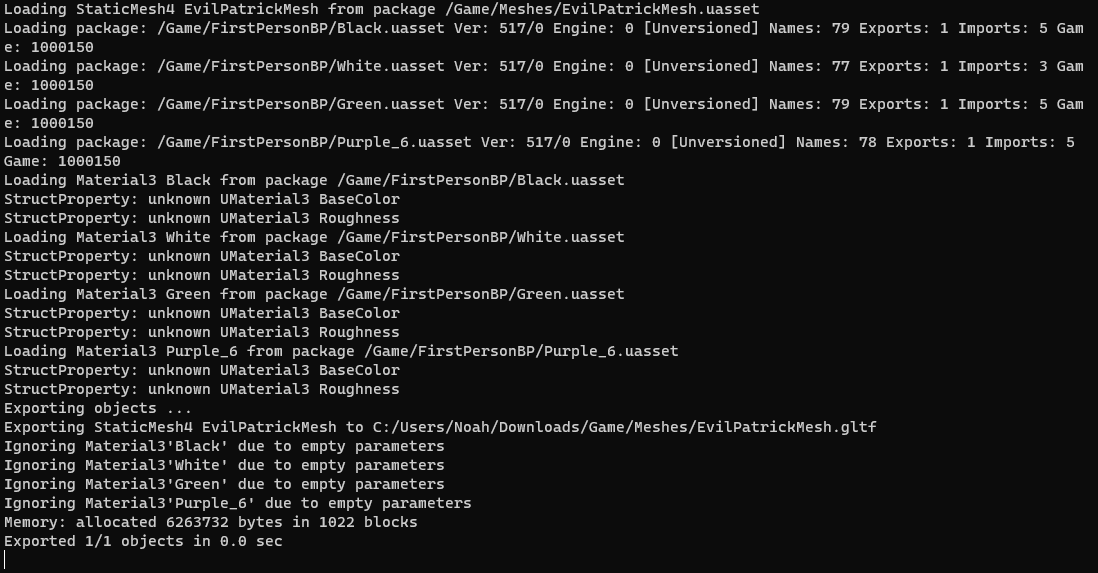I don't want to use the assets for any kind of game. I want to use these because I want to take clear images of the models. There's a wiki about Around The Clock at Bikini Bottom on Fandom, it's a small community. For a lot of characters, people have had to use screenshots and I'd love to be able to get clear images of the characters for the wiki. Please tell me how you did this.
Viewing post in Around the Clock at Bikini Bottom comments
Thank you. :) I'm confused though, it works and I can view models but it says they have no colors and displays them like this. Also, I can't convert the .pskx file to anything to put in any other model software, and no matter what I click, the models either look like this or they're pitch black and I can't find any tutorials on how to fix this.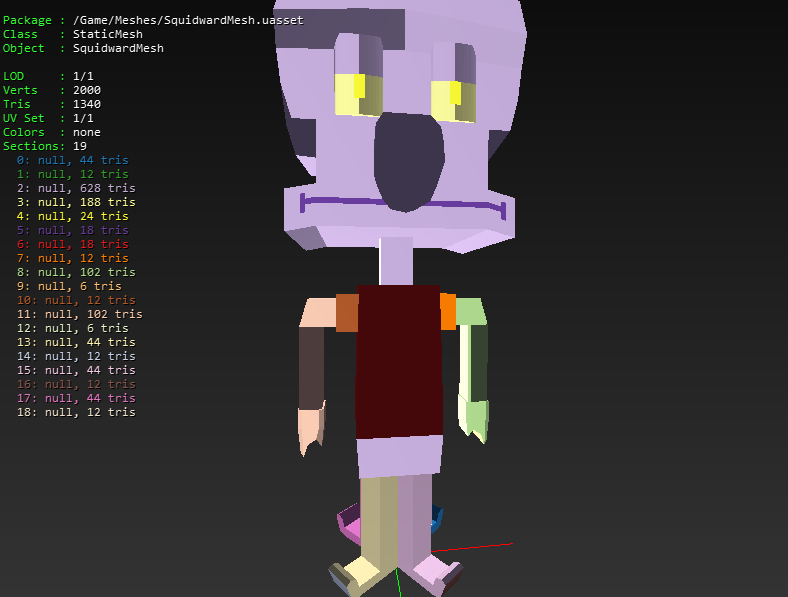
In Blender import your model(s) by clicking the button labeled file in the top left then click import and click glTF 2.0 (glb/gltf). Once you've done that click the Modeling tab at the very top and press the A key. After doing that press the P key and then press by Material, to separate it by its colors. To export the model separated, click the file button and then click export, then click the export type of your choosing and save it to a file location. (I recommend exporting it as FBX or OBJ since that can be imported in most game engines)