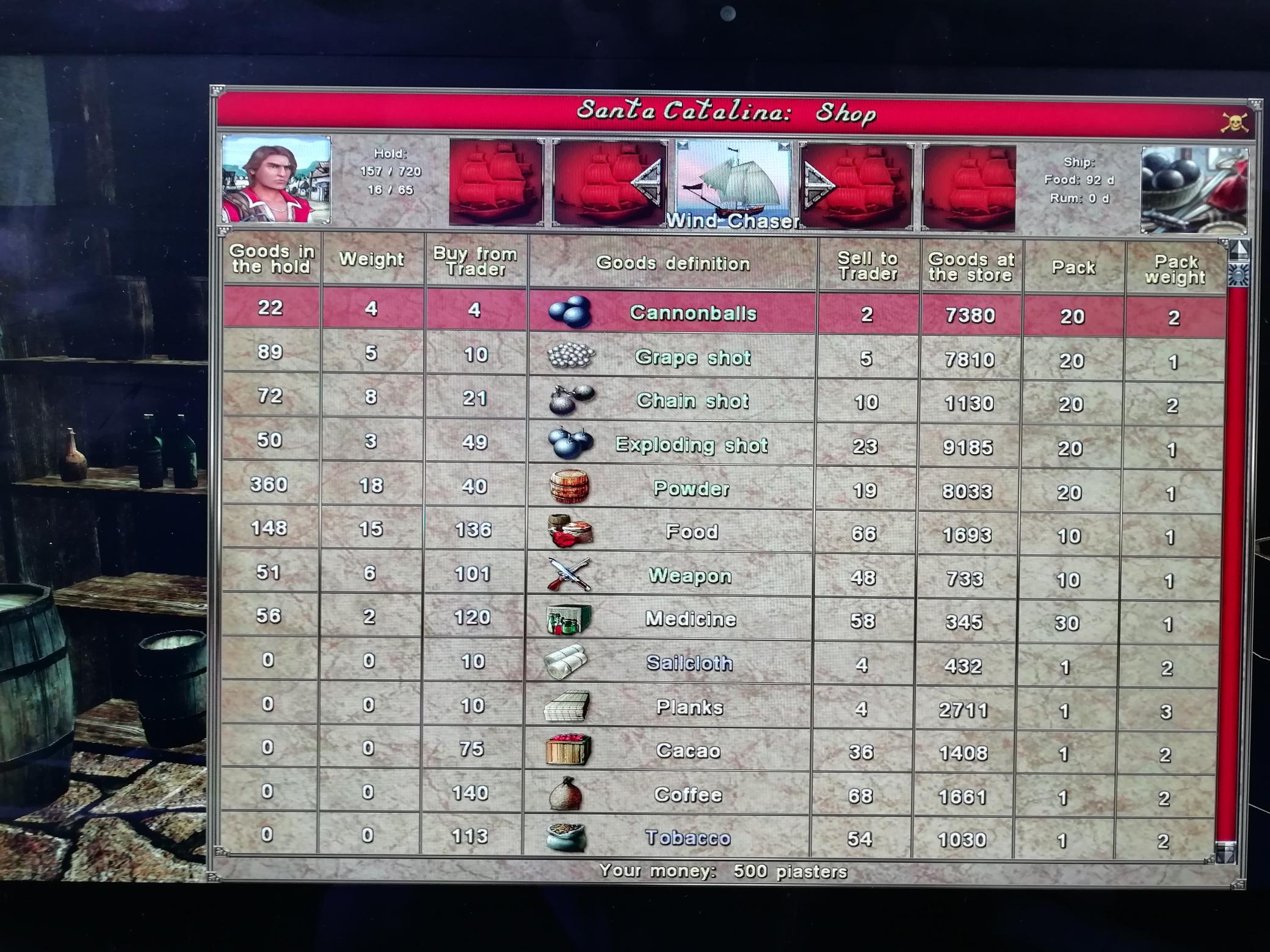I tried the whole thing on another PC and in every single resolution got the same problem so I'm assuming it's something I'm doing wrong. I've tried everything I can think of but now I'm stuck. Is the following correct? Hope you can help
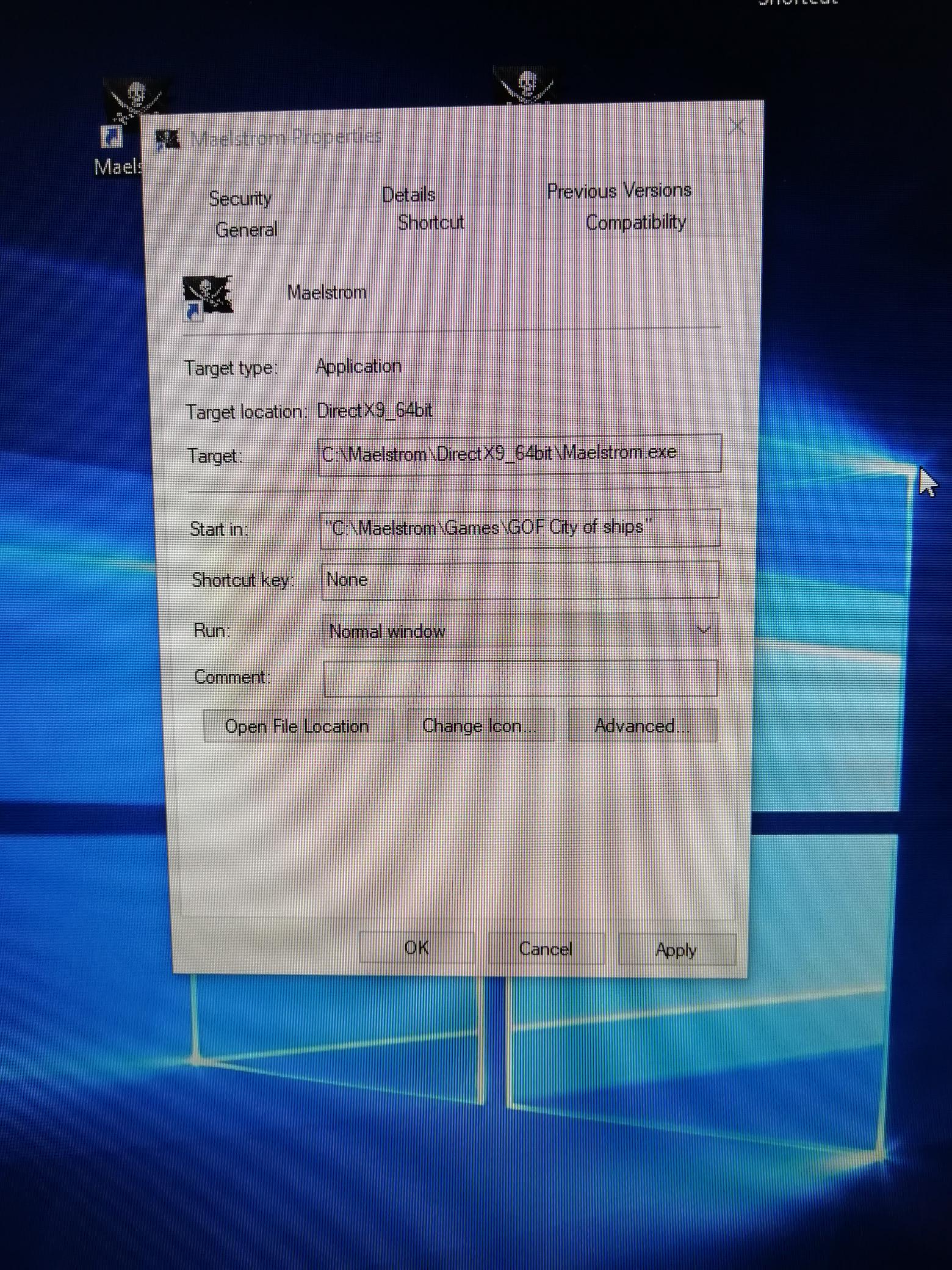
Below is typical. It looks ok but there's extra options missing at the bottom due to resolution issues 'Goods on ship' etc.