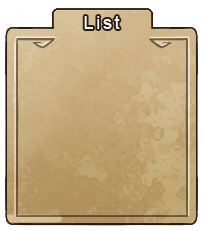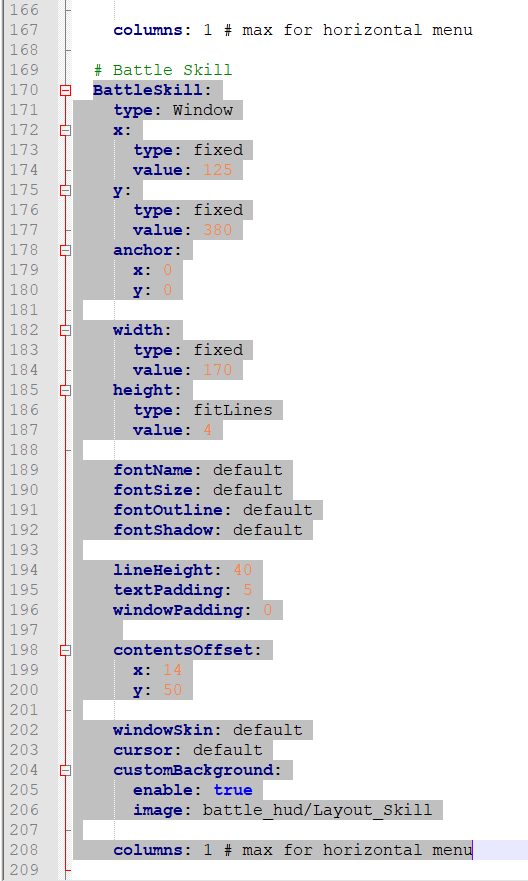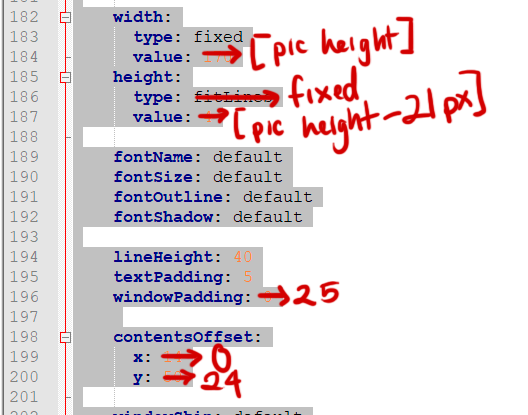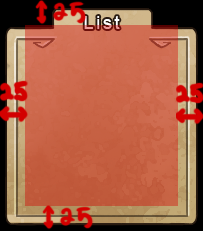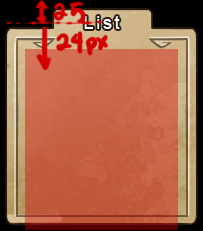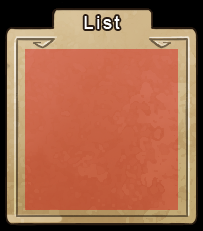Hi, I was just wondering, will it be possible to have scrollbars on menus? I am using MogHunters scrollbar plug-in and it works pretty well with every window based plugin, but it doesn't work with this one (and I will really need it >.<). Will there be possible to have an alternative, or is it possible to add compatibility to that plugin?