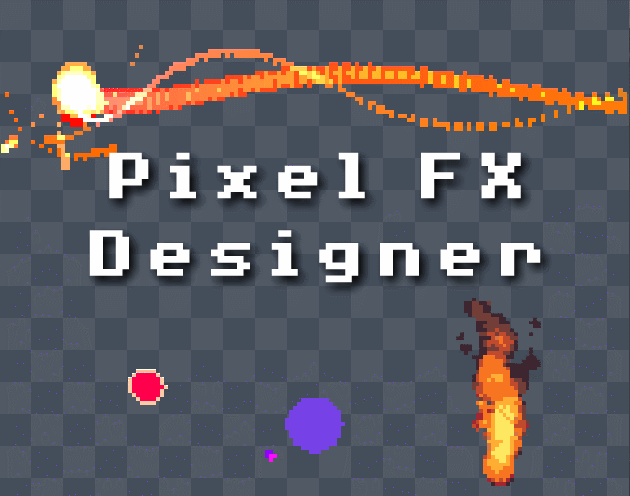I can force a specific canvas size, but when I go to render, it automatically resizes it and crops it. This is useful for saving space, however, I think it would be really handy to allow users to override that feature, as some projects (mine!) require specific dimensions in order to be used. Thank you for reading. If this feature already exists, please let me know! It would make my day.