Fullscreen & Windowed Issue on Windows 10-- seen here https://i.imgur.com/kT3GPC9.png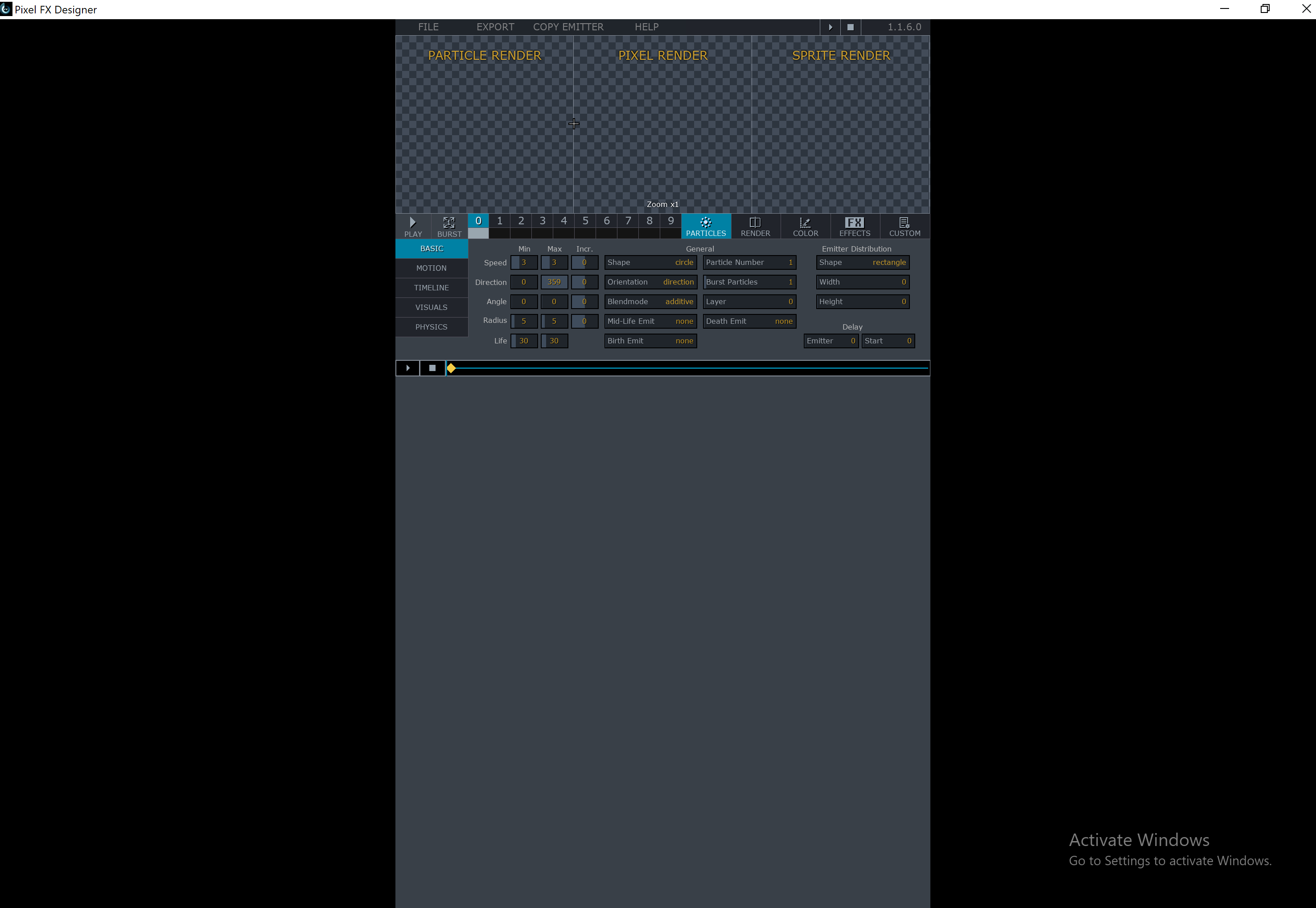
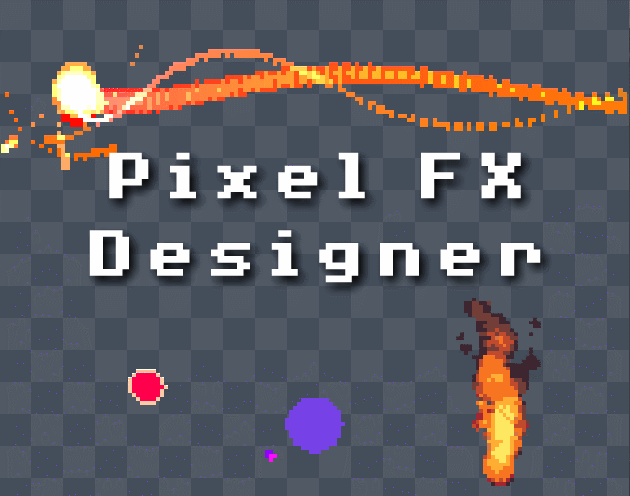
Design pixelart effects and render them to .png sprite sheets or .gifs · By
Fullscreen & Windowed Issue on Windows 10-- seen here https://i.imgur.com/kT3GPC9.png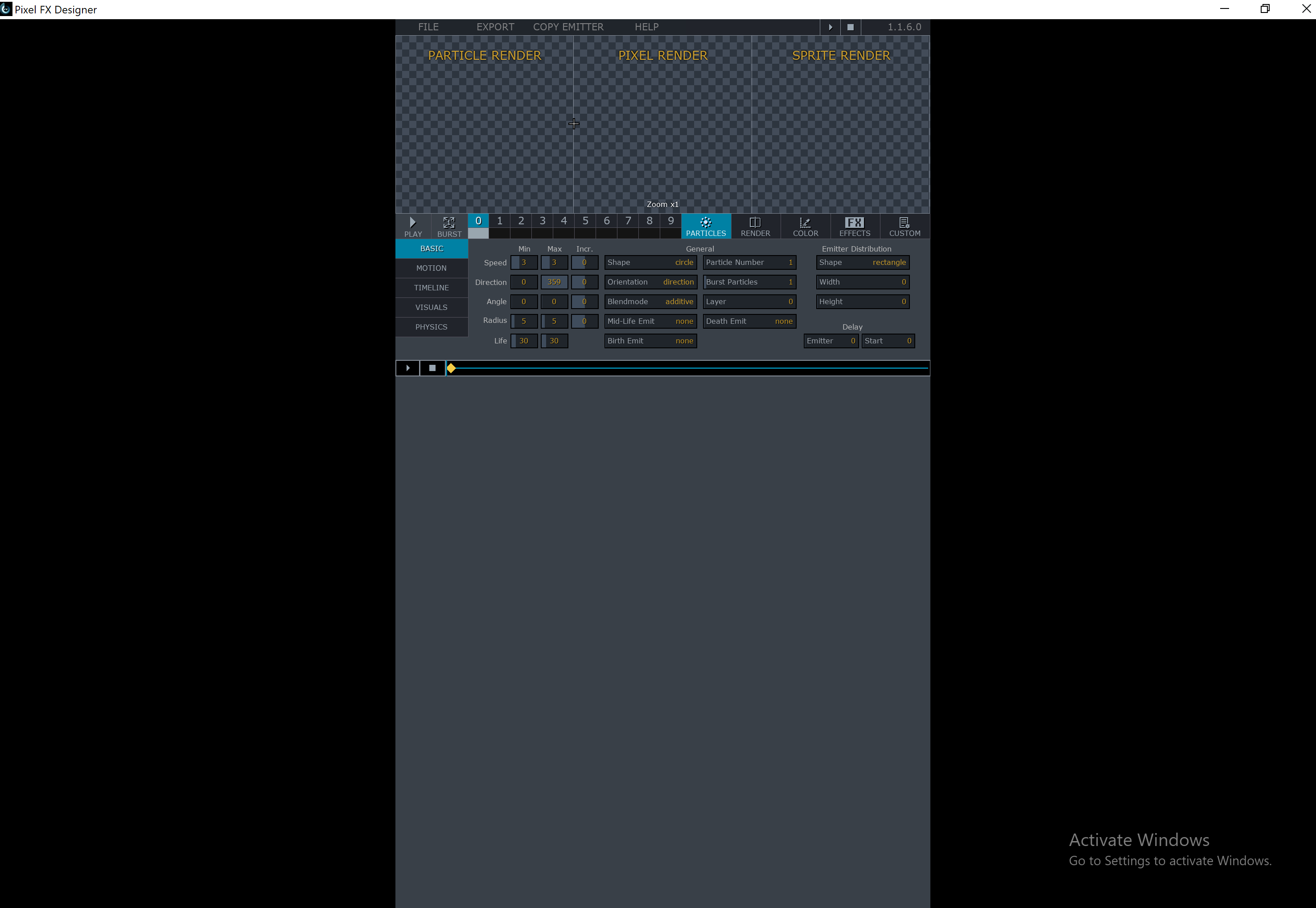
This was an absolute deal breaker for me. Luckily I have come across a solution in case anyone else (on Windows) wants to fix it on high DPI displays.
This fix is applied on a per-app basis so you won’t have to worry about it affecting apps that don’t suffer from a small GUI.
1. Open the Windows registry editor by typing regedit.exe into Start Menu and navigate to the following location:
Code:
HKEY_LOCAL_MACHINE\SOFTWARE\Microsoft\Windows\CurrentVersion\SideBySide
2. Create a new DWORD value and name it PreferExternalManifest. Double click it and set its value to 1.
3. First, open the application folder for the application you need to fix the GUI for.
4. Copy below codes and paste it in notepad.
Code:
<?xml version="1.0" encoding="UTF-8" standalone="yes"?> <assembly xmlns="urn:schemas-microsoft-com:asm.v1" manifestVersion="1.0" xmlns:asmv3="urn:schemas-microsoft-com:asm.v3"> <dependency> <dependentAssembly> <assemblyIdentity type="win32" name="Microsoft.Windows.Common-Controls" version="6.0.0.0" processorArchitecture="*" publicKeyToken="6595b64144ccf1df" language="*"> </assemblyIdentity> </dependentAssembly> </dependency> <dependency> <dependentAssembly> <assemblyIdentity type="win32" name="Microsoft.VC90.CRT" version="9.0.21022.8" processorArchitecture="amd64" publicKeyToken="1fc8b3b9a1e18e3b"> </assemblyIdentity> </dependentAssembly> </dependency> <trustInfo xmlns="urn:schemas-microsoft-com:asm.v3"> <security> <requestedPrivileges> <requestedExecutionLevel level="asInvoker" uiAccess="false"/> </requestedPrivileges> </security> </trustInfo> <asmv3:application> <asmv3:windowsSettings xmlns="http://schemas.microsoft.com/SMI/2005/WindowsSettings"> <ms_windowsSettings:dpiAware xmlns:ms_windowsSettings="http://schemas.microsoft.com/SMI/2005/WindowsSettings">false</ms_windowsSettings:dpiAware> </asmv3:windowsSettings> </asmv3:application> </assembly>
6. Save the manifest file with manifest extension. For example, Photoshop has a small GUI and Photoshop executable file is called Photoshop.exe. Note the name for the executable file. Next, rename the manifest file you just downloaded to Photoshop.exe.manifest. Copy this file to the same location as the Photoshop.exe file.
You will need administrative rights to do this. That’s all you need to do.