That's cool, nice work!
I didn't check all operations yet, but some remarks:
1) Depending on the operation, I would put the vectors at different places, or add extra things. Some examples: vector addition is best visualized when vectors are put head-to-tail. If you show reflect and use one vector as a plane normal, it would be helpful to visualize the plane as well (just add a quad).
2) Despite the fact that the camera can rotate, it remains hard to visualize 3D vectors this way. (What is their "depth"?)
3) How does dragging a vector (Right mouse button) work exactly? What happens with the third coordinate?
4) I wouldn't use a cube to visualize rotations. With all the symmetries, it can get confusing.
I made similar Unity tools to teach 3D Math, so here's how I solved the second point:
a) Add arrow models for the vectors, that are physical objects that interact with lighting (shading), and have a bit of perspective.
b) Put a light straight from above, and a plane on the bottom where shadows are cast.
This way, the orientation of the vectors is more clear intuitively.
For the fourth point above: I used a public domain space ship model to show transformations ( by Kenney).
Below are some example images.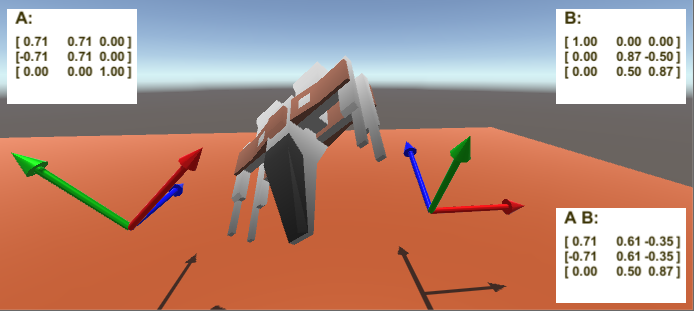
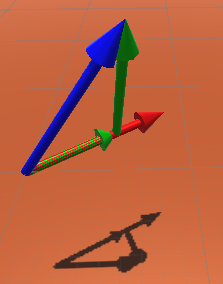
Also, my tool is meant for use inside Unity, so then you have all the scene tools (gizmos, keyboard shortcuts) and inspector ready to use, ready to manipulate things. That saved me a whole lot of UI implementation. :-) But that only works for experienced Unity users. Good job on the implementation of all of the UI elements!

