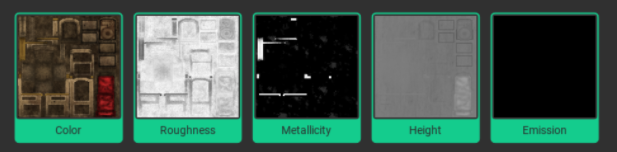I would like to know if the tool "mirror" only works on 2D canvas? not in the 3D? I would also know if there is a commando for select and deselect quick . and the last question, it is compatible with HUION tablets? or any huion special setting? (my brushtrokes are soft not crispy)
Yes, the „Mirror“-Tool works only in 2D Workspace; the reason why, is the way the 3D painting works currently. Otherwise, I would need to integrate a projection mode for each pixel which would give strange results if you wanted “pixel art”, like half pixels and gradients where you don’t like one to have.
You can switch fast between the selection and the brush tool by using the number-keys [1-9]. In the selection tool [LMB] is selection and [RMB] deselect. But this will change in the future by adding new tools I need to change this system.
Drawing Tablets \ Pens are currently not supported, because I thought it’s not needed for pixel art ^^, but looks like I was wrong. A few people like to have pen support, so maybe I will add it in the future.
is necessarty to bake the normal map? or it is automatically? I mean when I paint, I paint in "full" or "color".. but in some are I need to control the normal, for example the face, I just want to paint the nostril, the ears and the eyebrown normal influence. Should I switch to the "normal" contribution only? (using the middle botton windows to select the normal contribution?) I asked because when I export my normal map and the roughness map are flat. thank you.
No, it’s not necessary to bake the normal map. The normal map is generated from the height map on the fly. The default height level is 0.5. So, you need adjust the brush height level, all above 0.5 is positive, anything below 0.5 is negative. After you painted in the height map, the normal map gets automatically generated.
So, to paint only the height, you can disable each other channel individually by clicking on the preview image in the bottom. A "green" border means it is activated.
The list in the left bottom corner is only to select the current shown channel in the 2D View.
Normally it should export your normal map. Can you send me or post a screenshot of your export settings and your height map in the software? Maybe it’s a bug that your normal map doesn’t get exported. Please post it here or send me an email at support@unionbytes.de.
Yes it is work now! I was confused because In the past I used substance painter, and there are some similar stuff, and other are different. So I am continue develop my workflow, thank you for this awesome robust app . And last question for today? is it possible to rename the layers? or create a label to work with? thanks.