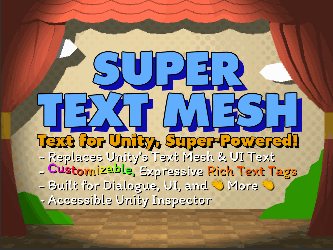Hey again!
So I'm trying to do button prompts inline and there's a minor issue where the scaling that STM does (even with point enabled) is causing my icons to come out blurry. I'd really like if there was a way I could lock the quad sizing to be integer scaled of the source quad size (18x18 pixels at 1PPU in my case) so I can maintain my pixel perfect sprites.
Also, it doesn't seem to be respecting point filtering even though the STM object, texture, and quad image settings (tried overriding and not) are all set to point.