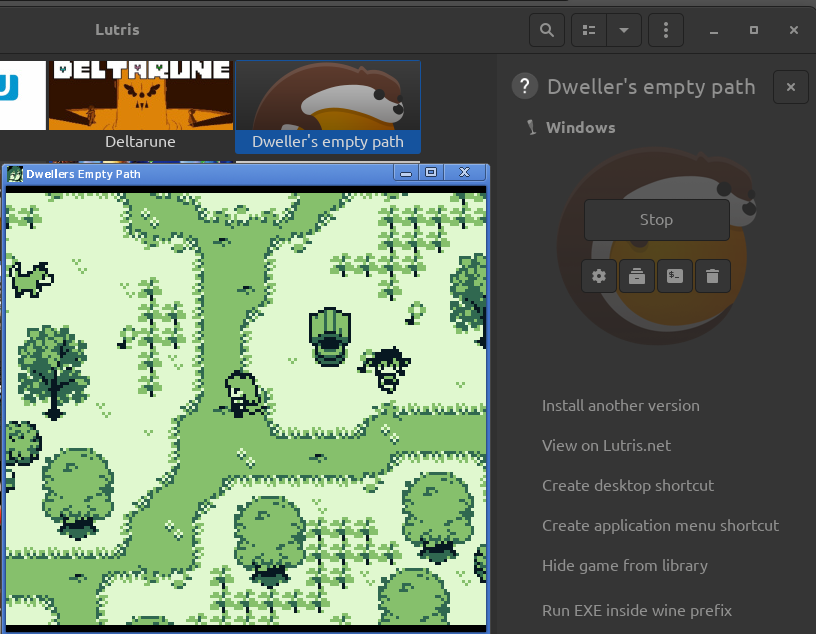I've got it to work on Linux (Pop! OS 20.04) using Lutris.
Not sure if all the steps are needed, I haven't tested too much. But this made it work on my end.
- Install Lutris according to their documentation (https://lutris.net/downloads/, pay attention to their warning. You need to install Wine as well)
- Start Lutris -> + sign in top left corner -> Add game
- Enter a name
- Select Wine as runner.
- Go to game options tab
- Define a wine prefix (where you want to wine files to live as well as your extracted game)
- Click save, go to the wine tab in lutris, select the added game and press configure wine (this will generate the wine prefix at the configured location) close the window that pops up
- Use a file browser and browse to your wine prefix
- Go to drive_c, add a folder "games"
- Put the zip in the games folder and extract it
- Go back to lutris -> game -> right-click game -> configure
- Go back to game options
- Set the executable to the path of the game exe.
- Save and hit the play button for the game in Lutris
At time of writing, the wine version used was Lutris-5.7-x86_64