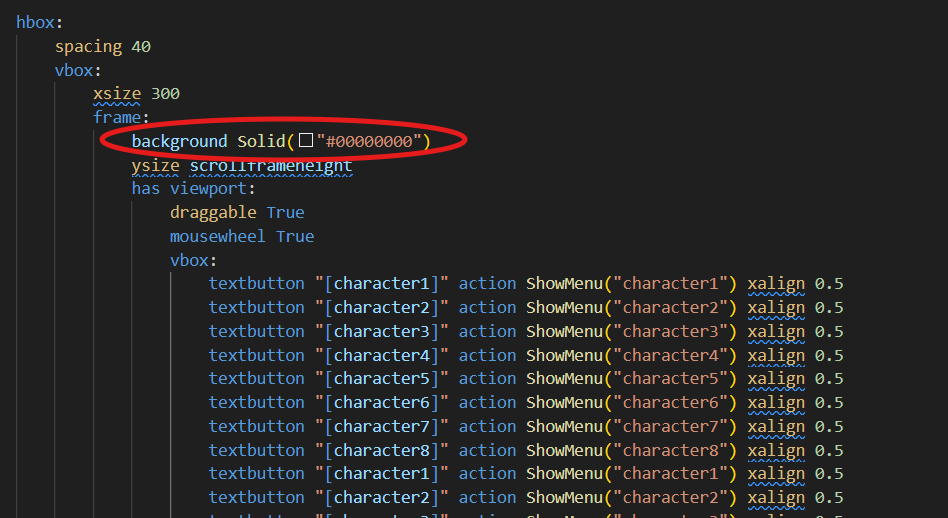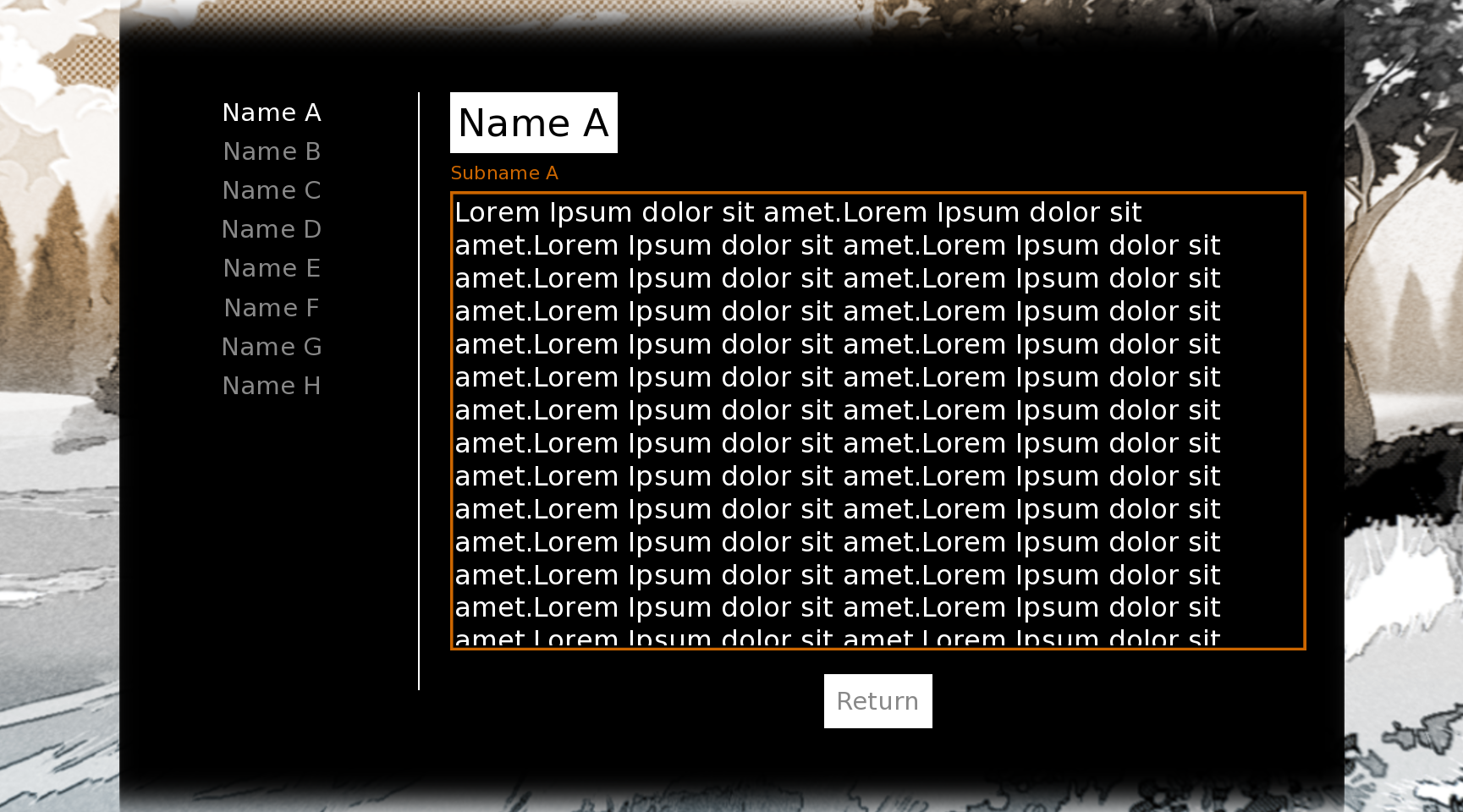 Yes yes the column part is a very simple change, the way I have it is that the portrait and the description are within an hbox, which displays them next to each other, you just delete the hbox and the portrait line of code to remove the icon, and you also need to delete the line that constrains the xsize of the description so it will naturally fill the box! The overflow scrolling is something I haven't done much before, but basically you just add the text inside of a frame and add the properties draggable and scrollwheel!
Yes yes the column part is a very simple change, the way I have it is that the portrait and the description are within an hbox, which displays them next to each other, you just delete the hbox and the portrait line of code to remove the icon, and you also need to delete the line that constrains the xsize of the description so it will naturally fill the box! The overflow scrolling is something I haven't done much before, but basically you just add the text inside of a frame and add the properties draggable and scrollwheel!
In example, each character profile has a line that says #layout starts and #layout ends, between these you can paste this code:
vbox:
spacing 10
frame:
background gui.selected_color
padding (10, 10)
label "{color=#000}{size=50}[character1]{/size}"
label "{color=[gui.accent_color]}{size=25}[character1title]{/color}"
frame:
ysize scrollframeheight
has viewport:
draggable True
mousewheel True
label "{color=#fff}[character1description]"
vbox:
frame:
background gui.selected_color
padding (10, 10)
textbutton "Return" action Return() xalign 0.5 #You can uncenter the return button by removing "xalign 0.5"
xalign 0.5
And that should get you where you're trying to go! I made a new layout code and posted it on the download page for you if you want to pop that in and give it a try, it'll save you the effort of renaming all the stuff and whatnot!
Let me know if you come across any errors or if something doesn't make enough sense, good luck!


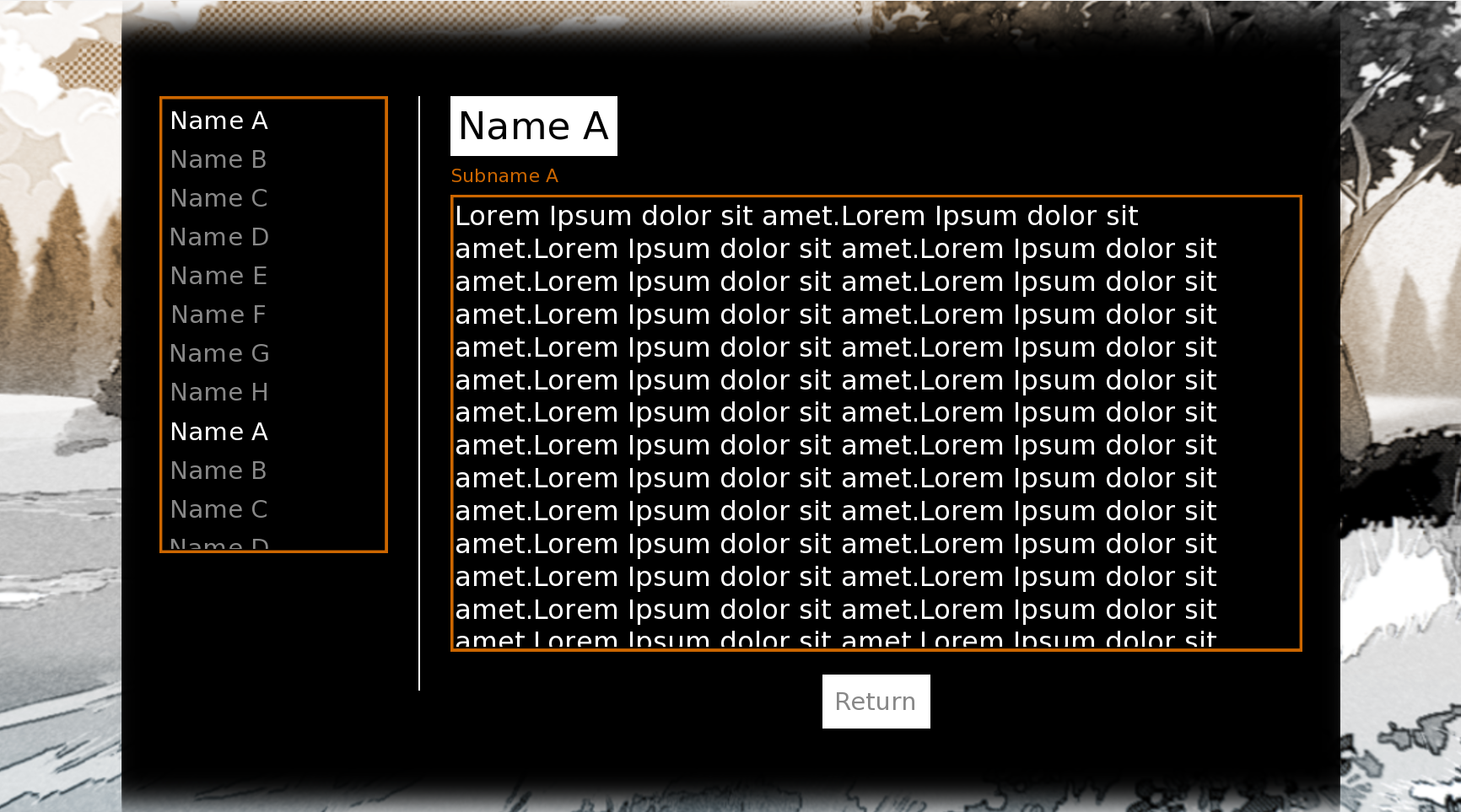 It would be the same process we use to make the description scroll! All you need to do is put the characters inside a frame and add the scroll+drag properties!
It would be the same process we use to make the description scroll! All you need to do is put the characters inside a frame and add the scroll+drag properties!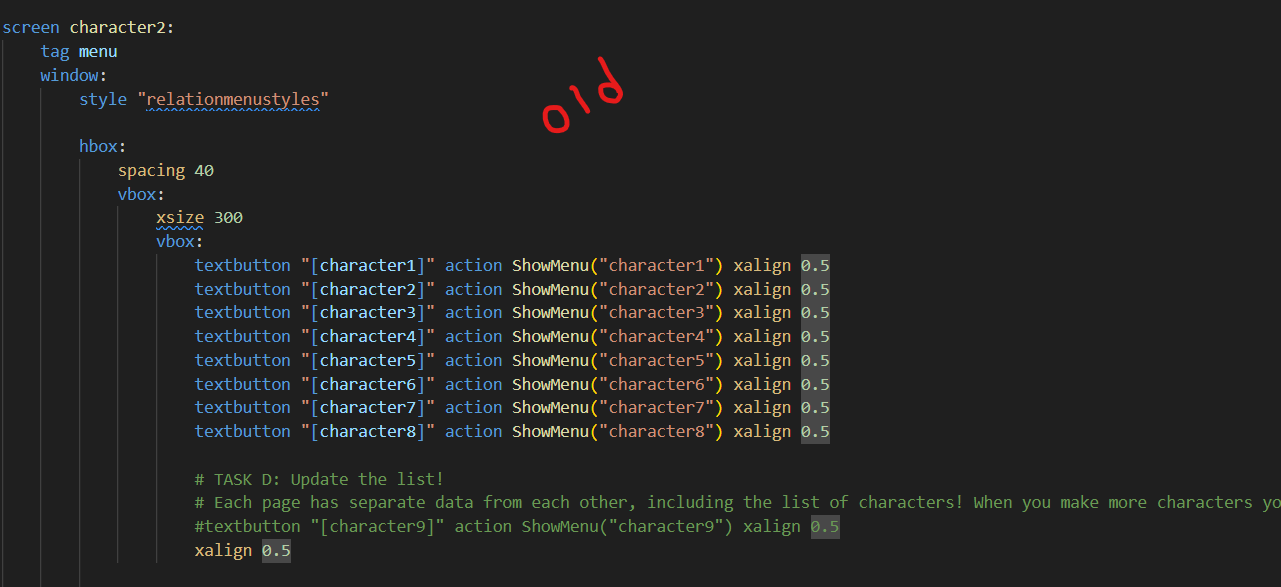
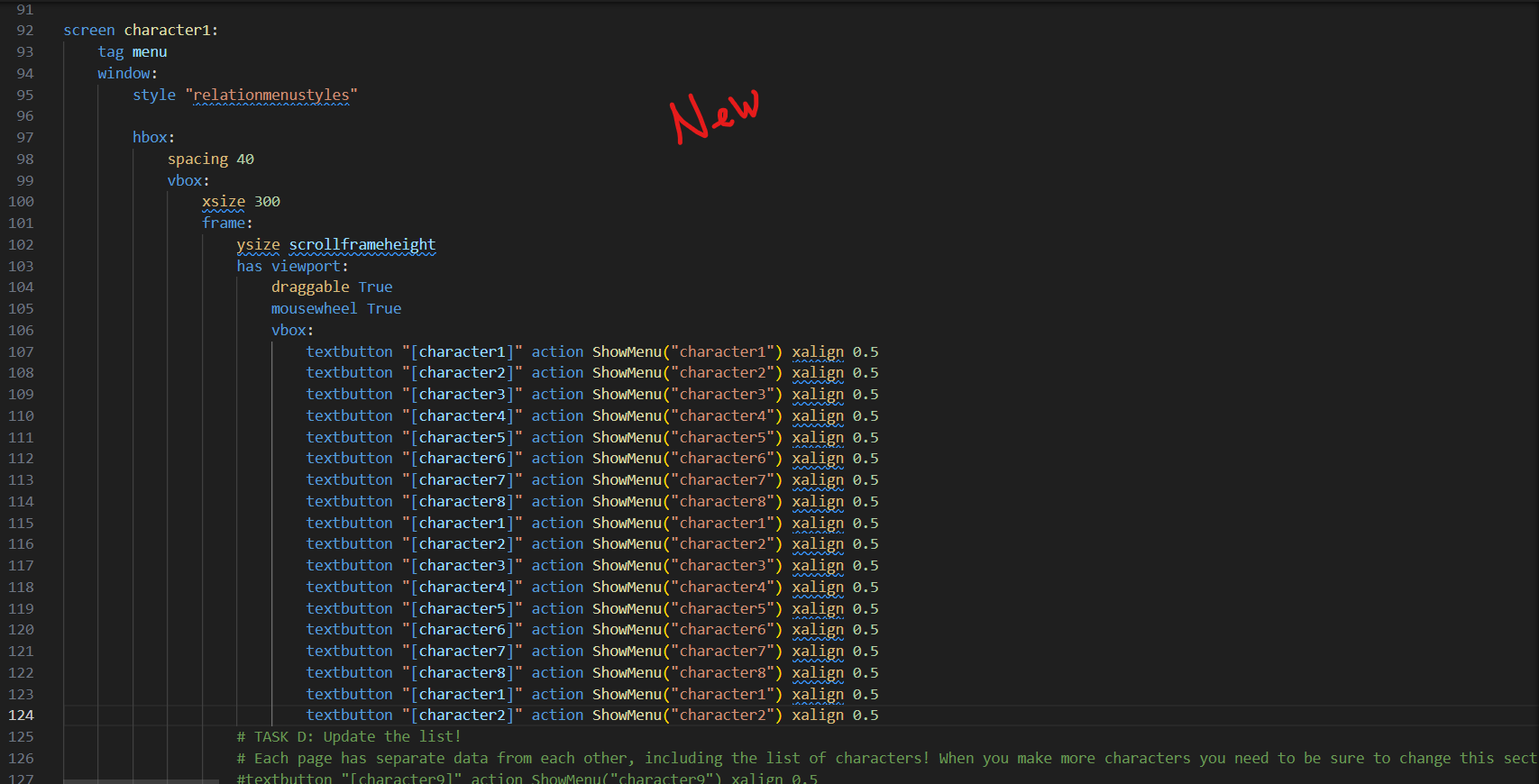 Be cautious the indentations match if you paste it directly in!
Be cautious the indentations match if you paste it directly in!