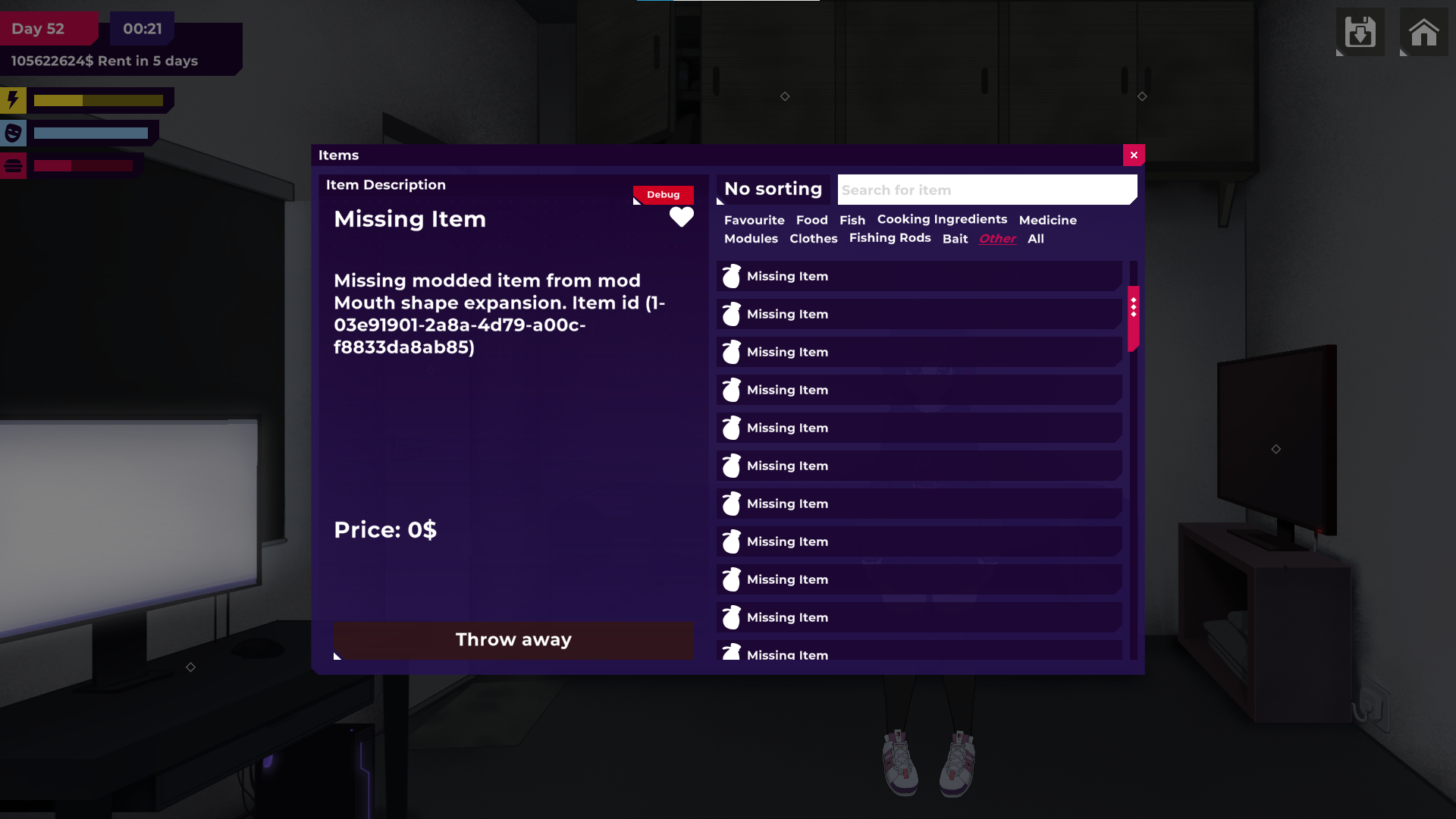How to Add or Remove Mods by Incontinent Cell :
💾 How to Install Mods:
2. Find Your Downloaded Files.
- On Android, they’re usually in the
Downloadsfolder.
❗ DO NOT extract/unzip them! Mods must stay in .zip format.

3. Open the Game
-
Tap the “Mods” button on the title screen.
-
(If the button isn’t there, update your game to the latest version.)
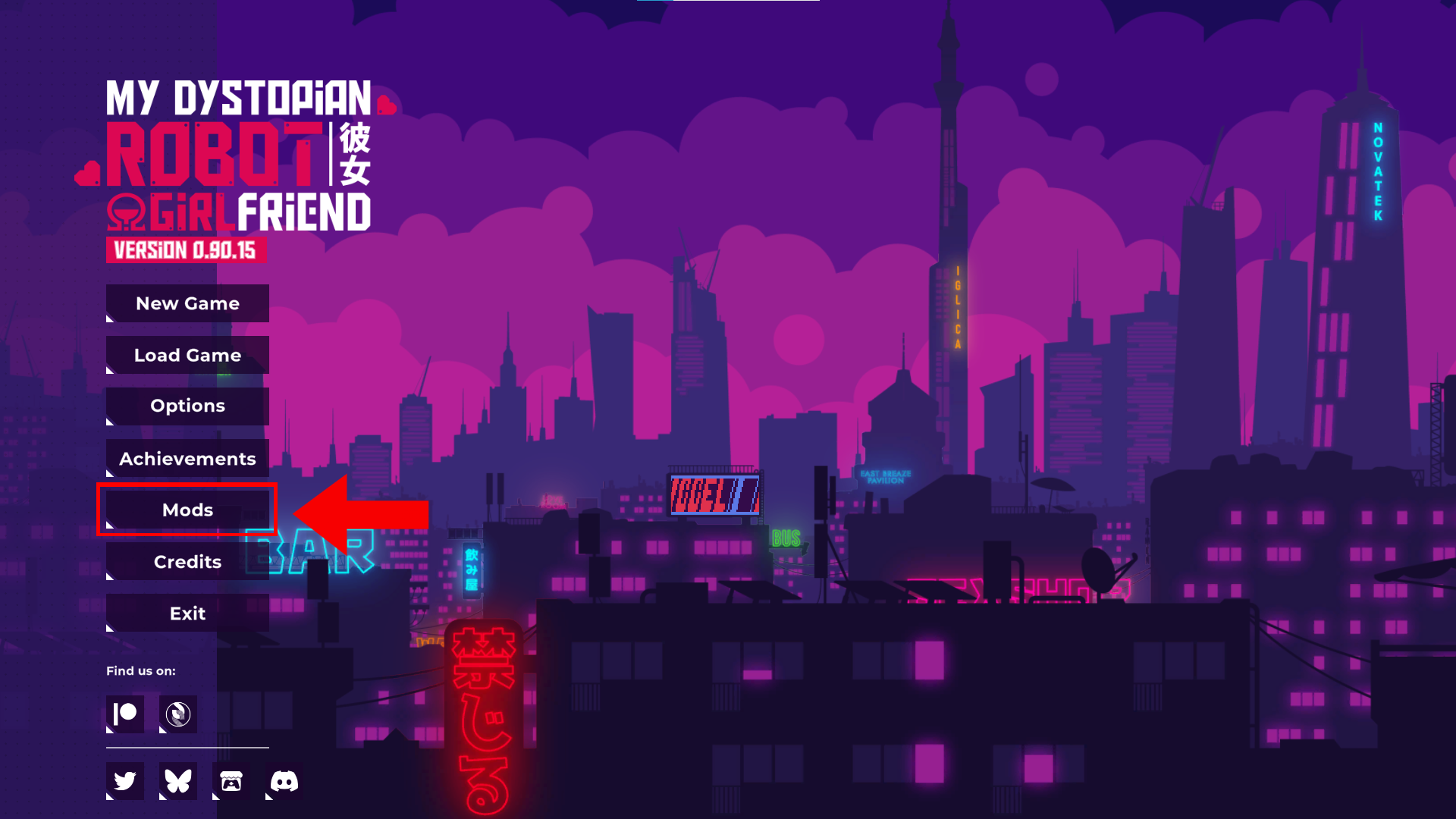
4. Click "Load mods".
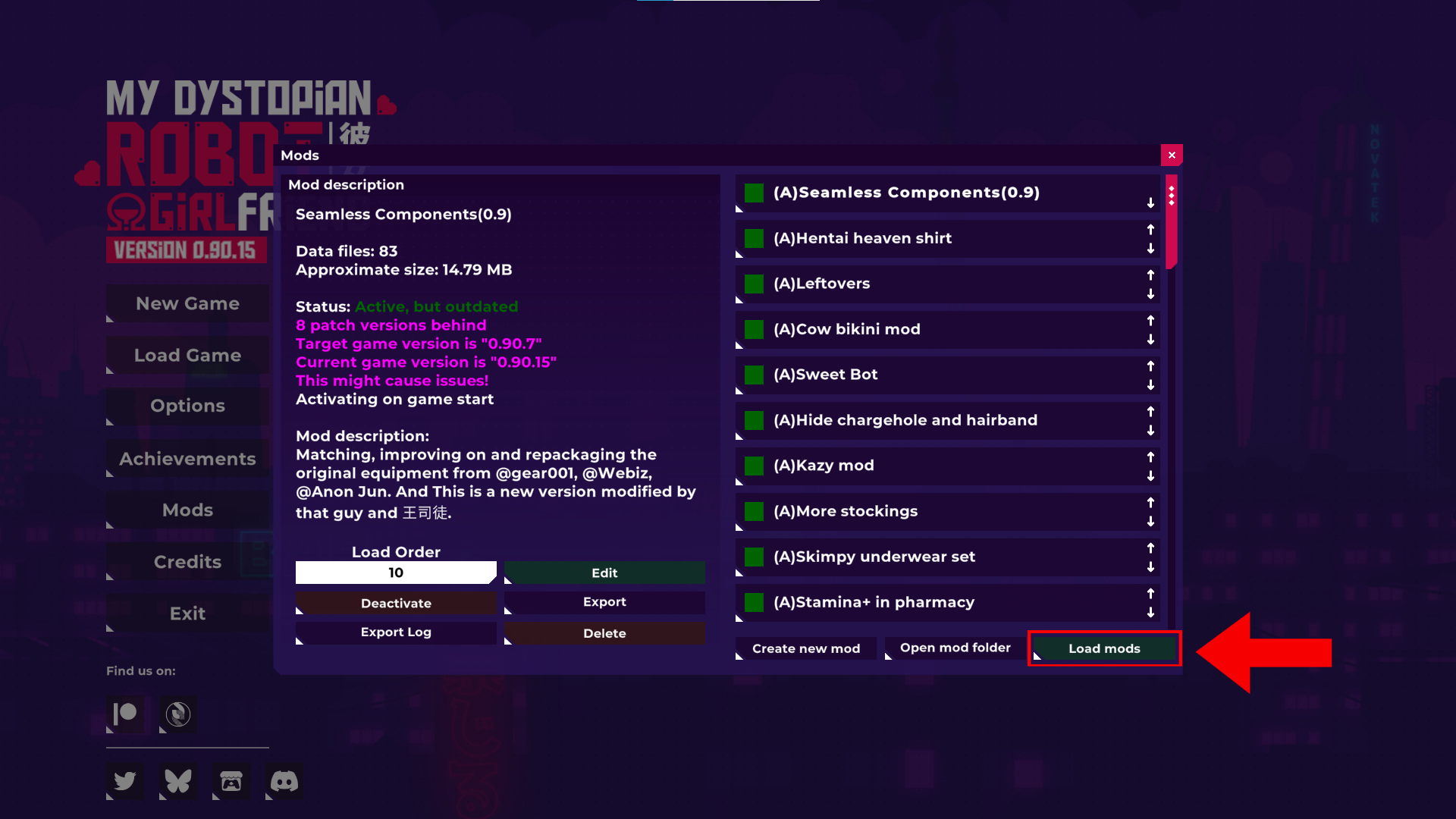
5. Select the Mod Files.
-
Choose one or more
.zipfiles you downloaded. -
On PC: Hold Shift to select multiple mods.
-
On Android:
-
If no files appear, you may need to allow file access:
👉 How to give file permissions on Android After you have permitted the game to have access to your files, create a Folder, then choose that folder as your Mod folder.
Move the Mod Files into that Folder.
After you choose the folder for your Mod Files, the game should bring you back to the Mod Window.
-
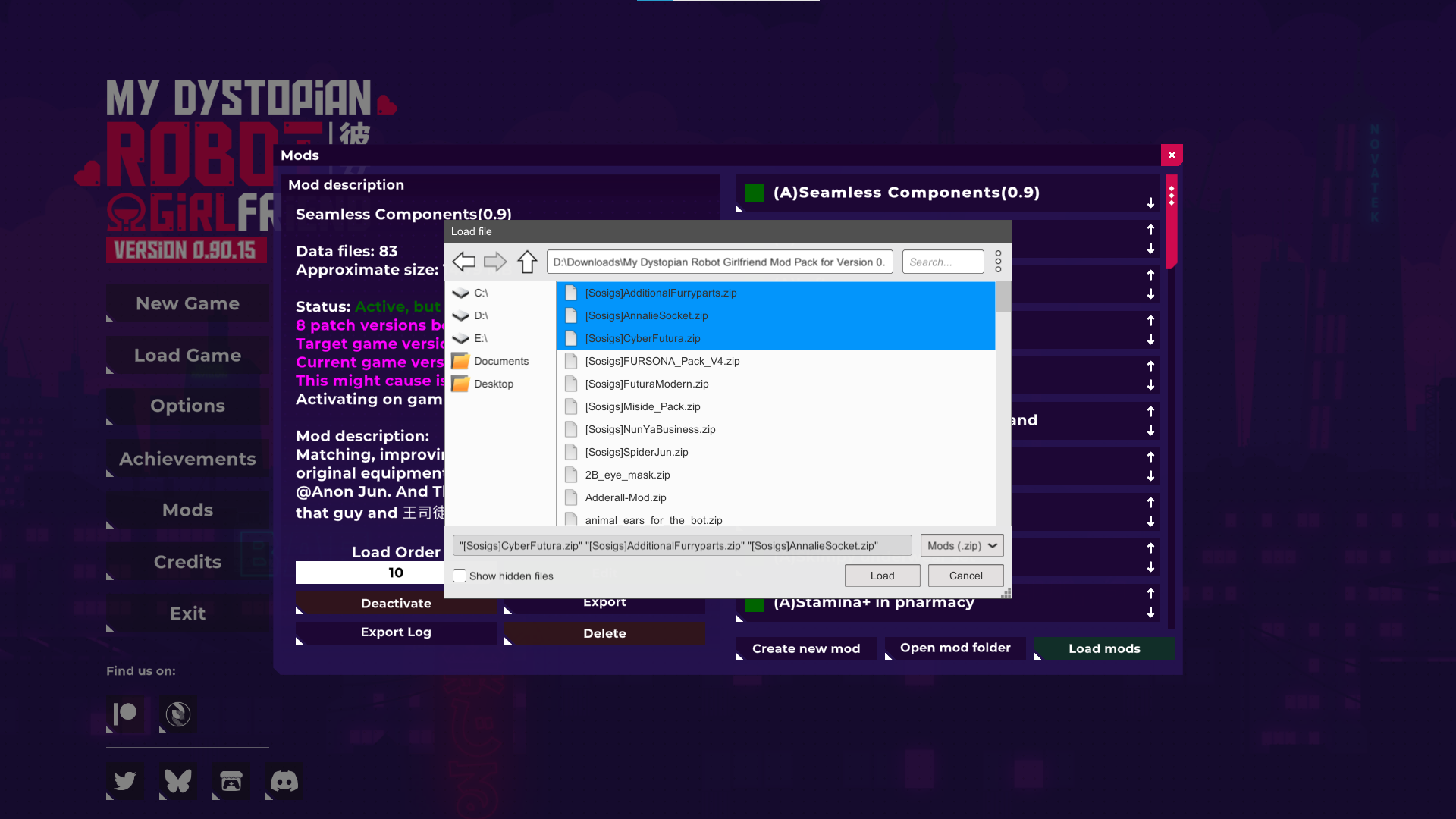
6. Click “Load”.
-
The game will add the mods you selected.
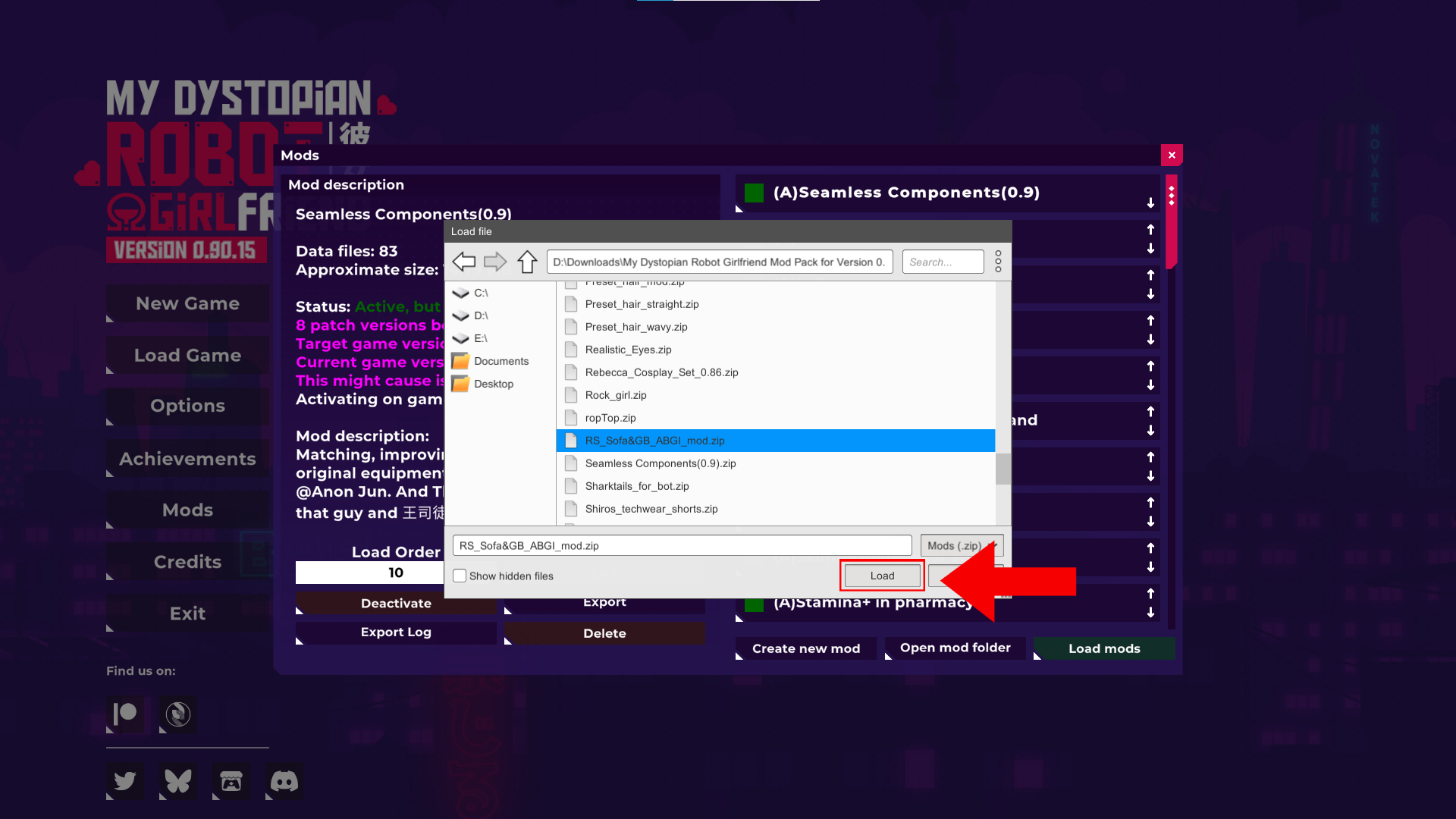
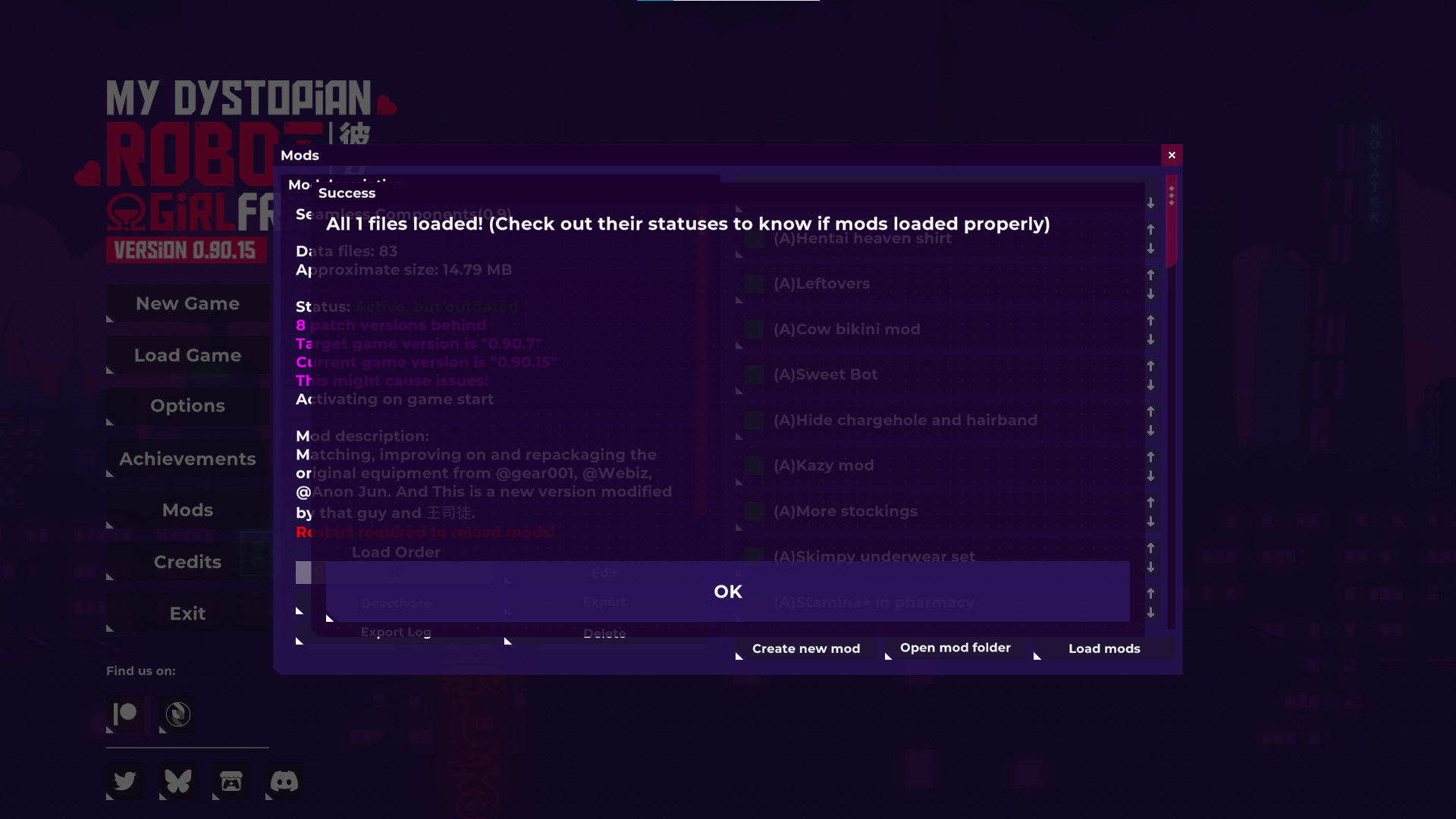
7. Close the Mods Window.
-
The game will automatically shut down.
-
This is normal—restarting helps load the mods properly.
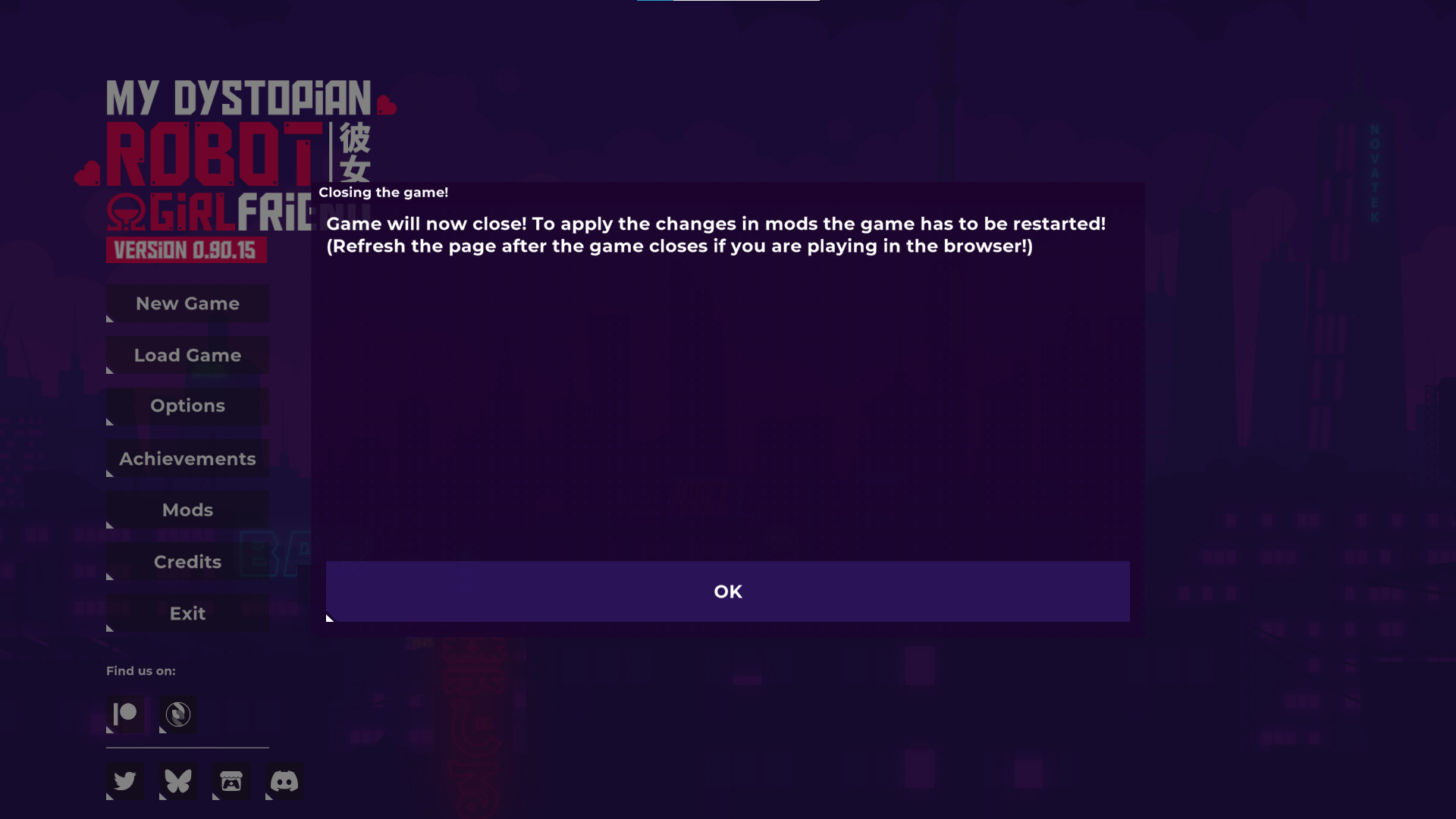
8. Reopen the Game.
9. (Optional) Check the Mods Window Again.
-
✅ If the mod name is green, it loaded successfully.
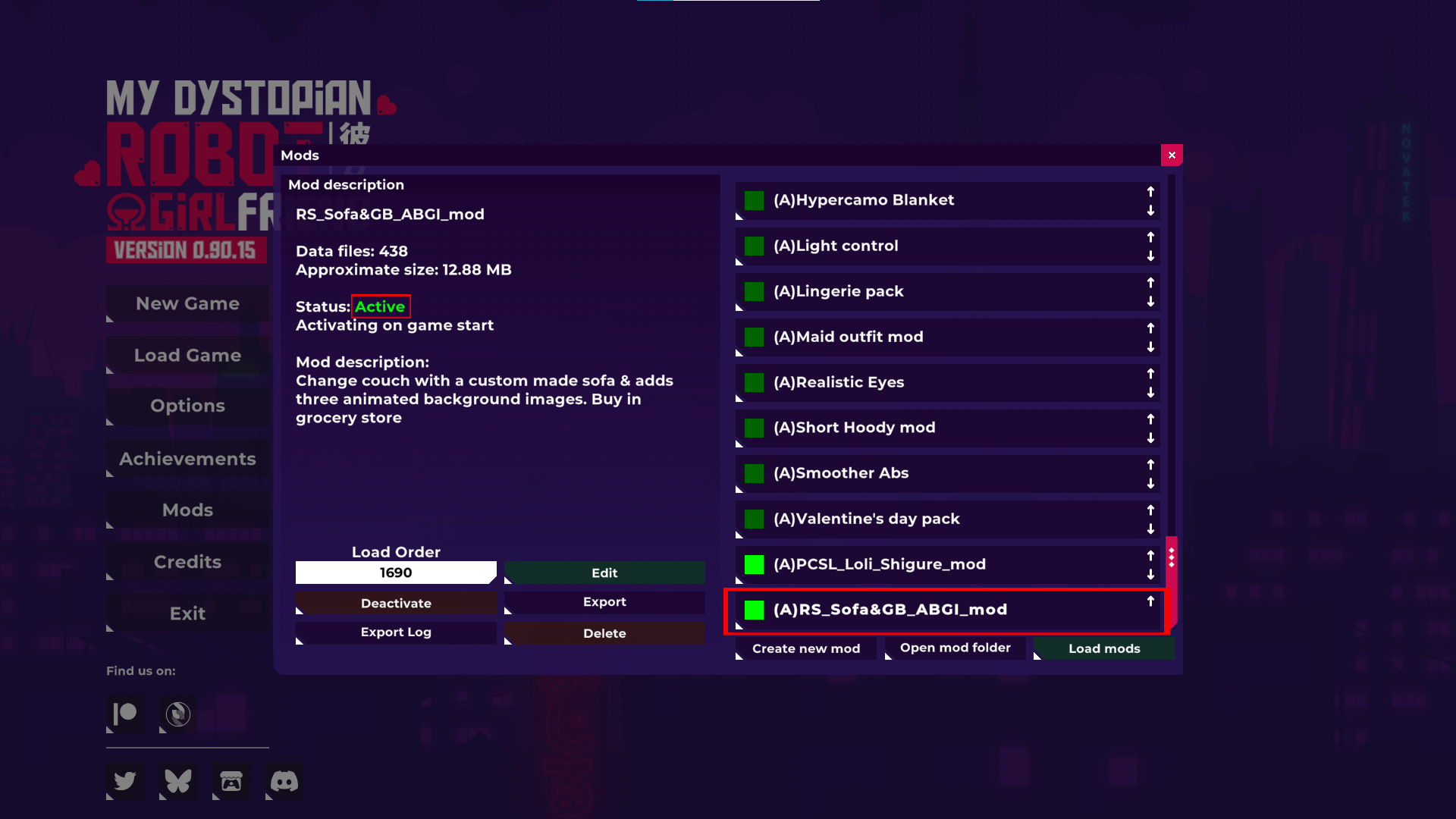
- ❌ If it’s red, it didn’t work. It’s best to uninstall that one.
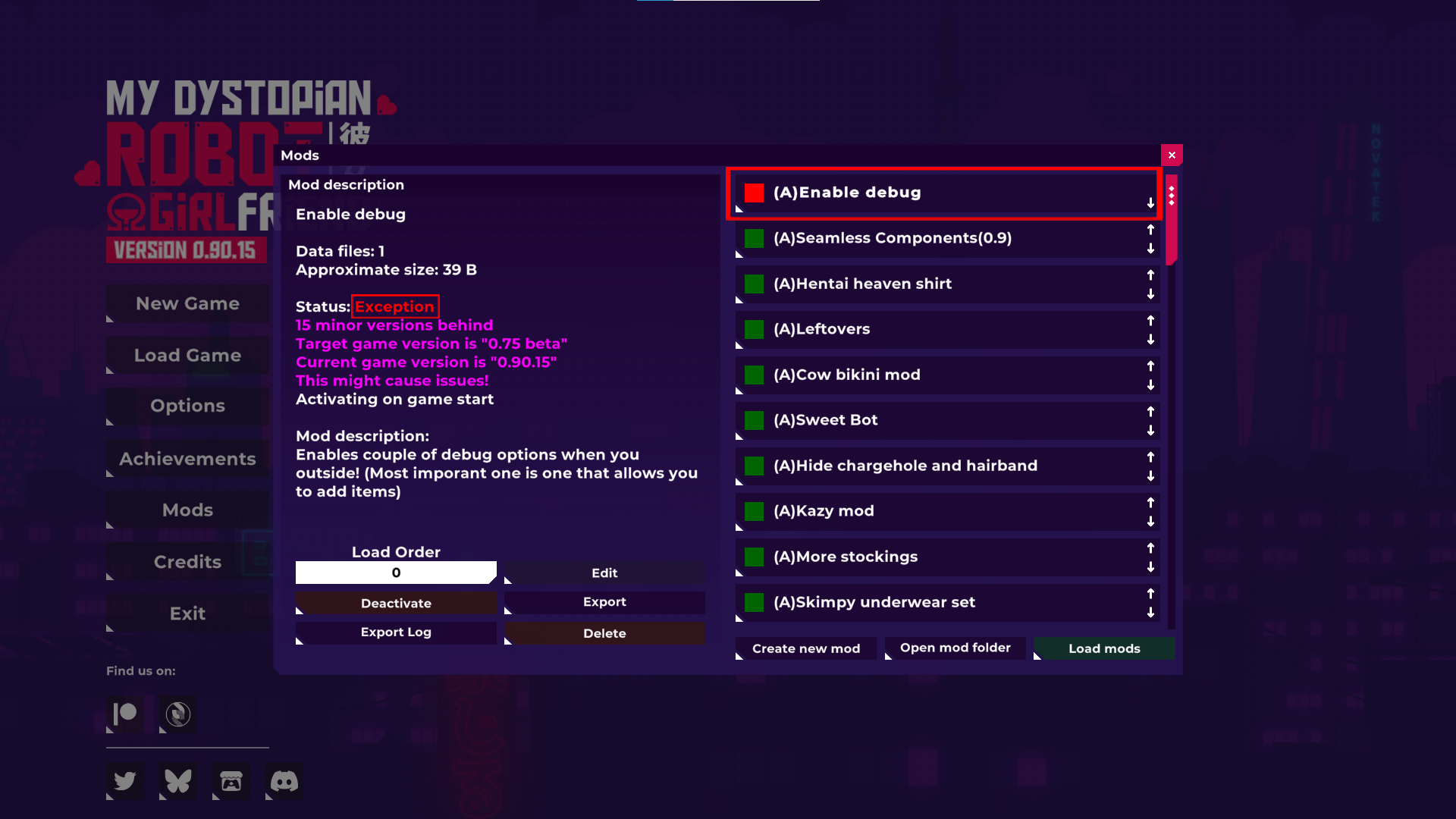
📝 Noted: Items such as Clothes or Sexbot Parts & Modules will take several in-game days for them to appear on the shop after you installed the mod (Based on RNG).
Except for items in the Convenient Store and the Pharmacy which will appear on the shop instantly after you installed the mod.
📝 Also noted: All Modded Items can be spawn and added to your inventory through DEBUG Menu (Developer tool).
.....
🧹 How to Uninstall Mods:
1. Open the Game and Go to the Mods Window.
2. Select the Mod You Want to Remove.
3. Click "Delete".
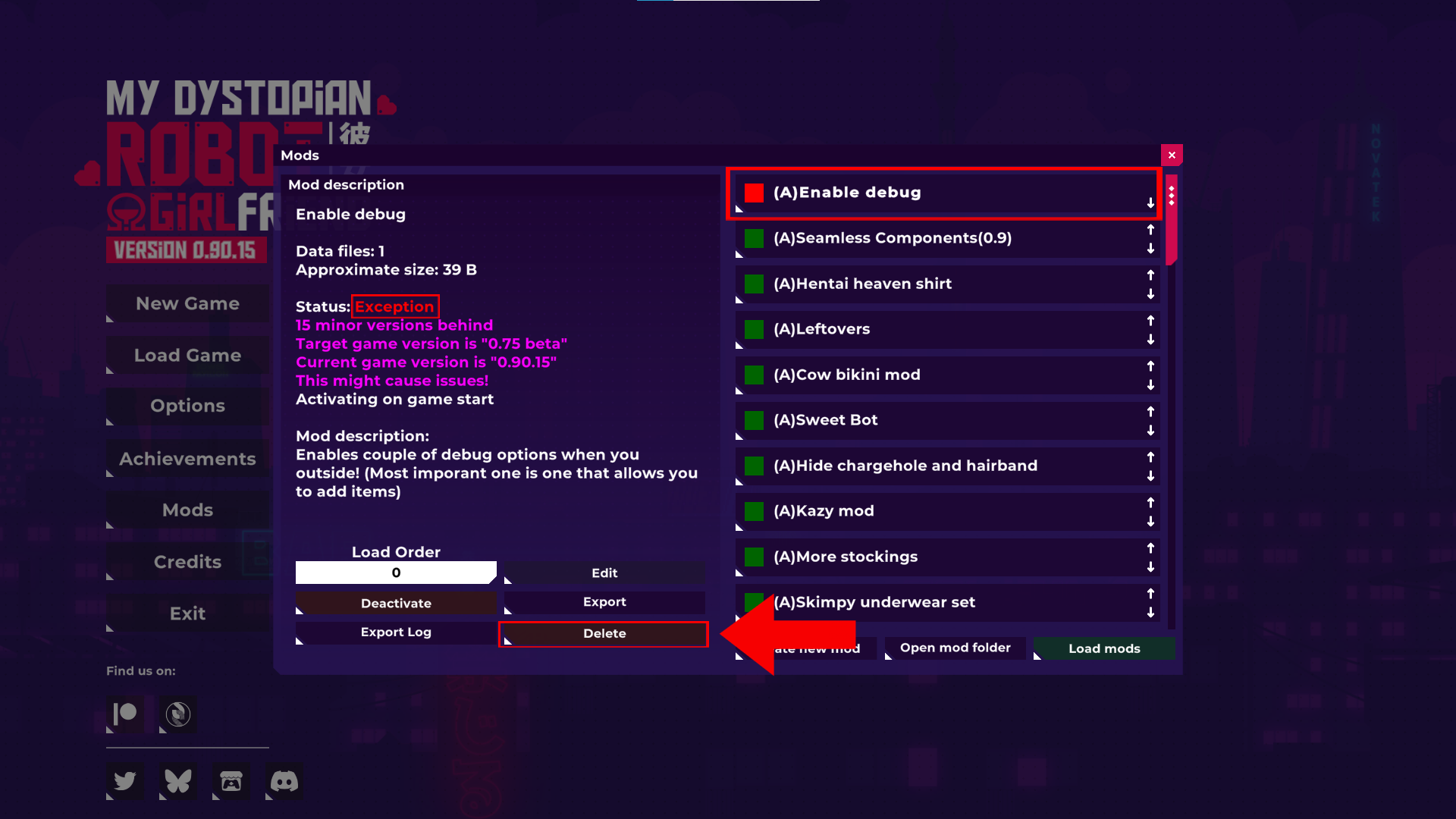
4. Click "Yes".
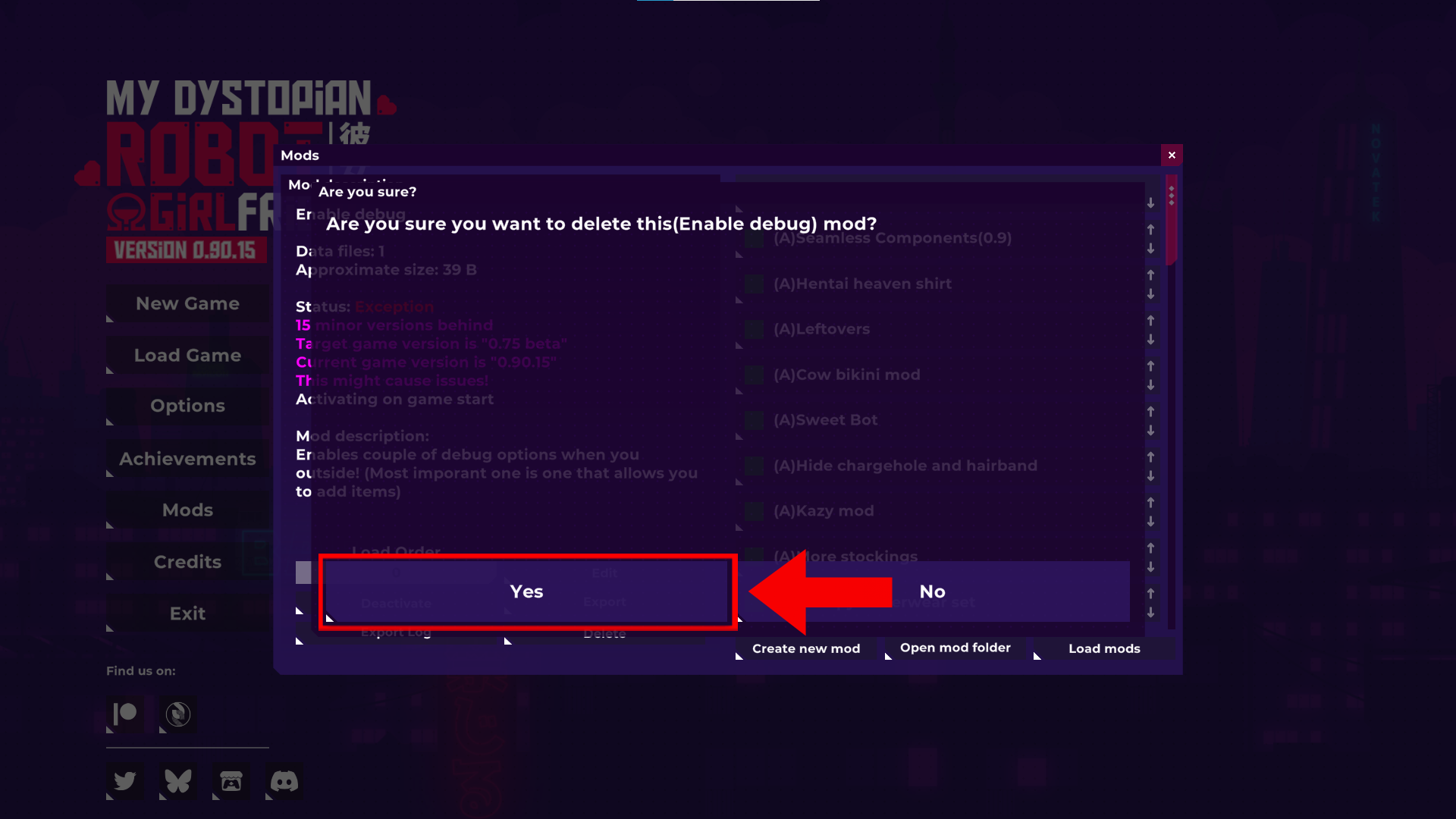
5. Close and Reopen the Game
-
Restarting ensures the mod is fully removed.
6. (Optional) Check Your Save.
If the mod was removed correctly, any items from that mod will now show as “Missing Item” in your save file.