No offence meant, but if you play on Android it takes a lot of knowledge to remove not only the icons. I'm also not able to get rid of some of the games (meaning the storage they occupie...)
In case neither of you noticed, read Nikolay's reply below. You need to delete the actual content files which are saved in your devices primary storage rather than within the sandboxed storage of the app itself. They're located at ./Out _of_Touch/Assets/ — delete everything in there.
The same is likely true for those other games you referred to, though I can't say for sure since I don't know what games you're referencing. Check the root of your storage and look for directories (folders) labeled with the game's name, then open the directory and see if you can find the game's saves folder. Delete everything except for the saves, and you'll get your space back.
You don't actually need to delete the games application on Android either, for games that store their content in this way. You can, of course, but there's usually no good reason to do so, since the application itself usually is very small.
The full path for this would usually be something such as /storage/emulated/0/Out_of_Touch/Assets/ though this depends on where your file browser app treats as the 'root' directory. Most stock/OEM file browser apps (such as the one in the standard AOSP build, the one built-in to Samsung's OneUI, and the one provided by Google on their Pixel line) will treat /storage/emulated/0/ as the root, so you'd simply see a folder named "Out_of_Touch" right there when you open the file browser.
For example, on my Samsung Tab S8+, the built-in file browser requires me to first select "Internal Storage", then switch an annoying filter from "Essentials" to "All", at which point I can finally see the "Out_of_Touch" folder:
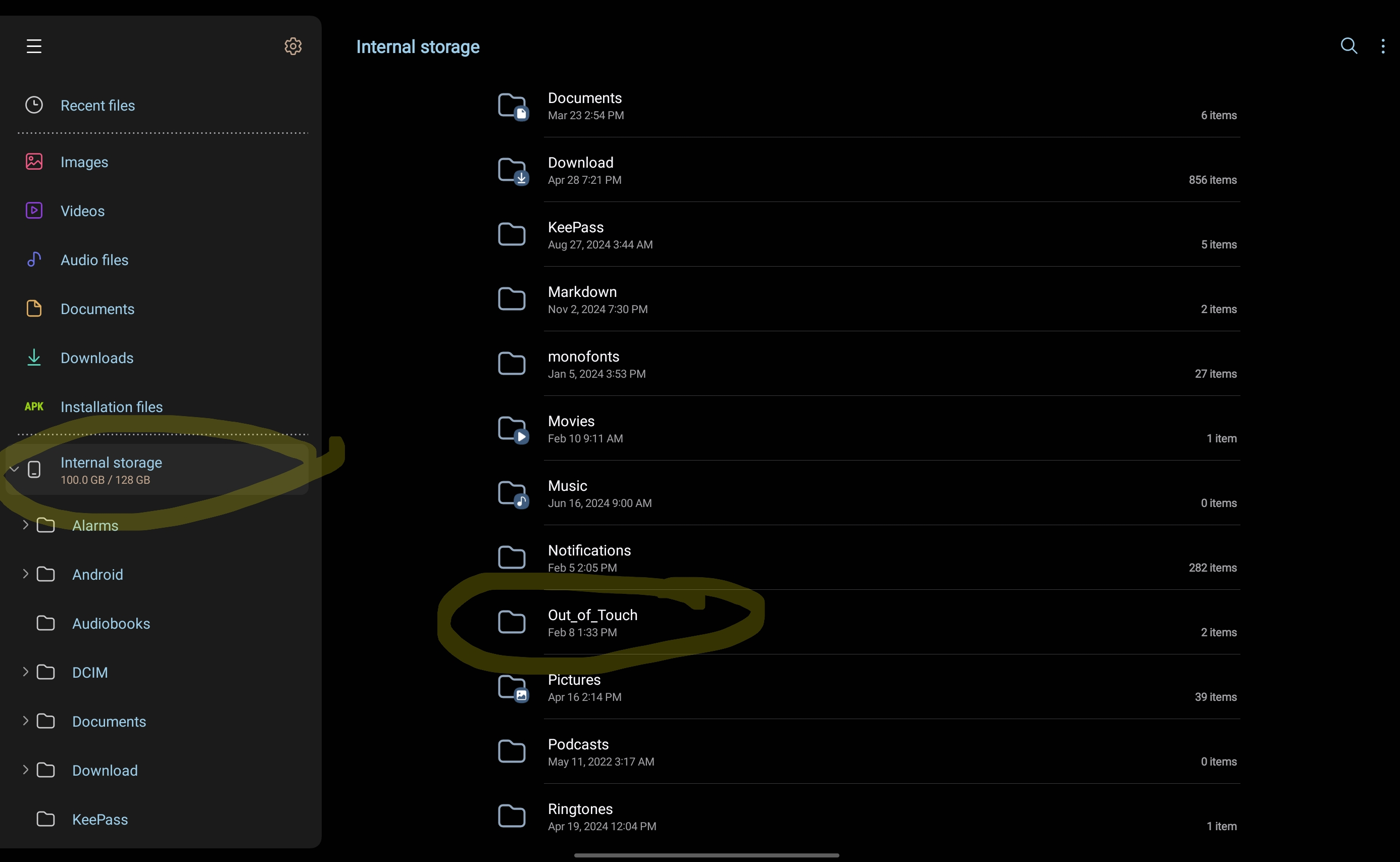
These built-in file browser apps tend to suck, though. I recommend the CX File Explorer app, which you can find (for free, obviously) on the Play Store. Third -party file browsers typically give you better access to the directory structure than the built-in apps do, and often have better features for interacting with that structure, such as bulk renaming, moving files, seeing what's taking up the most space, and so on.
Anyway, using the CX File Explorer app, the process is much simpler. I simply tap "Main Storage" and I'm immediately shown /storage/emulated/0/ like so:
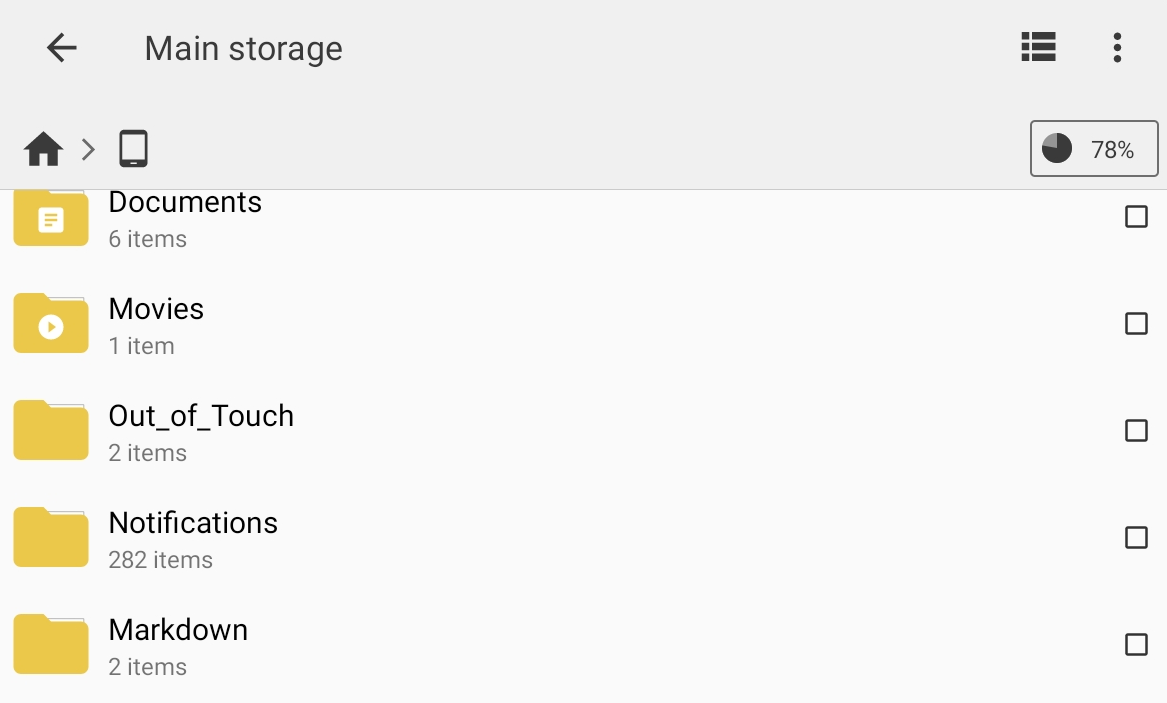
(p.s. I've already deleted everything but the saves, hence why there are only '2 items' in there—the 'Saves' folder and 'Version.json', which I just forgot to delete and is only a couple of KB.)
While it may be a bit of an annoyance that deleting the game app doesn't delete the content (and it's certainly counter-intuitive for users who aren't terribly interested in the inner working of Android), this minor inconvenience is easily justified by the fact that the installation process is made much easier by doing it this way. It's actually an incredibly clever method of installation, of which I've gushed about previously in another comment. Regardless, it's trivial to delete these files, once you know where they're stored.
Perhaps, Nikolay, providing an uninstall function within the game app might be wise. As of now, I don't think there's even any indication to the average person that they'd even need to do this stuff. Having the initial installer warn users that uninstalling the app won't remove those files, and additionally providing a button in the game's start menu to uninstall, would prevent most of the confusion relating to this.

