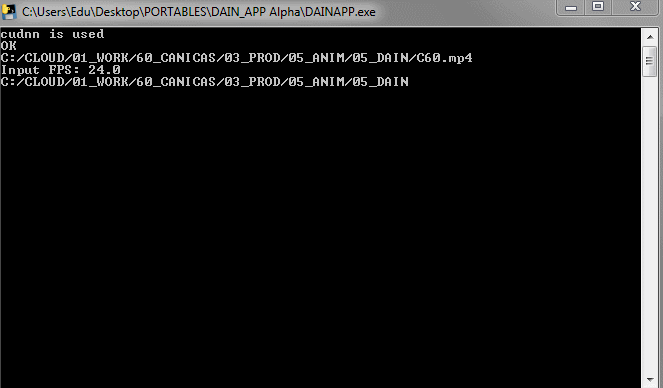Sory for double posting but i think this topic is required here so other users can solve it too.
Just tried it but keep getting the CUDA out of memory error. Tried reducing the video size from 1100 width to 550px but still the same error. I have a Gtx1070. Any hints on what I can test or a log that i can check to see where the error is located?