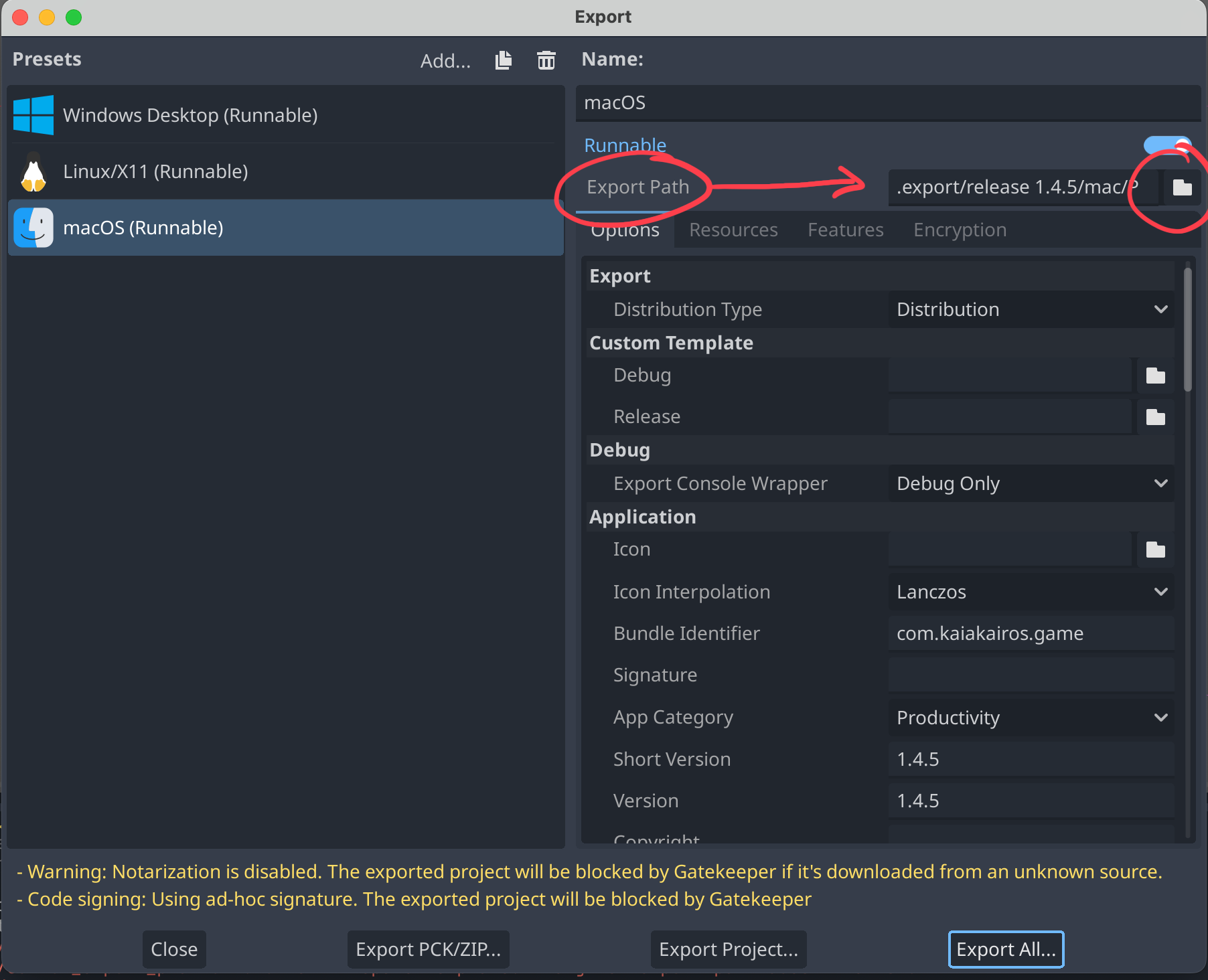Hi Mac users! I have found what seems to be a good fix for the screen size issue! This is how mine looks now! (Still needs a mouse to zoom, but the window is bigggg!)
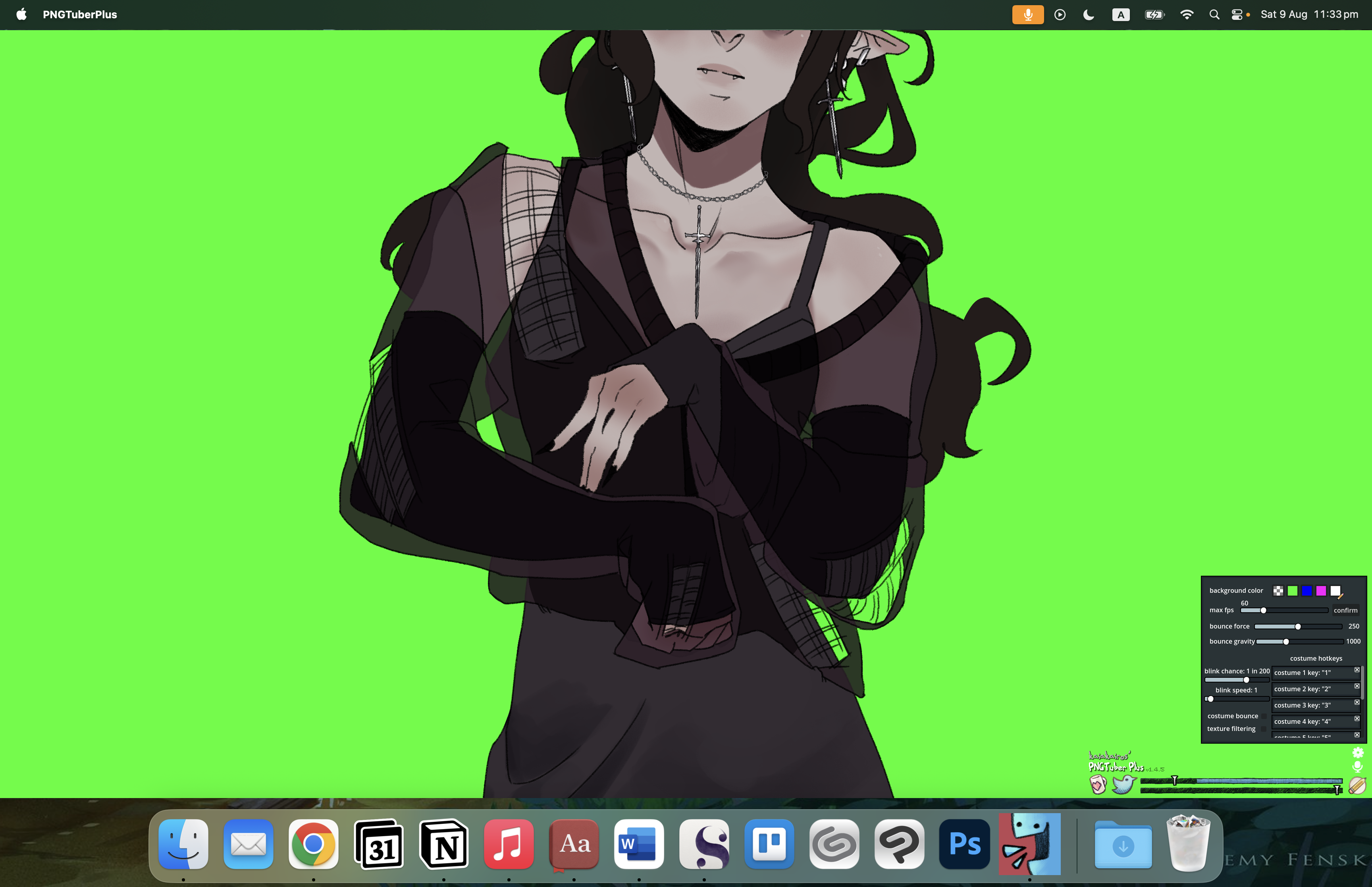 There's a few steps, and involves going into the godot file a little (it's super easy I promise!) I'm going to try and walk through it as best I can for people new to godot, but please let me know if anything doesn't make sense. It's late and I'm still on the high of figuring this out so I'm posting this and going to bed for now, but let me know if anyone would like a video walking through it, and I'll try to make one!
There's a few steps, and involves going into the godot file a little (it's super easy I promise!) I'm going to try and walk through it as best I can for people new to godot, but please let me know if anything doesn't make sense. It's late and I'm still on the high of figuring this out so I'm posting this and going to bed for now, but let me know if anyone would like a video walking through it, and I'll try to make one!
Also please know I'm not a coder or anything. I just have been learning godot recently and was feeling brave. If anything doesn't work for code reasons, I might not be able to help, but fingers crossed this will work seamlessly for everyone on mac!
Here goes!
- download godot (a game maker that pngtuber plus was made with) https://godotengine.org/
- download source code for pngtuber plus
- go to pngtuber plus page https://kaiakairos.itch.io/pngtuber-plus
- scroll down to “PNGTuber Plus source code can be found here.” open link to a github page
- find ‘code’, a green button, click button, download zip
- unzip file, this is you godot file!
- put it somewhere safe, not in the way, but where you can find it easily when you need it
- open the godot file in godot (in folder from source code we just downloaded, find project.godot and open it)
- go up the top to project settings, general, display, window:
- viewport width (set your screen’s width)
- viewport height (set your screen’s height)
- go up the top to project settings, general, display, window:
- now locate settings.pngtp file
- it's in a hidden folder (the shortcut to show hidden folders is Command + Shift + . (the period key)), then navigate to:
- Macintosh HD/Users/[your username]/Library (this is usually hidden) /Application Support/Godot/app_userdata/PNGTuberPlus
- open settings.pngtp
- look at the end of the last line, find where it says: "windowSize":"Vector2i(1920, 1080)”
- change “1920, 1080” to your screen dimensions (I recommend taking off a couple hundred pixels from the height, as it will fullscreen and the UI will be hidden under your dock. Eg: my screen resolution is 3456 x 2234, I set my window size to 3456, 1934
- save. If it gives you a warning, just select “save anyway”
- it's in a hidden folder (the shortcut to show hidden folders is Command + Shift + . (the period key)), then navigate to:
- Back to godot. Run the project by pressing the play button in the top right section. It will take a bit to open, but it should open in a usable window size! Play around with the height in the settings.pngtp file until you’re happy with the size on your screen.
- Once all looks good, export the project:
- project, export, select MacOS
- It will want to you select an export path. Click the folder button on the right of 'export path', and make a new folder inside your godot project. Name it whatever you like.
- Now export all.
- You will find your new pngtuber plus file with your chosen screen size where you saved your project to! From now on, open this one, not the original app. Anything you were working on will still be in there!
- (I don't know if deleting the original pngtuber app will delete your save. I'm too scared to try, so for now I can't recommend it.)