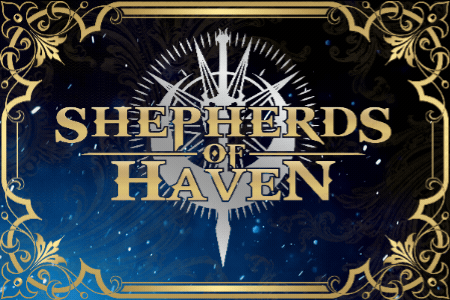Shepherds of Haven is made in Twine Sugarcube 2 and compiled as an HTML5 game file. When it's released to storefronts, it will be a downloadable file, meaning that it won't be affected by website or internet-related issues: it will run as a local game file, independent of any specific website. However, until then, the demo versions will be hosted as online browser games, which come with their own unique considerations. Below are some of the most common issues you may encounter.
Game Launch Errors
1. Error: No Storage Adaptors Found
This error occurs when the game cannot access your browser's local storage. Possible causes include:
- Cookies are disabled in your browser settings.
- Privacy extensions or ad blockers are blocking local storage.
- Incognito mode or private browsing are preventing storage access.
How to fix:
- Enable third-party cookies in your browser settings.
- Whitelist the game page in your privacy or adblock extensions.
- Try playing in a different browser.
- Do not run the game in Incognito Mode or any other private browsing mode.
2. Error: Cannot Read Property ‘toLowerCase’ of Undefined
This error is often caused by pop-up blockers, especially in Chrome.
How to fix:
- Disable pop-up blockers on the game’s page.
- Try running the game in a different browser.
3. Error: LocalStorage Quota Exceeded
Your browser does not have enough space in its local storage. This often happens if you have multiple Twine or HTML games with many saves stored in the same browser.
How to fix:
- Use Hiev's Local Storage Manager to backup or clear older Twine saves.
- Download Saves to your device instead of relying on browser saves.
- Clear your cache and browser history (WARNING: this will delete all existing browser saves).
- If the issue persists, switch to a different browser and transfer your saves using Download Saves.
4. Long Load Times, Lagging, or Missing Images
This issue is most common on Chrome and Edge. This is often due to how these browsers handle resources, how itch.io's hosting environment works (it may do things like throttle bandwidth when too many people are attempting to access the game at one time), how the site pulls assets from its directory, or other causes.
How to fix:
- Try refreshing the page or exiting the browser and relaunching the game. If that doesn't work, try restarting your device entirely.
- If the issue persists, switch to another browser, such as Firefox.
The game will still be playable, but some background images may not display properly.
Save Issues
1. Deleted or Missing Saves
If your saves disappear, it is likely due to an issue with your browser or its extensions. This is a common issue on iOS, as iPhones automatically clear cache data after a certain amount of time. Unfortunately, I don't have any control over this.
⚠ Clearing your browser history, cache, or cookies will delete your browser saves!
Identifying the cause:
- Does it happen after closing the browser? → Likely a cache-clearing issue.
- Does it happen randomly and frequently while playing? → Could be a browser extension, quota issue, or device-specific behavior.
- Did it happen once randomly while playing? → You might have been playing while the game was updating.
Troubleshooting:
Ensure Your Browser Supports Persistent Storage:
- Check if your browser is clearing data automatically.
- Chrome: Open chrome://settings/content/siteData → Check if "Clear site data when you close all windows" is enabled.
- Firefox: Check if "Delete cookies and site data when Firefox is closed" is enabled.
Disable Browser Extensions That Might Interfere:
- Temporarily disable adblockers/privacy extensions, then test saving again.
- Extensions like uBlock Origin, Privacy Badger, Ghostery, and NoScript can interfere with local storage.
If Using iOS:
- iOS devices automatically clear local storage after a certain time period or when storage is low.
- Using Download Saves instead of browser saves is the most reliable method of preventing saves from being wiped.
If saves continue disappearing, it might be a device-specific issue. In that case:
- Try on a different device to see if the issue persists.
How to Prevent Lost Saves
- Use Download Saves to store your progress directly on your device. It is strongly recommended that you do this periodically in any case, in the event something happens to your browser cache (where browser saves are stored).
- If playing on desktop, try using the itch.io desktop app instead of a browser.
- If your saves disappear frequently, switch to a different browser. Firefox seems to be more reliable when it comes to long-term saves.
2. Download Saves or Upload Saves Not Working
This is likely due to your browser's security settings. Download Saves works only if your browser and device are configured to accept downloads from websites; for example, your browser may be blocking pop-ups, disallowing cookies from third-party websites, or restricting downloads or uploads. Every browser and device have different default settings, but here are some general ideas:
Check Your Browser's Security Settings
Chrome:
- Go to chrome://settings/content/automaticDownloads
- Ensure "Sites can ask to automatically download multiple files" is enabled.
- Check that the browser isn’t blocking downloads from the game page (look for a warning at the top/right of the screen).
- Check that the browser isn't blocking pop-ups or cookies from third-party sites.
- Go to chrome://settings/content → Scroll to "Additional permissions" → Make sure "Automatic downloads" and "File access" are enabled.
Firefox:
- Go to about:config
- Search for browser.download.alwaysOpenPanel and set it to false.
- Search for privacy.file_unique_origin, and set it to false.
Safari (Mac & iOS):
- Go to Settings > Safari > Downloads and make sure downloads are allowed.
- If it still doesn't work, try using a different browser.