Install and Connect
- Download for your platform Windows, iOS or Android.
- Install the app/software.
- Connect your toy to the device.
- Open Intiface Central and go to the Discover tab.
- Select Game Mode.
- Enable LAN support.
- If you’re running Game Mode on the same device as the game, leave the IP address set to localhost.
- If you’re playing on a PC and using the app on your mobile device, enter your device’s local IP address into the game’s connection settings.
- Make sure the port is set to the default value.
- In the game, click Connect.
- Click Test to verify that everything is working.
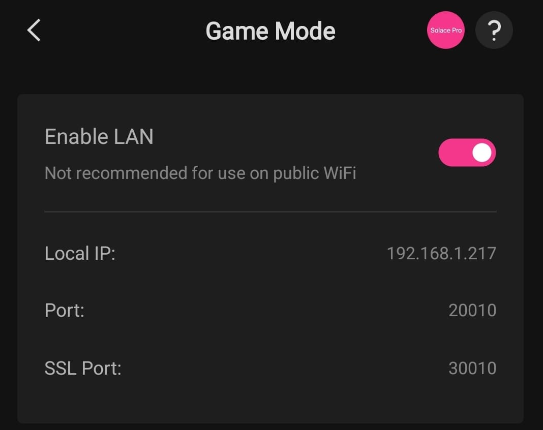
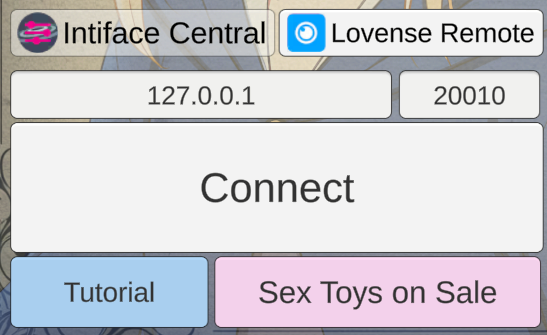
Troubleshooting
- Device connection issues?
In Lovense Remotel’s Discover tab, switch to another mode (e.g. Speed Mode) and then back to Game Mode.
Check your Bluetooth or USB connection, ensure the device has enough battery, and restart both the game and the Intiface app.
-
Game not connecting?
-
Double-check the IP address and port.
-
Verify that the Lovense Remote server is running.
-
Have fun!


