Brother, I don't know how you do it. You're making people re-evaluate what a Vic 20 can actually do :)
Great stuff!
Not sure if you want to try something like this but I've always been conscious that GMLive shouldn't really be in any released version of a game I've written so I bodged this together. YAL might have a more elegant solution but I use the profile system in GMS for building.
When developing the game I use the development profile. I sometimes have a friend work on my projects with me so, before I upload to github, I'll put it into default profile because he's not going to have GMLive running so it would crash out when building on his machine otherwise. On release I use the release profile.
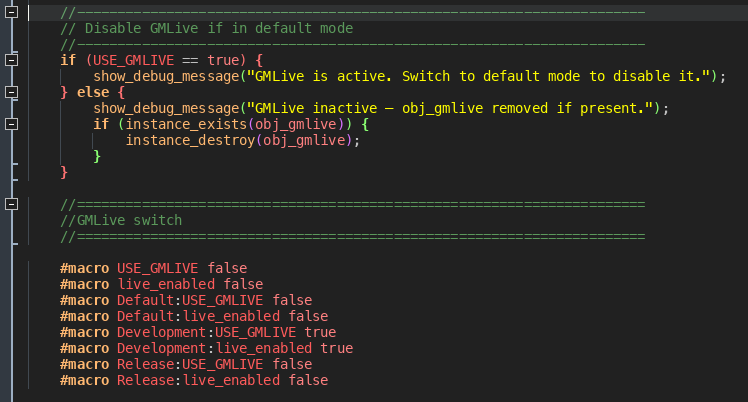
So this is the first part of the game running. I set up the profiles and you can see that the default one will set the macro USE_GMLIVE to false. And, for every event that is calling a check on GMLive for updates I use this code:
if (USE_GMLIVE == true) {
if (live_call()) return live_result;
}
So, you could use a similar system and then technically just delete the gmlive folder from a release build so you don't share any of it in the build. The problem is editing later on to update the game where you might want to use GMLive again. You would need to put it back in then unless you saved a seperate repository for that, or used a git branch.
I've probably over-complicated all this but some of it may be useful.
GMLive version 1.0.76 - May 25, 2024
Gamemaker IDE version: 2024.11.0.179
Current Runtime: 2024.11.0.227
I'm running on an M2 Mac Mini Pro
See error below. Only recently updated my GMLive version as I've started work on a new project. GMLive is set in my framework which i've used in my last 8 games so I don't believe I've got anything wrong with the installation. I've been running it fine with this project so far just using it to modify Scribble text function in my project, so it's not a server issue.
The error happened because I set up a new tile layer and put a few tiles on it which are displaying ok. I'm using GMLive in the background because I want to set up these tiles around the text created in the draw event but, as soon as I place one down in the editor and save in gamemaker, with my project running, then I get the error message.
rm_empty only has the one line in the creation code:
live_room_start();
in obj_gmlive the code is the default apart from two added lines in the create event:
live_blank_object = obj_blank;
live_blank_room = rm_empty;
----------------------------------------------------
[GMLive][Thu Jan 2 21:43:52 2025] Loading roomTitle...
ERROR!!! :: ############################################################################################
FATAL ERROR in Room Creation Code for room rm_empty
ds_map_find_value argument 1 incorrect type (undefined) expecting a ds_map
at gml_Script_live_room_loader_add_layer (line 13683) - var l_ql_depth=ds_map_find_value(l_ql, "depth");
############################################################################################
gml_Script_live_room_loader_add_layer (line 13683)
gml_Script_live_room_loader_run_impl2 (line 14014) - live_room_loader_add_layer(ds_list_find_value(l_lrs,l_lrk));
gml_Script_live_room_start (line 14046) - live_room_loader_run_impl2(l_rm2);
gml_Room_rm_empty_Create (line 1) - live_room_start();
Igor complete.
elapsed time 00:00:50.2881110s for command "/Users/Shared/GameMakerStudio2/Cache/runtimes/runtime-2024.11.0.227/bin/igor/osx/arm64/Igor" -j=8 -options="/tmp/GameMakerStudio2/GMS2TEMP/build.bff" -v -- Mac Run started at 01/02/2025 21:43:23
SUCCESS: Run Program Complete
Hey Jeffrey, sorry to trouble you but I'm having trouble logging into Denial now, my account became inactive I think. I've asked someone else to email admins to see if they could unlock LordXerra username, so i can get in again, but he's had no response.
I think you're an admin on the site, if i remember rightly? Could you help me out here? I've still got login name and password, just looks like i'm locked.
Hey mate, apologies for reaching out to you this way, but I'm trying to get some assistance on using Kick Assembler with the Vic 20 and went to try and get onto the denial site forums login to look there. My login seems to have been deactivated as I've not been there in a while, and, while they state I should contact a board administrator, they don't actually give an email to do so. Any chance you could login and contact one on my behalf and ask them to unlock the username LordXerra for me? I noted you're a member there too, and also use Kick Assembler with the Vic.
Many thanks, Xerra.
I've had a much longer play-through on Demon Strike this morning, Adam. It's really great work. I had so many nostalgic memories of the local chip shop and blasting away through the conveyor belt on the mother ship on their Vanguard (or was it Phoenix) arcade cabinet.
Sound design very good, btw. I recently got a decent set of speakers with sub-woofer and the intro sounds were buzzing back and forth between the speakers and really freaking out the cat.
Jack says thanks for that :-)
When you're modifying that x value so make the increment the square moves bigger and smaller, you are not saving so GMLive doesn't know the step event has updated, unless I'm missing something here. I can see the * next to the filename which is what makes me think this.
What you are trying to do should work just fine with GML.
CBM Prg studio is great for development at assembler level for Commodore machines. If you ever want to try doing it in a bit more user-friendly language then perhaps have a look at TRSE. It's fantastic for working on Vic or C64 games :)
https://lemonspawn.com/turbo-rascal-syntax-error-expected-but-begin/
It will work again as soon as it gets updated. Some steam stuff has been made redundant in the newest GMS 2 patch which has caused errors when running GMLive. Look at the other thread on this forum if you want to fix the issue yourself.
And, if I'm wrong about what your issue is, then perhaps posting what's gone wrong with it for you would help.
I did exactly the same thing trying to apply the patch as you described but I gave it another go anyway and still got the same error message.
Then I tried doing the editing from the patch lines as Bulletproof Outlaws suggested and, after realising textedit on Mac doesn't work very well with code lines that long, I downloaded and did the cut/paste with Atom instead. Now I am up and running again finally.
Much appreciated to both of you for trying to help me out here. I don't have much hair left to pull out :-)
Not having any luck trying to apply the git patch. I just get the following error:
error: scripts/GMLiveAPI/GMLiveAPI.gml: patch does not apply
I've had a look at doing it manually but I'm not happy doing that as the raw data looks a lot more than what the lines look like when you look at the patch data to try and amend the right lines.
Can someone supply a fixed GMLiveAPI file so a simple cut and paste could be done within GMS 2 itself?
Thanks.