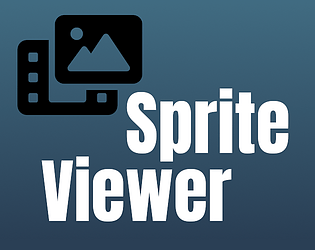Thank you for the suggestion! I've already put some work into creating a plugin for Unreal Engine, actually, but it's still going to take a few months to finish :)
Sören Möllers
Creator of
Recent community posts
Yes, I agree with goldennick94. 3D model formats are not used to store particle systems and unfortunately, there is no widespread file format used to store a particle effect. There might be a possibility to somehow get it to work with gltf or other 3D model formats, but in Blender, an effect exported in such a way, would appear as a bunch of animated meshes, not as a Blender particle system, which is not really useful.
Exporting the rendered effect as a textured quad inside a 3D model file is probably possible, however, that would not provide any benefit over simple sprite sheets or image sequences, which can be used in any engine.
A plugin for Blender importing a Pixelpart file (.ppfx) as a particle system would be more sensible.
Thank you for the suggestion, I will put that on my to-do list! However, this will probably take quite some time as a lot of other stuff is on there as well. :)
If you want to use particle effects from Pixelpart inside RPG Maker without a plugin you can render the effect to a sprite sheet or image sequence and import that into RPG Maker. I have never worked with that engine, but it should support that.
Yes, there is! Add a new emitter from the preset "Basic > Static Sprite". This emitter is a dummy object that emits a single static particle serving as the background image. Then you can choose the image you want the sprite to have under the "Material" property of the resulting particle type "Sprite" (click the small settings icon on the right). Now make sure the sprite is large enough to fit the entire screen by adjusting the "Initial Size" or "Size" property. If the static sprite appears to occlude other particles, make sure its "Layer" property is set to 0. Finally, render and export the effect as normal. Hope that helps!
Thank you for the feedback! Concerning the background: You can set the background color under "View > Set background..." in the main menu to any color and also include a background image. But what I think needs to be done is to inform the user that jpegs don't support transparency or as you said offer a convenient way to set the background color from the export dialog.