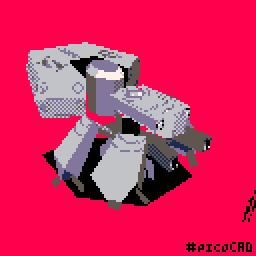By default, GBstudio runs in a monochromatic "GameBoy"-mode, that is able to display only one palette (4 colors).
If you want to display more colors á la Game Boy Color, you need to enable it in the Settings menu, or simply by using the Colorize (z) tool from the left hand side tool panel.
When color mode is enabled for your project, you can then use the colorize tool to color different parts of your background art using different color palettes. If you want to color sprites, you can go to the Sprites-view (ctrl+2), and when you select a sprite, it shows you the option to change its color palette in the right hand side panel. Note: you can use only 1 palette per sprite. If you are using a meta-sprite (a larger sprite that consists of 2 or more smaller sprites), you can define a different palette for each sprite that is used in that meta-sprite (for example: character's upper body is its own sprite, and bottom part is its own sprite).
You can have 8 different color palettes at max in your project, and you can define them in the Settings menu.
https://www.gbstudio.dev/docs/settings/ (scroll to the Color section)
https://www.gbstudio.dev/docs/project-editor/scenes/#colorizing-a-scene
NKO5
18
Posts
4
Followers
1
Following
A member registered Jun 03, 2019 · View creator page →