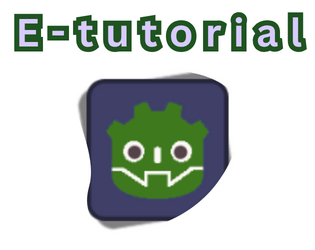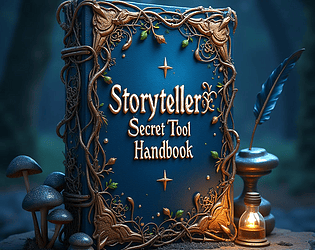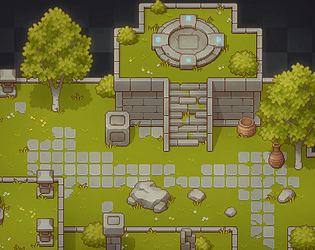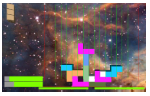Voting for this year’s official Godot Game Jam is ended!
The results will be announced two days after the voting period closes.
Public voting results visible:
-17 entries were submitted
-208 ratings were given to 17 entries
-The average number of ratings per game was 12.2
- and the median was 13
All valid game entries are included in the final results. Games that had their description pages updated will still be counted — but should entries that updated their game builds during the voting period be considered in the results?
After voting ends, you’re welcome to post comments or feedback — they won’t count as promotional activity for voters.