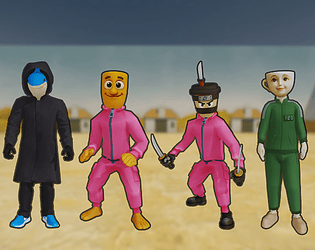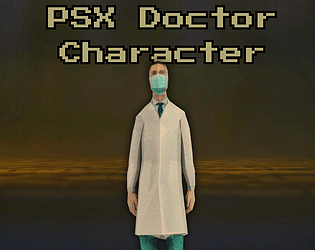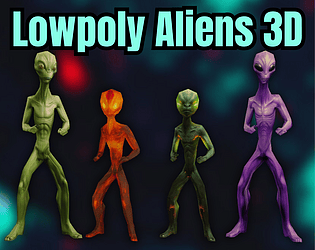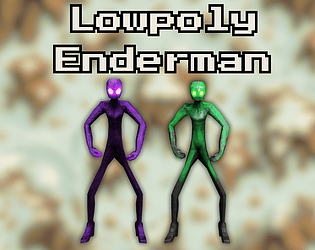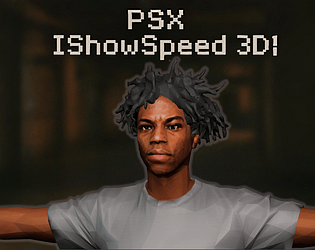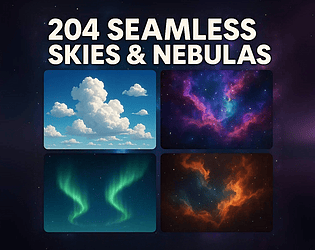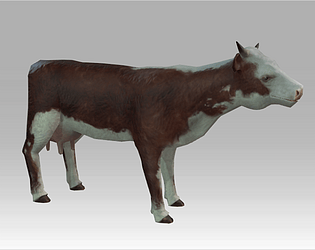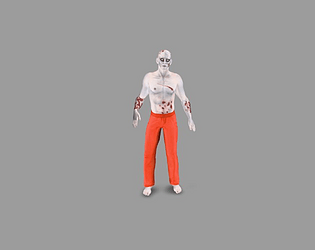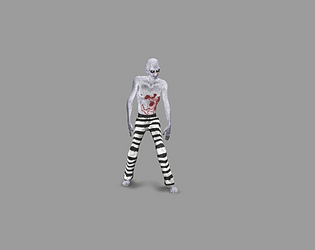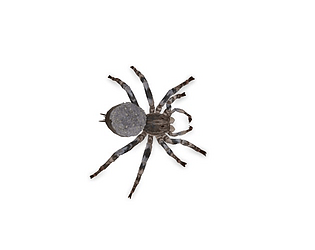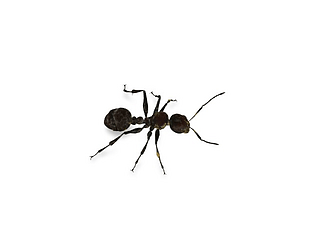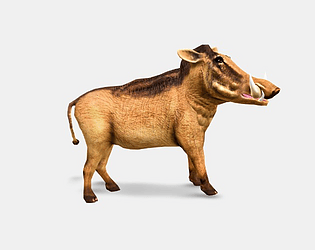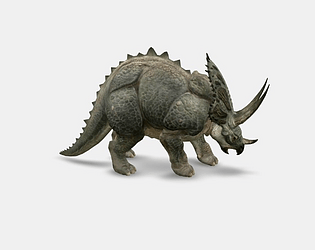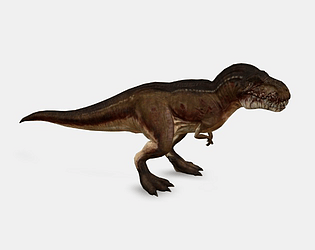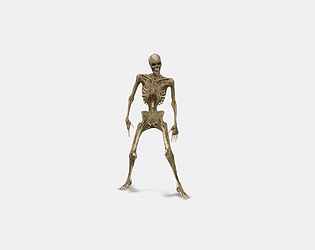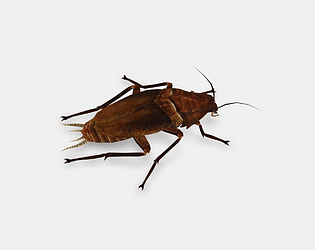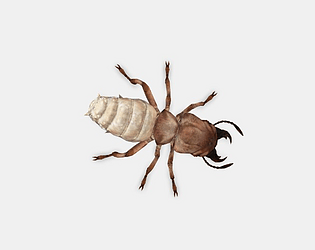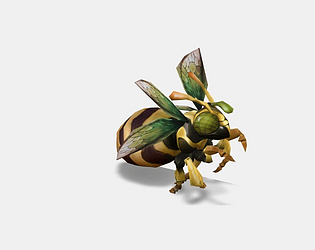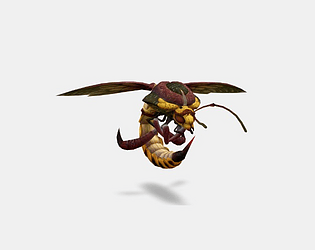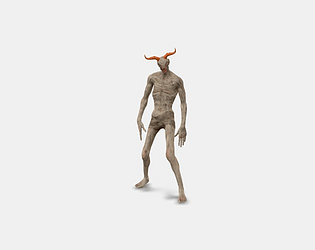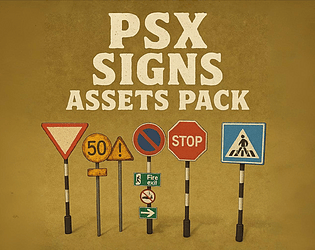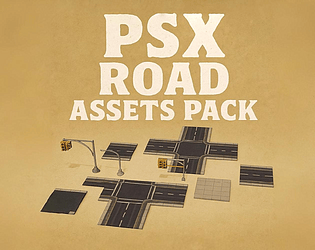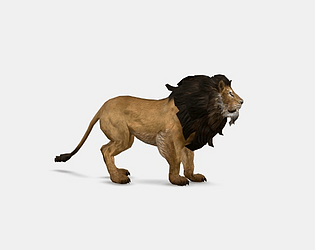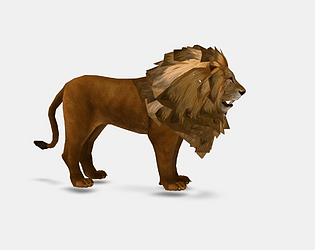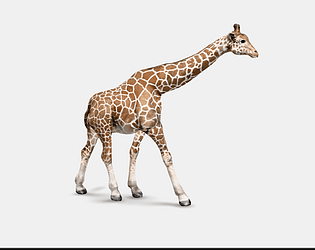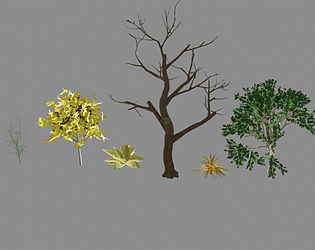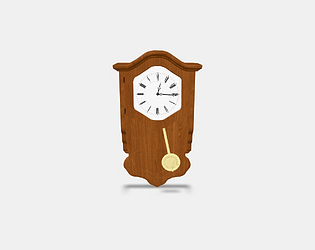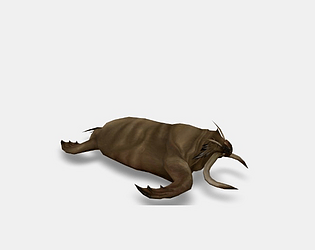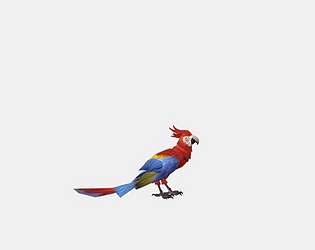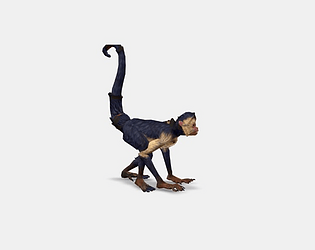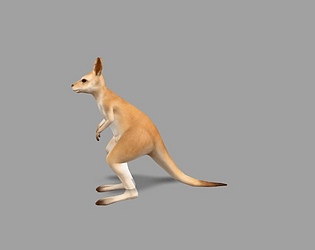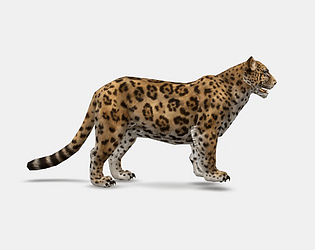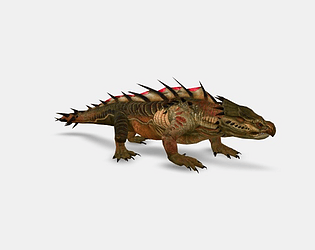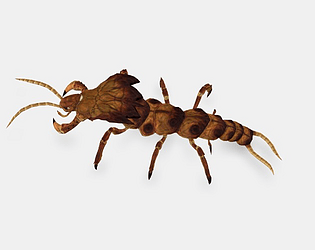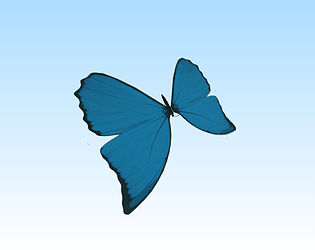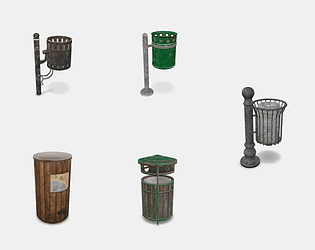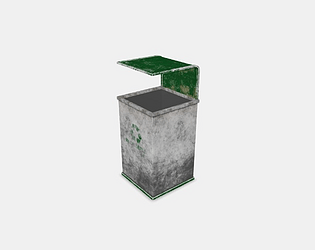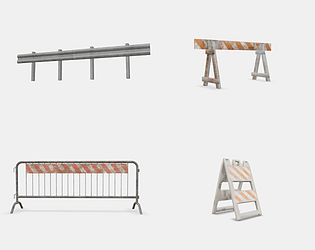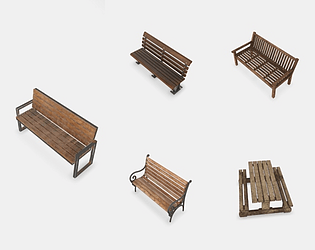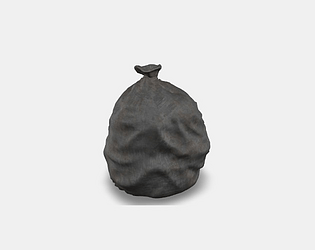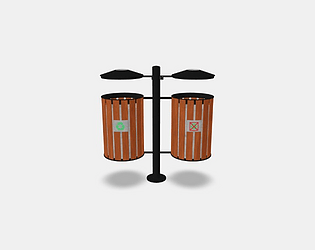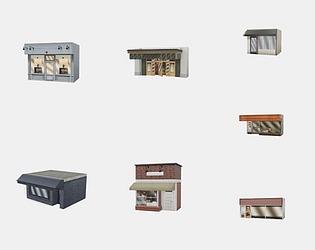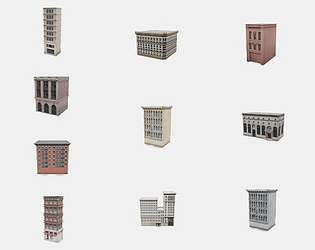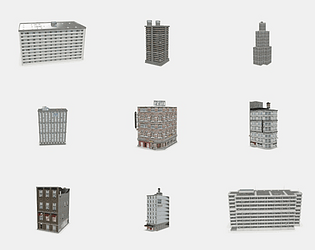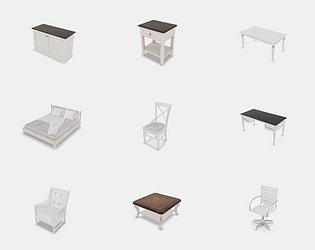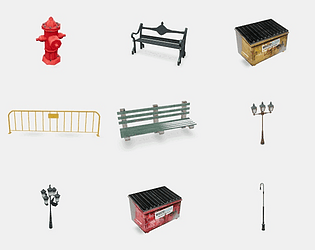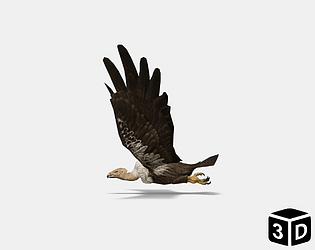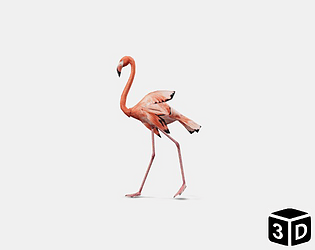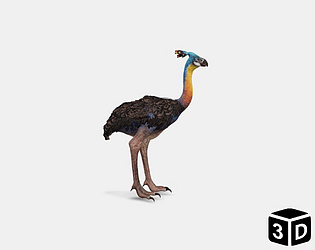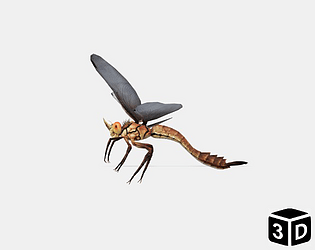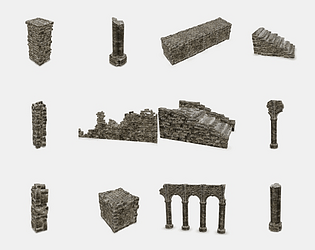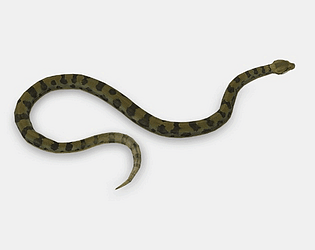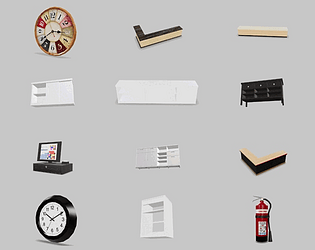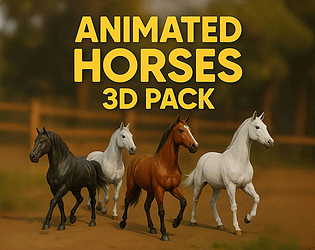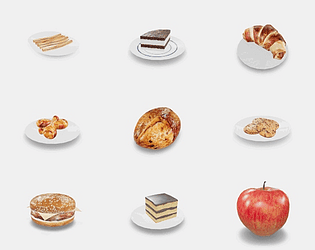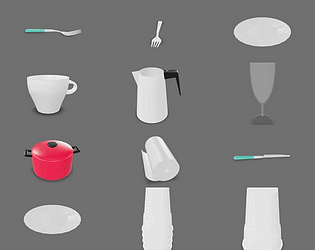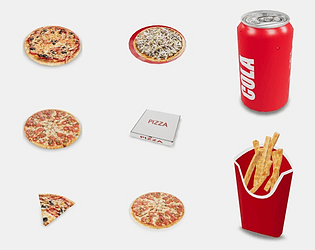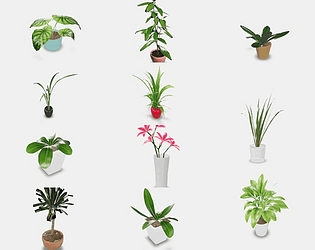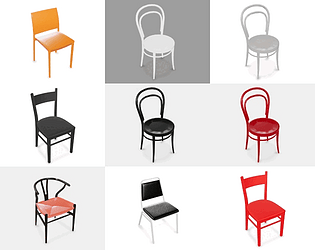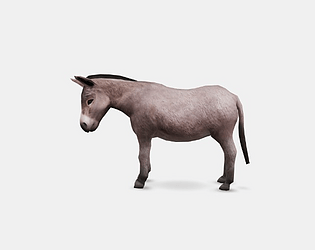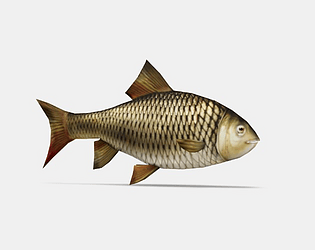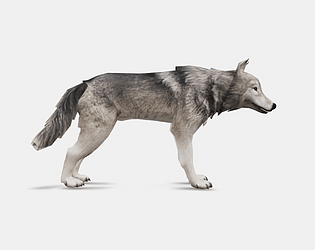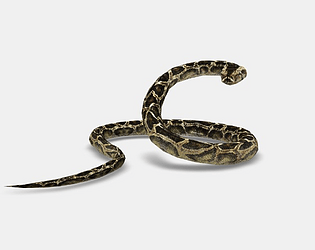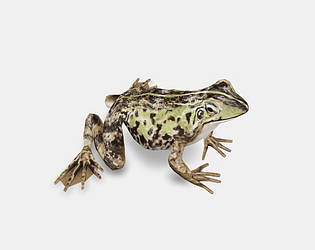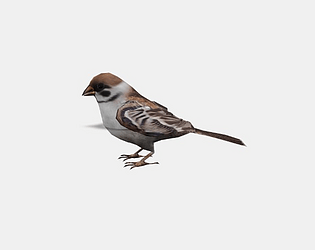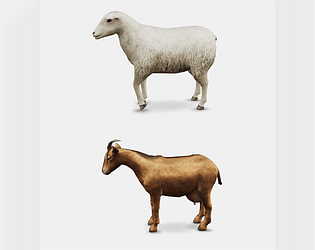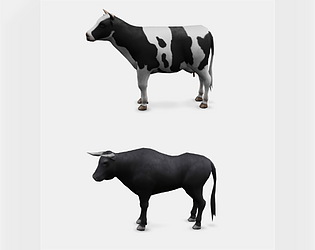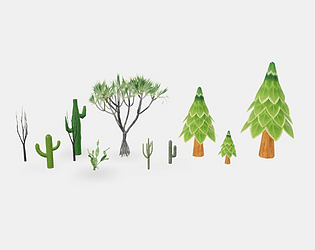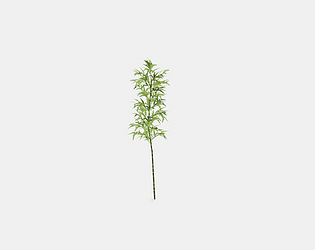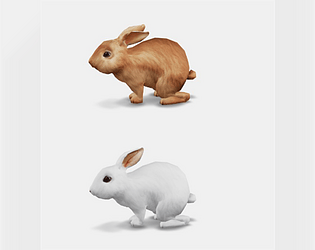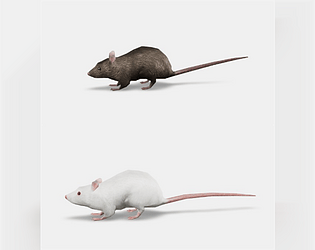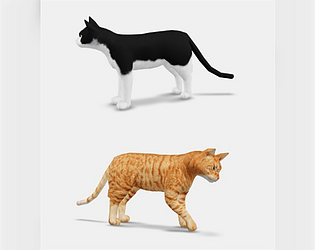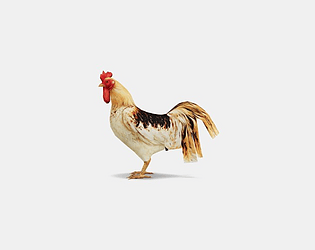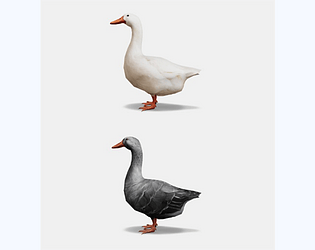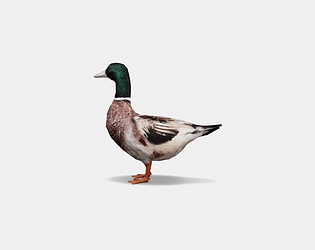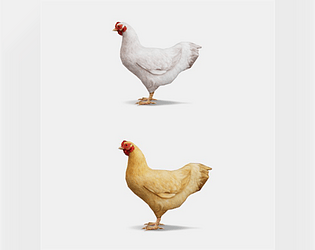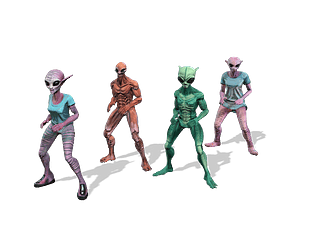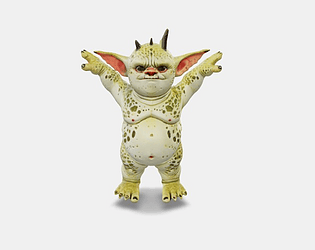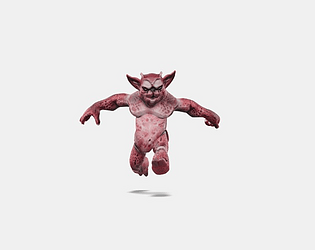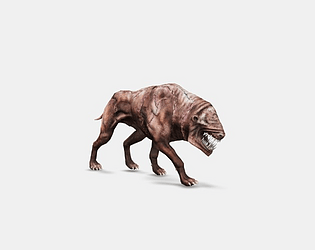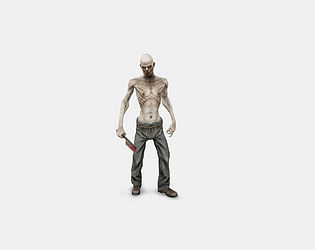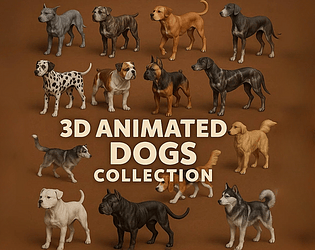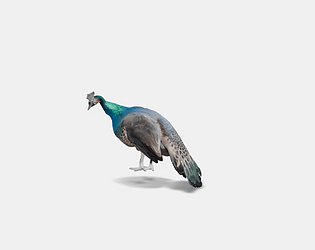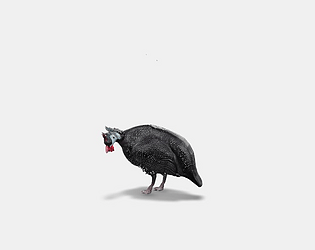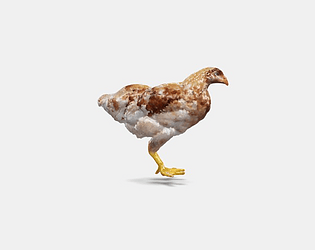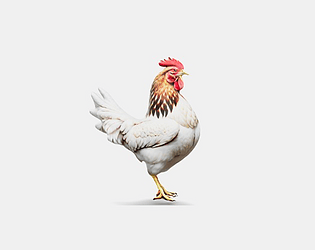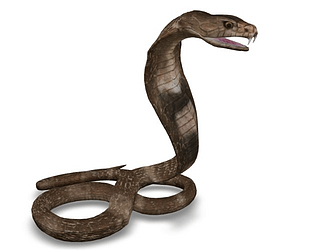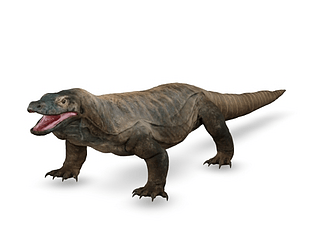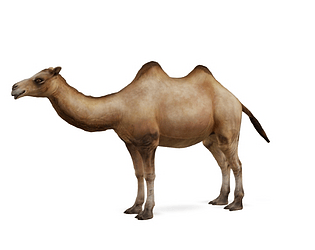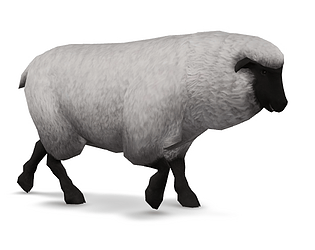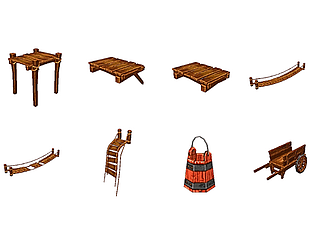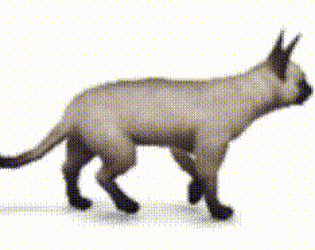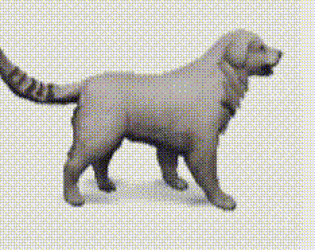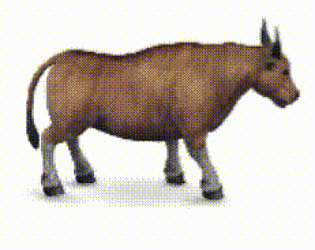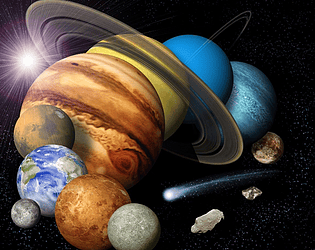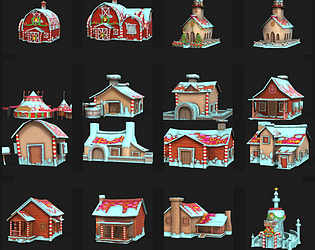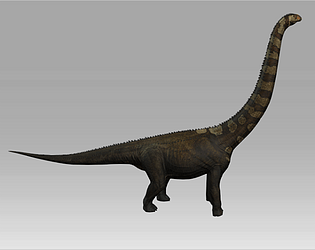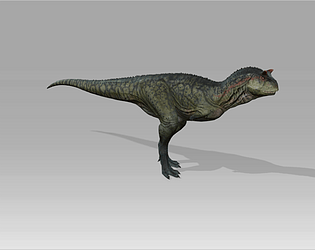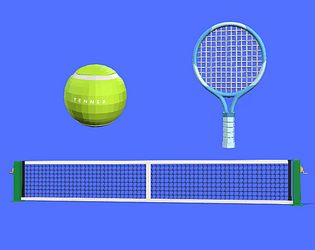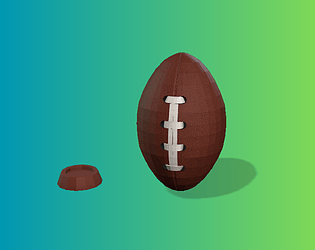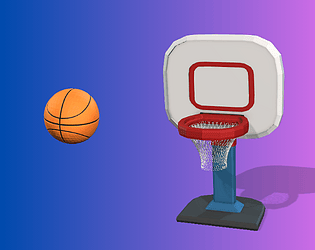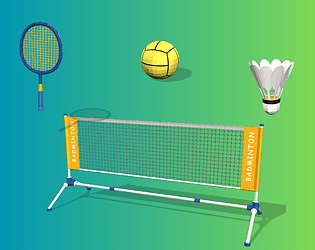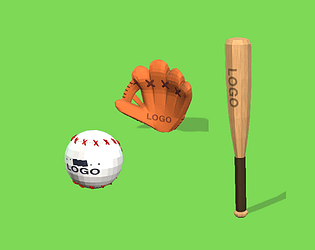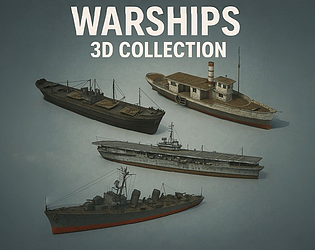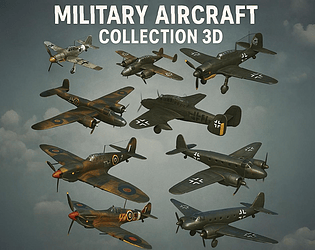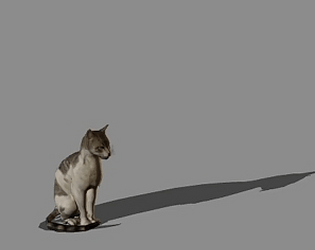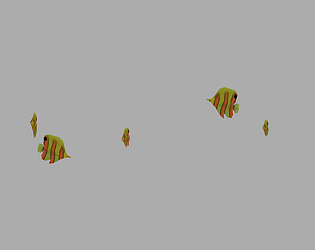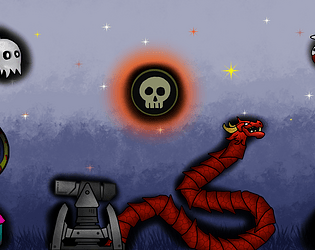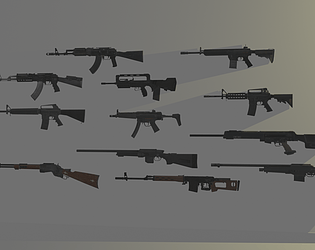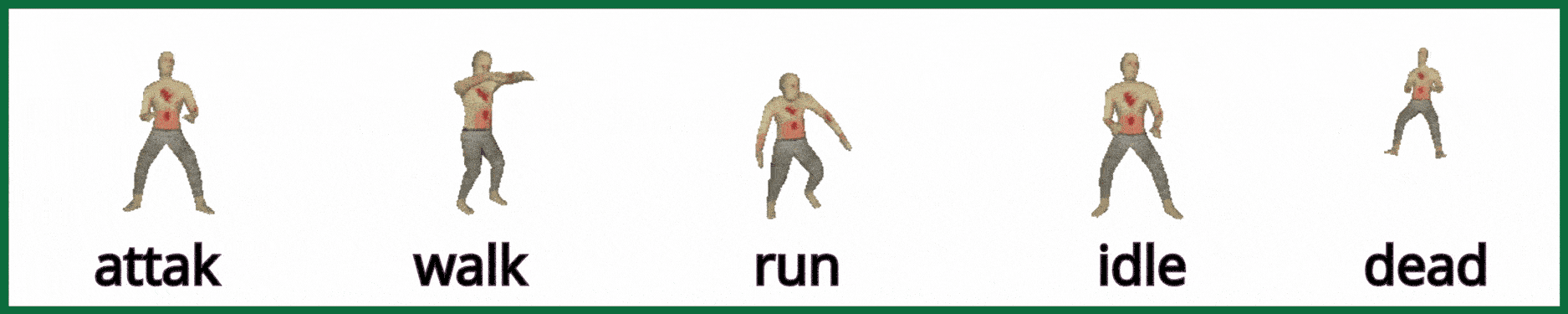I currently have three payouts that have been in review for 2–3 months, and I haven’t received any updates about them.
Ticket number :192453
in review 51 days ago
Ticket number: 187107
in review 83 days ago
Ticket number: 185864
in review 93 days ago
I have been emailing Itch.io support for the past two months, but I haven’t received any reply. Recently, my account lost access to the option “Collect by Itch.io, Pay Later”, and I don’t know why.
Please, I need someone to explain this issue to me. If this is a general change, it would be helpful to notify your users about it. I am really tired of sending emails every week without any response.
I would appreciate it if you could look into my account and give me a clear explanation