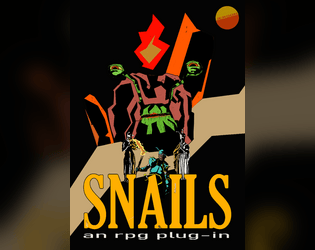ran into this myself and found a workaround which allowed me to scale down and save a lot of details on the weapon sprites! see below.
1) add weapon and sprites as normal
2) position and resize in the editor (as you would normally).
To scale down use 0, (a comma). So for instance 0,24. (ps. -(minus values) will put the sprite on top of the screen).
3) ! WRITE DOWN the scale value, because, as mentioned by o.p.: the editor will not save 0 scale values.
4) Accept and then edit the other values of your weapon, if you want (can also be done later).
5) Save weapon, Save project and EXIT the editor.
6) now go to the EFPSE folder -> projects -> [your project name] and find weapons.dat.
(maybe make a backup of this txt file somewhere, but make sure you rename it (weapons_backup.dat for instance). up to you.
7) open with notepad
8) weapons.dat is the txt file of the weapons in your project. instead of saving scale from the editor (which doesn't work), we're going to save to the editor from the .dat file.
Below are the definitions of the numbers you see in weapons.dat. Your numbers will be different, depending on what you put in the weaponsvalues.
9) The last string of numbers, the one right above the next weapon, contains the scale value. it is the very first number. (where I put (scale!)
10) adjust the 0 to the value you wrote down while scaling in the editor. Use a .(full stop) though, instead of the , (comma)
So for example: 0,24 in editor = 0.24 here in weapons.dat.
11) save the txt file -do not rename it or change any of the other values. and close the file.
12) Start the editor. Your weapon is now properly scaled.
13) Do not resize! You can edit all other values, but do not touch the resize value
jeroenw
1
Posts
A member registered Dec 28, 2019 · View creator page →