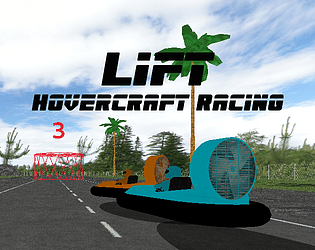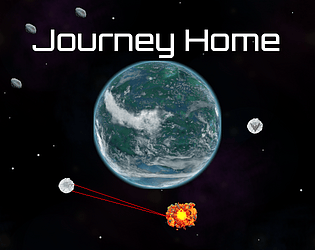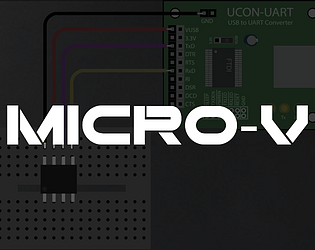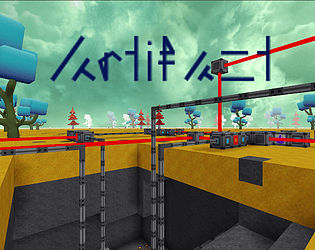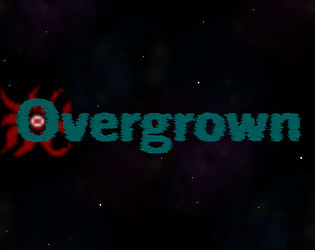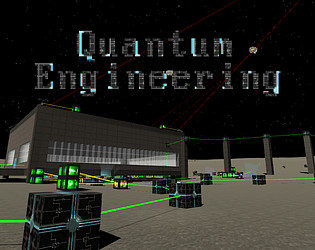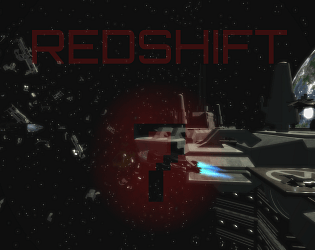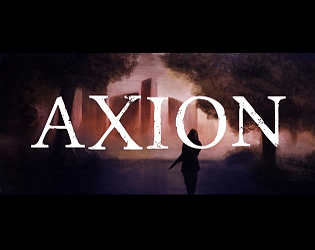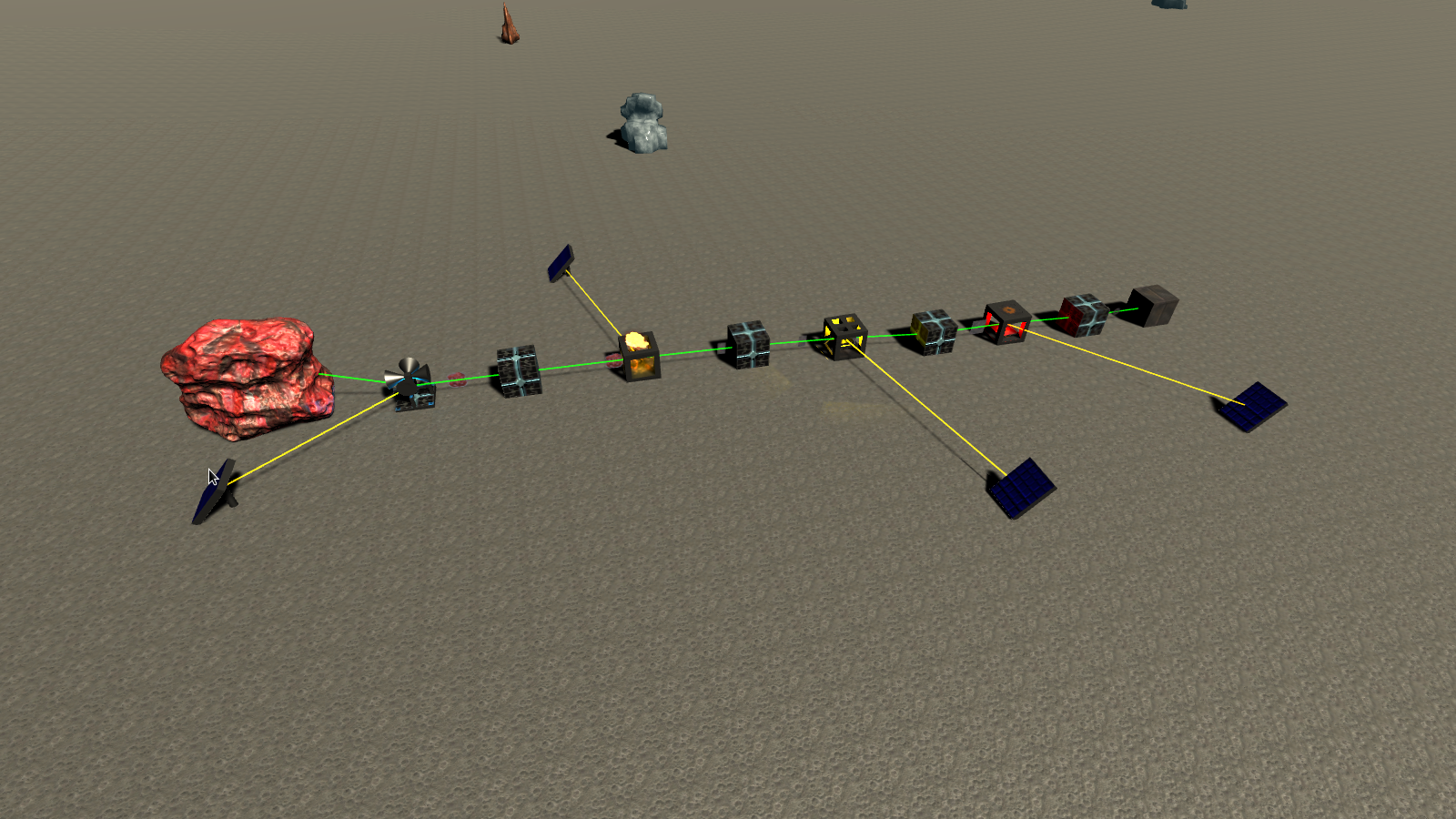Thanks! It's great to hear how much you enjoyed the game.
This game was made using the Unity 3D game engine.
As far as the atmosphere, i'm not sure. It's been a long time since I worked on this game.
I remember the scale of things being important as well as the physics.
Some things that helped the world feel less "flat" were reflections and the atmosphere around the planets.
Droog71
Creator of
Recent community posts
Thanks for trying the game and providing this excellent feedback! I really appreciate it.
I'm not sure when I will have time to work on the game again but when I do, I will use this post as a reference and see what I can do.
Ok, I had some time to work on it. The latest update should help with some of the things mentioned here.
https://droog71.itch.io/micro-v/devlog/771207/update-07252024
I hadn't thought about it. The game is open source. You are welcome to try compiling for iOS. It looks like SFML supports it.
https://github.com/Droog71/SFMechSimulator
https://github.com/SFML/SFML/wiki/Tutorial%3A-Building-SFML-for-iOS
Modding API documentation is available here: QE Modding API
Mods can be published on mod.io, allowing them to be installed easily from the game's main menu.
I can definitely add the pause button for videos. Should be no problem. I can get that done over the next couple of days. Should be V 1.2.7.
I had already implemented it but it did not seem as helpful as the fast forward, so I didn't keep it.
This game is very heavily inspired by FortressCraft Evolved in which the entire game is about automation and nothing is really meant to be done manually. In fact, this game was originally a mod for FortressCraft Evolved that grew out of control, so I ended up creating a separate game instead of releasing the mod.
Quantum Engineering already has a modding API and mod.io integration.
You can change the game in any way you can imagine.
https://www.dropbox.com/s/w3vzrrcmtf2drhh/Modding_Documentation.odt?dl=0
https://github.com/Droog71/Quantum-Engineering
Not really interested in Patreon or Steam or anything.
I am more interested in creating free, open source software at this time.
The logic switch is in the game now. You can create a single machine on / off switch using 1 switch and 1 relay.
It is fun using splitters and logic blocks to wire a bunch of machines to a single switch though. Watching everything shut down and turn back on after you've built the circuit is satisfying.
I tried implementing a pause button for the videos but I couldn't find a method of pausing the video, returning to game-play and then resuming where you left off. So I added a fast forward button instead, which should help you get back to where you left off in a video if you want to stop watching it to do something in game, then return to finish the video after. It is possible to pause the video without returning to game-play but that didn't seem very useful.
Some sort of wiki or guide for the game might be a nice addition.
I added 4000 iron blocks to the lunar lander at the beginning of the game, so you have the resources to build flat surfaces for your machines right away. Platforms can be built floating, they are not affected by physics so they don't have to touch the ground. I usually build supports for them for aesthetic reasons though. These blocks also give a bit of an advantage if you're playing with hazards enabled as iron blocks are pretty resistant to meteor strikes and you can build a sort of "canopy" over your machines with them.
I will look more into manual routing for the next update. I am thinking a key-bind that gets a pointer to a machine instance based on what you're looking at, then calls the AttemptOutputConnection function for that machine with a pointer to the next machine you click on as a parameter.
This will probably be the next thing I work on.
[Edit] I have been working on this and realized that it would require extensive re-writing of the network code for multiplayer as machine connections are currently controlled with the range slider and these adjustments are what is updated over the network. Under the hood, the implementation is a lot easier for single player but even then it is quite complex as it is a major change to some core mechanics.
Exactly. After this update, you no longer have to carefully place the solar panels to make them connect to the desired machine.
I should have fixed this a long time ago. I think I got so used to doing it myself that I forgot it was an issue.
The default connection range is now 1 meter and can be adjusted.
So the solar panel is very unlikely to connect to something you don't want it to connect to. You have a lot of control over things.
You can also set a custom default range for all machines you place in the build settings menu that is opened by pressing the '=' key.
So far, I have a basic logic switch implemented. This works by looking at the switch and pressing 'E' or the key you have bound for interaction to toggle the switch on or off.

[Edit]
Got adjustable range for solar panels, generators and reactor turbines working.
This should make machine connections much easier early in the game.
As you can see in the image below, solar panels can be directly attached to the machine.
I also added 4000 iron blocks to the lunar lander for building platforms like this.
I will hopefully have this update ready soon. This will be version 1.2.5.
(1)
When looking at a machine, the window at the bottom left corner of the screen will tell you the ID of the machines it is connected to.

One idea I have about the landscape issue is I could add a bunch of bricks or iron blocks to the lunar lander at the start of the game so you can build platforms or buildings for your machines right away without having to worry about setting up brick production.
(2)
I think what you're talking about here is the need to put an item into a storage container or remove the item to turn the item detector on and off?
So, what you're looking for is something like the levers in minecraft, a logic block that functions as a simple ON/OFF switch?
I think I am going to resume development of the game. It has been over a year since I last worked on it so I am a little rusty. I would like to put together a concrete list of things to work on. So far what I have gathered from this thread is the following:
1. An option to pause the in-game tutorial videos.
2. A logic block ON/OFF switch.
3. Some method of manually changing machine interconnections.
A couple of things that might be helpful:
1. You can directly attach machines to each other in a line as seen in the image below;
ie: extractor->conduit->smelter->conduit->press->conduit->container.
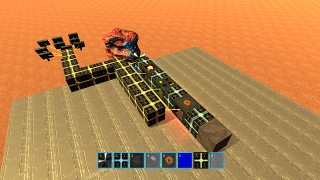
2. Machines can be turned on and off using logic relays. The logic relay needs a signal from another logic device to turn off the machine.
For example, in this image. an item detector is used to send a logic signal through a logic block to a relay which turns off the extractor. This shuts down the entire production line.

3. The video files can be found in the game directory at /QE_Data/Video
You can watch the videos on an external video player, allowing you to pause at any time.
Linux Mint 19 has the same issue because we have an older version of GLIBC. The game would probably work with Debian 11 or Mint 20 because we would be using the newer version of GLIBC.
The js-web version of the game works fine on Mint 19 and probably works on Debian 10 also, so I would just use that unless you upgrade your distro.
If you use the itch.io app, the html5 version of the game runs in a standalone window instead of running in your web browser, so it's not really any different than running the Linux build.
Thanks for playing my games!
I can check out the bug with Redshift 7, but it is unlikely that it will be fixed. The project is old now and was made with an old version of Unity engine. I also created the game in Windows and I now use Linux exclusively. Last time I attempted to work on the project, I could not find a compatible build of the Unity Editor that would actually open the project, so I had to modify the dll files in order to fix a bug.
To find the first artifact in Redshift 7, you need to respond to the distress signal at the abandoned space station. To do this, wait for the message about the distress signal. The message occurs periodically and will be displayed on the HUD. Then, pilot your ship to the station. You will see a flaming ship on the landing pad. Stop your ship near the landing pad and get out. Float over to the flaming ship in your space suit and this should trigger an event. An audio message about the planet Magmos will play. After that, the mission will update and you need to go to the red planet, "Magmos". When you land on the planet, the artifact will be there.
I have the GUI scaling working for Overgrown, but I probably won't have the update released until tomorrow night because I have to go through the process of compiling the code for Windows, Mac and Linux and pushing the builds to itch.io, and I am out of time for today.
I don't think that is possible at this point in time but you can download and play the game here: https://droog71.itch.io/axion.
After reading this, I created a mod for the game which adds a hotbar (https://qe.mod.io/hotbar).
You can install this mod from the main menu of the game. Just click on the mods button at the main menu and click subscribe under the hotbar mod.
The hotbar has 8 slots.
You can drag items from the inventory screen onto the hotbar or hover over them with the mouse cursor and press the corresponding number key (1-8) on your keyboard to assign them to a slot.
Hotbar slots can be selected with the number keys on your keyboard (1-8) or by scrolling with the mouse wheel.
You can see the hotbar in use in the gif below:
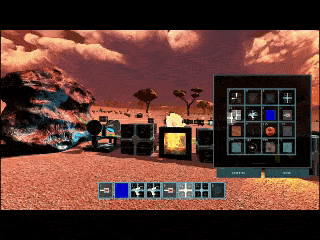
I saw this happen twice during a recent four hour period of play testing. No errors appeared in the log files and it did not occur frequently enough to narrow down the cause. I suspect it was caused by some code that handled collisions for the player. I have completely reworked the player movement code in version 1.1.7 so this code no longer exists. I have yet to see the issue occur since. Thanks for reporting the issue.
I tested the windows version by downloading the zip file, extracting it and playing the game. I didn't encounter any problems during this test. I suggest using the desktop app https://itch.io/app to install the game or maybe try using a different program to unzip the file.
Are you using Windows, Mac or Linux? If you are having issues with the .zip file, I suggest using the itch.io desktop app to install the game. It's the best way to install any game on itch.io.
These are actually all the same version, uploaded on May 17, 2020. The numbers just indicate the number of uploads for each channel. So I have only uploaded to the Mac channel 16 times, but it is the same version as the other two. I am working on another update but i'm not sure when it will be ready. When it is ready, all 3 channels will be updated on the same day. I will try to remember to append the version number with butler this time.
Sorry about that. Thanks for letting me know. Should be fixed now: https://droog71.itch.io/quantum-engineering/devlog/108338/hotfix-11042019