Section 7: Top Toolbar - Toggles and Selectors
Terrain Alignment Toggle

This toggle lets you decide if your objects grow straight up or if they follow the landscape. Trees tend to grow straight upwards while ground cover such as bushes, grasses, and flowers will follow the terrain.
Physics Drop Toggle

This toggle will allow you to choose whether certain objects (such as small stones and branches) will fall randomly using in-game physics or if you paint them on the ground the same as you do with the trees and grasses.
Procedural Generation Toggle

This toggle opens a menu that places objects randomly around your landscape. The next image shows your menu set up.
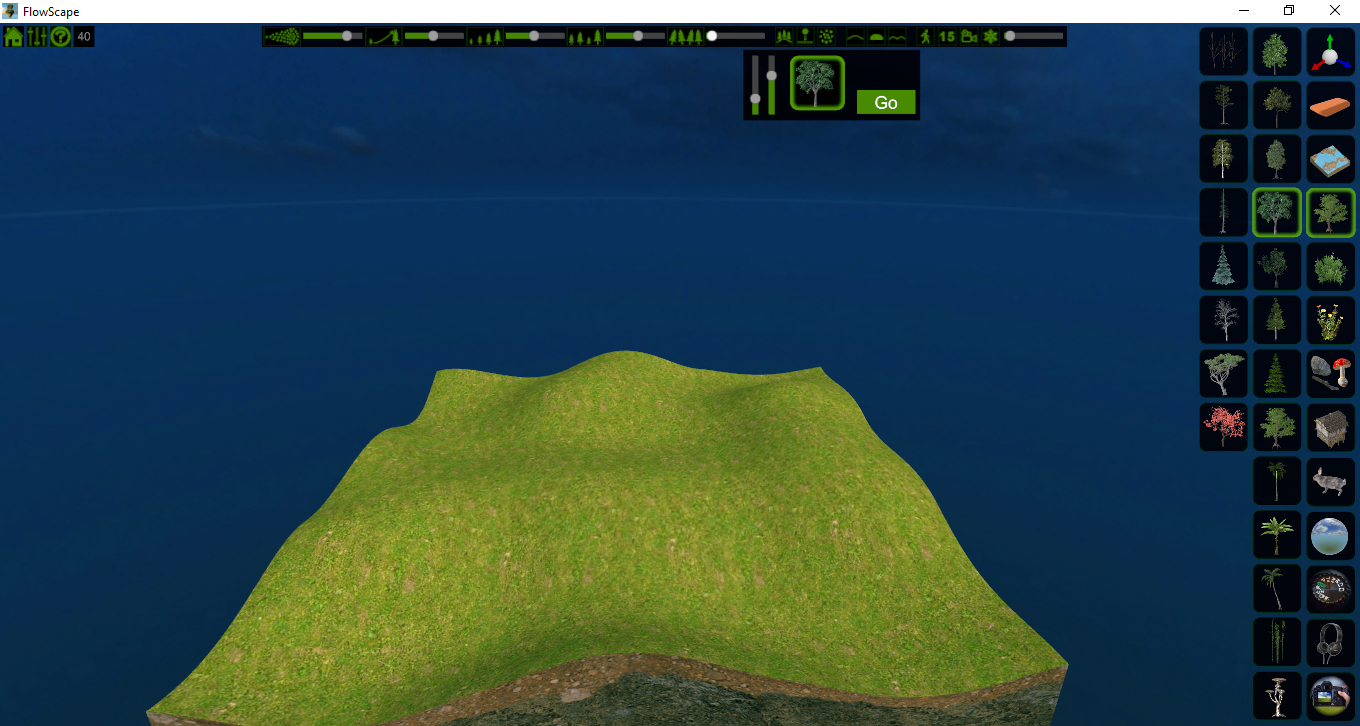
Press “Go” to start the automatic placement and “Stop” to end the process. You can switch objects by selecting them from the side menu as you normally would and this will change what is being generated in your scene. You can also use any of the other sliders at the same time to change the size and pitch of your objects while FlowScape puts them in for you.
Layer Toggles

Next we have the layer toggles. This will help you choose whether you paint on the land, rocks and water. It is helpful for when you don’t want items growing in a certain area, such as grass in the water or on the rocks. Turn any of the three on and off by simply left-clicking any of the options.
First Person View Toggle

This toggle gives you the option to look and walk around your scene using the WASD or arrow keys on your keyboard.
Angle Snap Selector
[image 7-7.jpg]

While you are placing objects in your scenes, you can use Shift + mouse wheel to rotate items before they are set down. This lets you set the angle at which the rotation happens. You can also use Alt + mouse wheel to size up or down before placing.

Video Recorder Selector

This opens your video recording menu which looks as follows.

Most of these buttons are pretty self explanatory. If you want to record a scene, press Start. Move around through your scene as you like with the WASD and other movement buttons. When you’re done, press End and if you want to play it back, press play. Speed lets you decide how fast your playback goes.
That’s it for the top toolbar. Now you know what they are and what they do!

