No workarounds, huh?
--RB
Sadly, haven't been able to find anything yet. It was tested on High Sierra and worked fine there but possibly we overestimated how far back a MacOS release we could support. There is still a chance that if we get Apple Certification (which is proving more difficult to achieve than anticipated), it might solve the problem. If you are not up for waiting for that, I totally understand and just let me know if I need to request a refund for you.
That's OK, I'll wait.
Mine runs High Sierra, the latest version of it, 10.13.6.
That's odd. It should work. I think it has something to do with getting caught by the sandbox, and stuck in the 'Verifying' step.
I haven't done all the troubleshooting I can do. There's a workaround in Terminal for this sort of thing, usually. I'll have to check the Console, for errors and then look it up. Normally Ctrl-Click fixes this sort of problem. I haven't had this kind of trouble with a file since I was running OS 10.11 on another computer. That required something a little more involved. I'm sure it's all down to the system security software.
--RB
Here's how to fix the problem so you can run the app on newer versions of MacOS (this is just a local fix, not something that can be distributed). The code signature is the problem, so you have to remove the existing one and add one of your own so the app will launch on the local machine. You'll need to use the Terminal app in the Utilities folder. You'll also need to be logged into a user account on your Mac that has administrator privileges.
Fire up the terminal and open the folder where you have the Dangeresque app installed (probably your /Applications folder.
Type the following into the open terminal window:
xattr -cr
Make sure to type a space after the -cr, then find the Dangeresque app and drag and drop it on top of the open terminal window where you just typed the xattr line. This will paste in the full path to the app after -cr. If it is in the Applications folder, it will look something like this:
xattr -cr /Applications/Dangeresque\ -\ The\ Roomisode\ Triungulate_MAC.app
Once done, press Return. If all goes well nothing will happen except that a new prompt will appear so you can type more commands. Now type the following:
sudo codesign --remove-signature
Once again, make sure you add a space after --remove-signature and then drag and drop the Dangeresque app into the open terminal window. If the app is in your Applications folder, the line should now look like this:
sudo codesign --remove-signature /Applications/Dangeresque\ -\ The\ Roomisode\ Triungulate_MAC.app
Press Return to execute this command. You should be prompted to enter your administrator account password:
Password:
Now type your administrator account password (the one you use to log in). Note that you won't see anything happening in the terminal window as you type your password, this is normal and is how UNIX handles secure password input. Just trust that what you are typing is getting entered. Finally press Return to submit your password and sign the app. This should very quickly return you to the terminal prompt (though your Mac might ask to install some command line tools, if so, let them get installed.
Type the following into the terminal:
sudo codesign -fs -
Once again, add a space after the final - above and drag and drop the Dangeresque app into the open Terminal window. It will probably look like this:
sudo codesign -fs - /Applications/Dangeresque\ -\ The\ Roomisode\ Triungulate_MAC.app
Press Return and re-enter your administrator password if prompted. You should once again find yourself back at a command line prompt without any errors.
If everything went well, you should now be able to launch the app normally on this Mac without any warnings. I can confirm that it works just fine on even the latest Ventura version, even with an Apple Silicon Mac. If you delete this app and reinstall it in the future, you may need to follow these steps again to get it working, but so long as you leave the app on your Mac it will just work without needing to follow these steps again.
Enjoy.
Thanks for this.
I had a response, but can't post it. Either it's too long or they've been having server errors for days. The gist of it is, I got to Step #2, and there was an error.
The codesign_allocate helper tool cannot be found.
I tried running the program, and there's something else more involved going on as well-- "SIGSEV", "segmentation fault", etc.
Apparently, it's doing something that the GPU doesn't like. So, not just a security software problem.
--RB
Either the command line tools you need aren’t installed or they are not properly installed. You can check that by entering the following command in the Terminal window:
xcode-select -p
If it is installed, you should see this:
/Library/Developer/CommandLineTools
If not, run the following command to try to force an install via the command line in the terminal:
xcode-select --install
That should spawn a dialog box asking you to install the Xcode command line tools. Click Install and then try the commands I mentioned in the original post again.
OK, so I went and found the exact version of Xcode needed for my computer, and the Command Line Tools on apple.com.
Neither was installed, and neither could be installed automatically. Had to do that manually. I'll let you read the error that resulted, yourself: 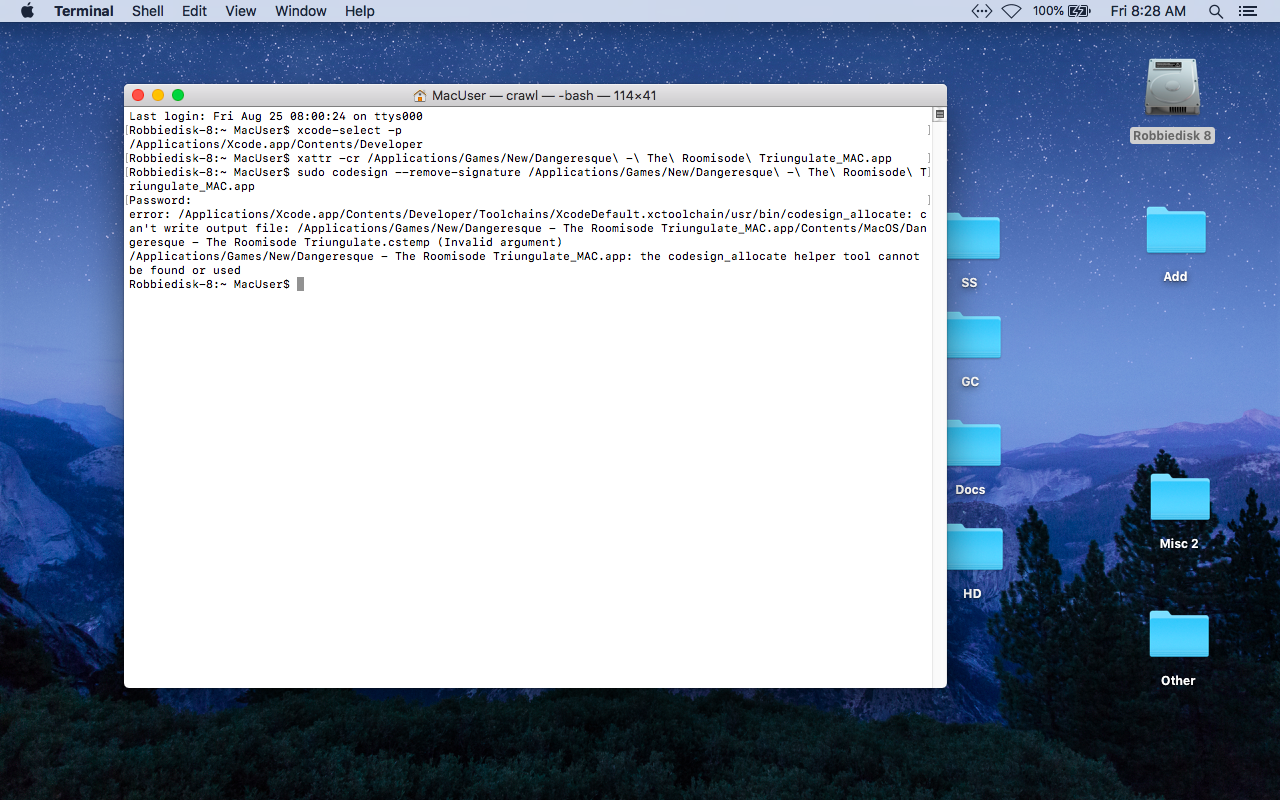
I then replaced the existing signature, as before. Nada. The app loads, then the game window (all black) shrinks and it crashes within 2 seconds. I checked the directory location above inside the Xcode package contents as well as where I installed the Command Line Tools in the Library folder, earlier. Both locations have the codesign_allocate Unix executable file. It's there (66k).
Same error as before.
Here's a screenshot of the SIGSEGV error:
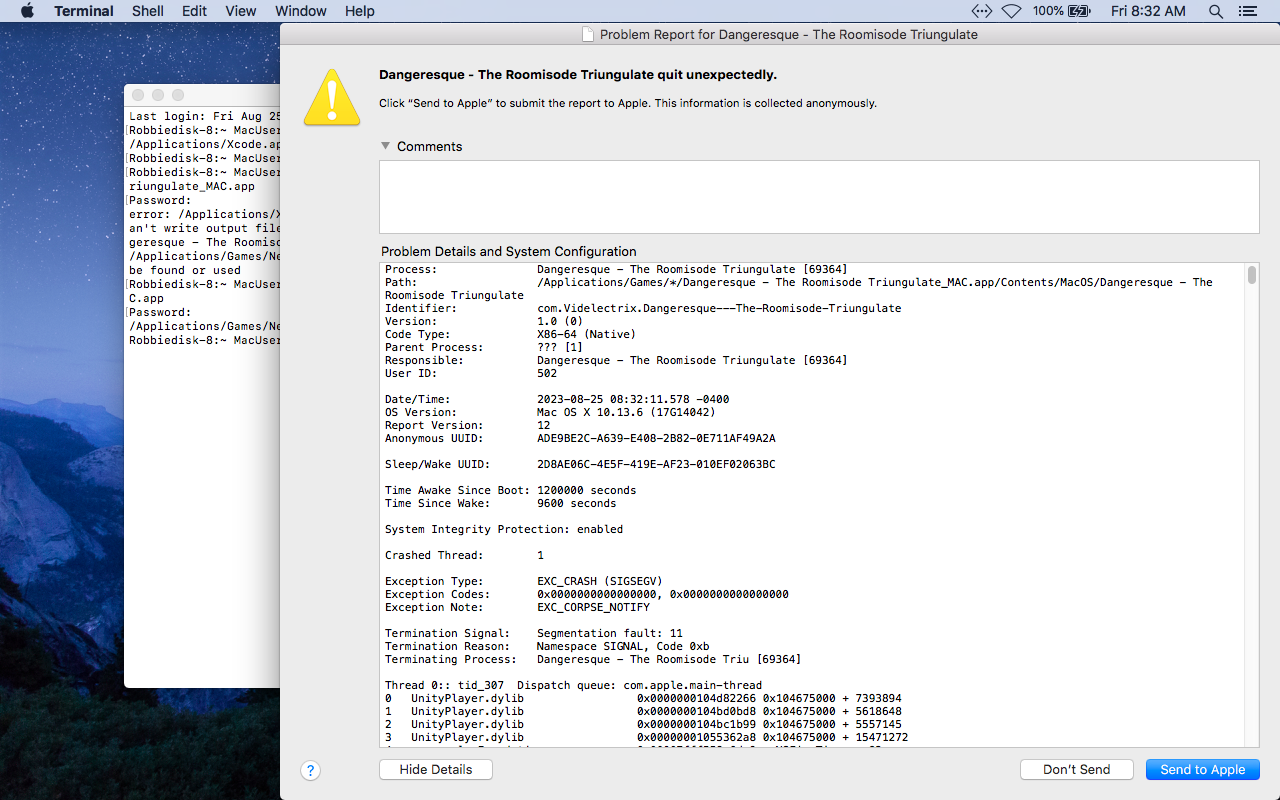
I still think it's a GPU problem.
Thanks for what you've done, so far.
--RB
Just to stand in solidarity with my fellow macOS buddies -- I normally use a computer running macOS 12, and both Dangeresque & Hide n' Seek run perfectly on that computer. However, when I saw this, I just wanted to do some checkin', so I used a computer running 10.10.5, and it told me I needed a computer that was AT LEAST running 10.13. So that's a for-sure-- macOS 10.8 would be too old, so that specification info can be changed on Steam. However, when I tried running both Dangeresque & Hide n' Seek on a computer running 10.13.6, I experienced this same force-quitting issue.
Opening it up in the Terminal seems to confirm your suspicions that there's some GPU issues: https://www.skyetheguy.com/dangerfxsque.txt
-- On the other hand, on all three macOS devices tested, the WEB version of Halloween Hide n' Seek works perfectly. So, there's that. Not like it would be feasible to have people load this game online, but maybe that's indicative of it not being a lost cause.