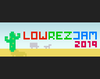Quick tutorial for all of you UE4 users!
- Create a new material that looks like this: (Set the X and Y values to 64, this is the target X and Y resolution)
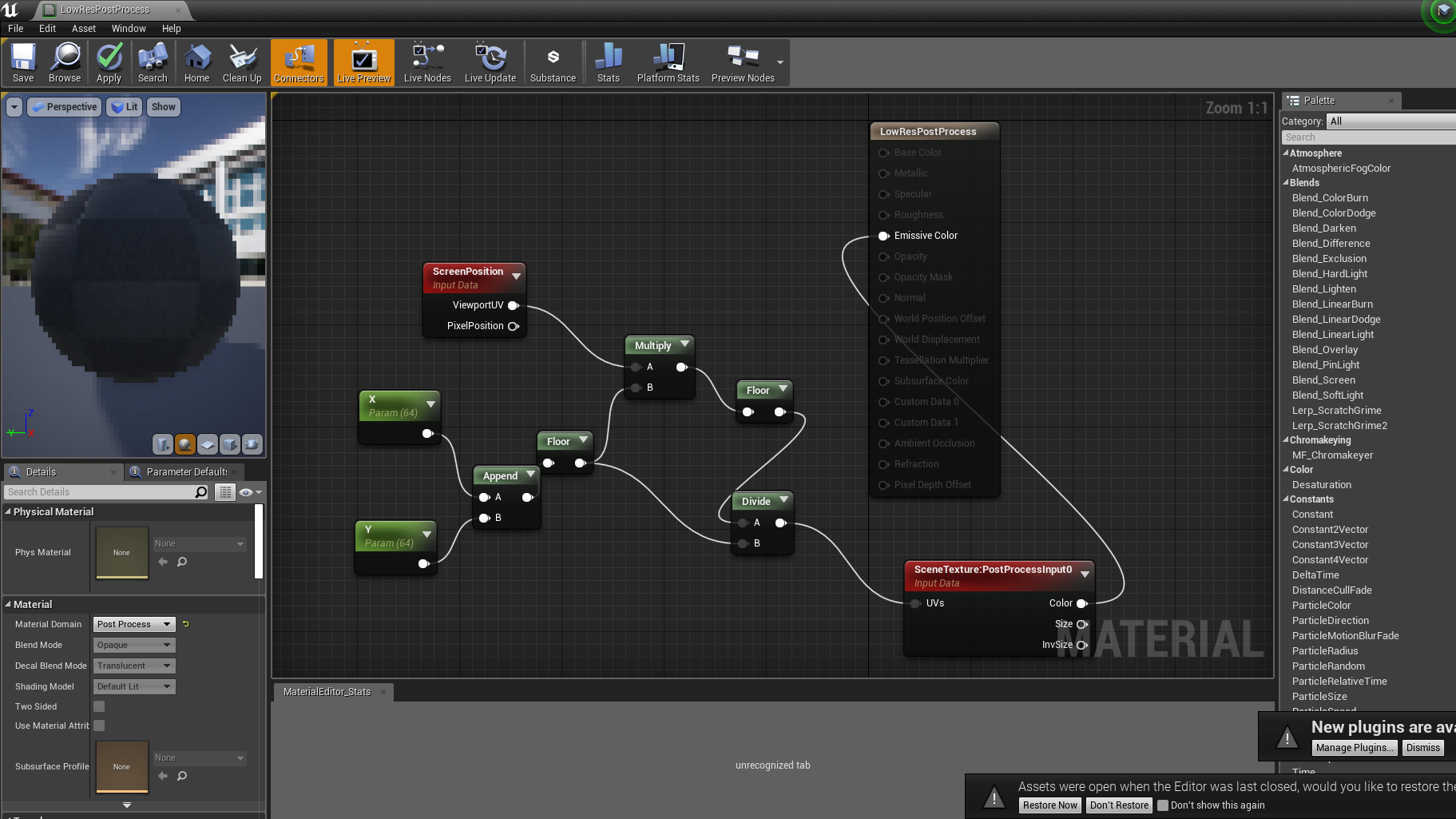
- Create a new Post Process Volume in your level
- In your newly created Post Process Volume, go to Rendering Features -> Post Process Material and click the + to add an item to the array.
- On the choose dropdown, select Asset Reference.
- Select your Post Process material
- Go to Post Process Volume Settings and toggle Infinite Extent to true
- Then, select your camera
- In the Camera Options toggle Contain Aspect Ratio
- In the Camera Settings, set Aspect Ratio to 1.0 rather than 1.777...
And then you're all done! Ready to make your game! Good jamming!