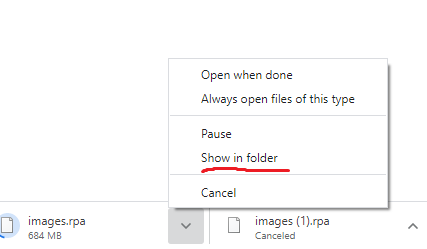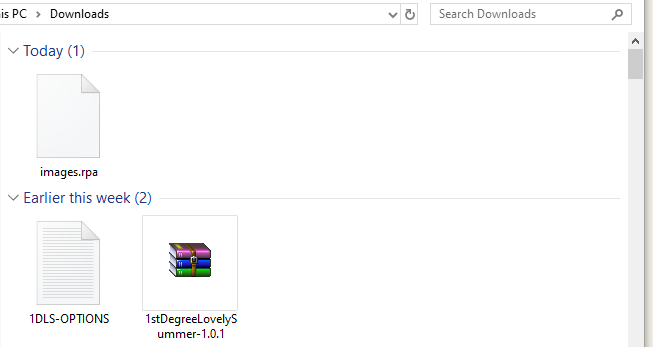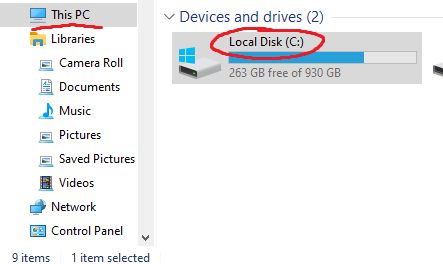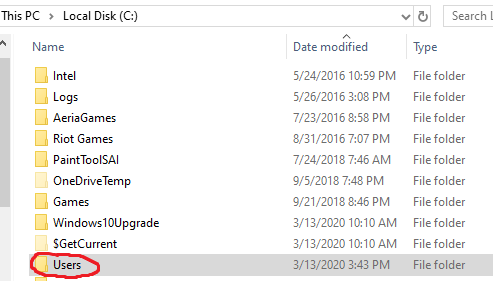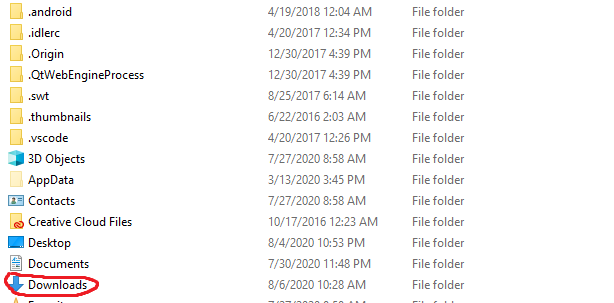Greetings, Hera1225.
If I am correct, you were unable to retrieve and download the 'images.rpa' file?
If you have already extracted all of the files for the side game into a folder on your device/computer, you should be able to find a text document file titled 'INSTRUCTIONS'.
Within this document there are directions written for you (the consumer) to follow, in order to successfully start the application.
To retrieve the 'images.rpa' file, there should be a link located in the previously mentioned 'INSTRUCTIONS' text document. All you should have to do from there, is to copy and paste that link into whatever internet browser you are using. From this point, you should be able to download and extract/move the 'images.rpa' file into the correct location.
If you are having trouble finding the 'images.rpa' file in your device, I will leave a few screenshots showing where you might find this file.
Once you have downloaded it, you need only move it into the 'game' sub-folder, in order for the application to successfully start.
Hopefully this may be of some use to you, and I apologize if I misunderstood your initial comment.