Smart Core Version Mismatch Error Message
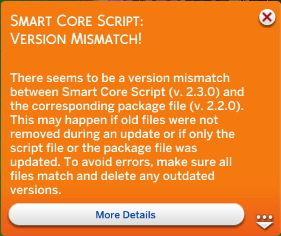
Reasons for this error
- You copied only the script and forgot to install the package during the last update.
- You neglected to delete the old version of the script and/or package before updating.
What is this concrete?
Smart Core consists of two essential files: a script and a package. For the system to function properly, both files must always be updated together, and their version numbers must match exactly.
Before installing a new version, be sure to completely delete all previous versions from your Mods folder.
Using mismatched or duplicate versions will cause incompatibilities between the script and the package. As a result, the game may crash or suffer from other serious issues.
What to do?
- Delete all versions of both the script and the package from your Mods folder.
- Download and install the latest version only (both script and package).
- Clear the game cache if the error persists.
Required Core Version Error Message
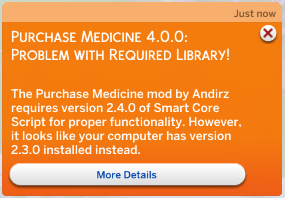
Why Does This Happen?
Reasons for this error
- Outdated Smart Core Script – The mod mentioned in the error message requires a newer version of the core library. The version detected on your computer is incompatible with the installed mod version. Simply delete all old versions of the script and install only the required one. If the message lists a version lower than the one you already have installed, this indicates that you have duplicate copies of the mod mentioned in the message. Update this mod and remove all duplicates!
- Duplicates or Conflicting Versions – You may have multiple versions of Smart Core Script installed or different versions of the same mod, with each requiring different versions of Smart Core Script. This leads to conflicts and can cause serious errors in the game — with different versions overwriting each other, resulting in critical issues and game crashes. One common symptom of this (although not always) is a message when launching the game, strangely asking you to install an older version of Smart Core Script than the one you already have installed. In this case, you need to remove all duplicate copies of both Smart Core Script itself and any mods that require Smart Core Script.
How to Fix It
Step 1: Update the Core Script
Check the website or platform where you downloaded the mod and look for the latest version of the required core mod. Install it and replace any older versions. Here are the two core I use in my mods:
Which of the two scripts you exactly need is mentioned in the error message!
Step 2: Remove Duplicate Versions
Go to your Mods folder (Documents/Electronic Arts/The Sims 4/Mods) and make sure you don’t have multiple versions of the same core scripts or package mods. If you have a lot of mods, you should also check all subfolders! My mods and scripts always have a version number in their file name so you always know which versions you have.
Step 3: Enable Script Mods in the Game
Ensure that script mods are enabled in the game settings.
You can read more about it here.
Step 4: Make a good support request
If none of this helped, post a good and detailed support request on my Discord. You can read more about it here. Don’t forget to be polite and be patient, because I’m neither a robot nor your employee. I’ll correct the error when I have time. However, most errors don’t need to be corrected because they are caused by you doing something wrong. I’m sorry for the bitter truth.
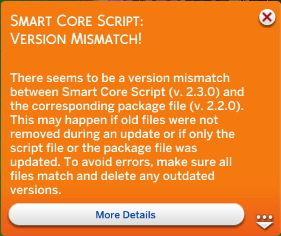
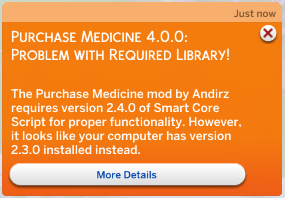
Leave a comment
Log in with your itch.io account to leave a comment.