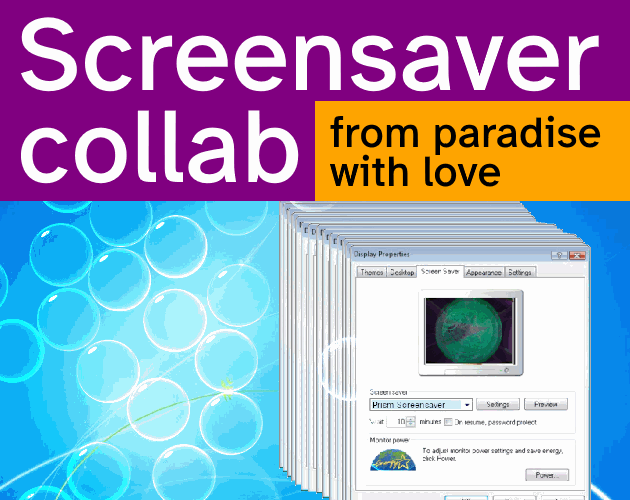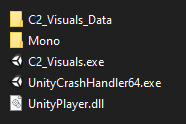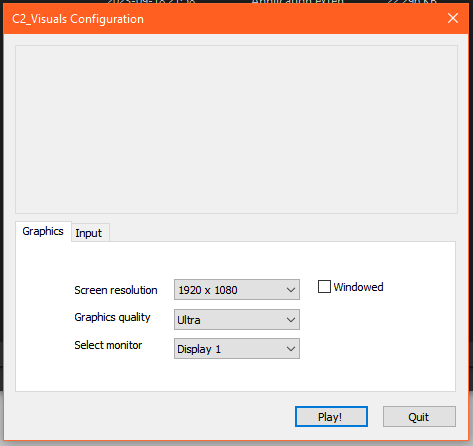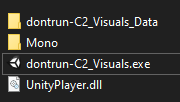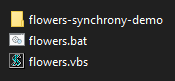Add Screensaver or Executable
Put them in the launchers "screensaversforlauncher" folder in your documents. The launcher looks through subfolders as well so you can organize them however you want!
Normally the launcher will add all .exe, .scr and .bat files it finds in the folder to its random screensaver roatation. If you don't want some of the files placed in the folder to be chosen randomly add a "dontrun-" prefix to their name (e.g. dontrun-emulator.exe)
If you are adding a unity project - delete the CrashHandler.exe as it is not necessary to function and will be included in the launchers random selection.
If you are renaming a unity executable - the data folder next to it must have the same name for it to work!
How to add something tricky
Some screensaver ideas involve things other than exes, or you might want to add a screensaver of something you don't have the source files for. That's what the .bat files are for!
You can make a .bat file by creating a .txt with notepad, then renaming it to .bat. When run a bat file will run whatever is inside of it as if manually entered into cmd, which can be used to open files of whatever extensions you fancy, run other apps with arguments (like running an emulator in fullscreen with a path to a rom).
If what you want to do can't be done by a .bat file - use it to run a .vbs(visual basic) or a different script that will do whatever it is that you need. Possibilities are endless!
Make your own screensavers!
- Make an exe of your screensaver in whatever way is easiest for you.
- Change the file extension from exe to scr.
- Put it in the folder for the launcher or System32 if you want to select it directly.
- You're done!
A few things to keep in mind:
Screensavers won't quit on their own when mouse is moved or keys are pressed, you need to program that in yourself, use Alt+F4 to close them, or add some interactive stuff instead!
Screensavers seem to be non-transparent. If you can get a window to be transparent when running an .exe or .scr directly - they still wont be transparent if windows runs them as a screensavers after inactivity. This includes default screensavers like bubbles as well. We are painfully aware of how many fun ideas involve transparent overlays. There were attempts at taking a screenshot before running and using that as a backdrop instead of real transparency with mixed results. If you figure out a way to make them actually transparent - please share with us!!