If you've built a Unity game and want to distribute it as a professional .exe installer, you can use Inno Setup, a free tool that allows you to create custom installation packages. Follow this guide to generate an installer for your Unity game.
First, download Inno Setup from the official website here and install it on your computer. https://jrsoftware.org/isdl.php
After successfully building your game for Windows in Unity, the output folder should contain your game's executable file along with the necessary dependencies. The folder structure should look something like this:
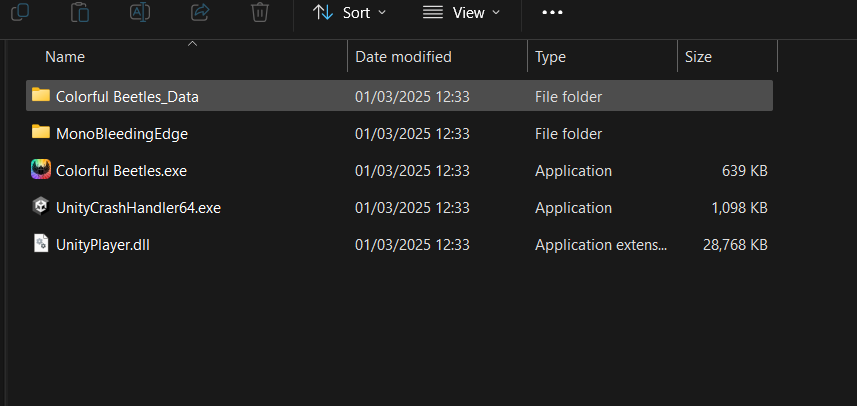
Before proceeding, launch the .exe file to ensure the game works correctly.
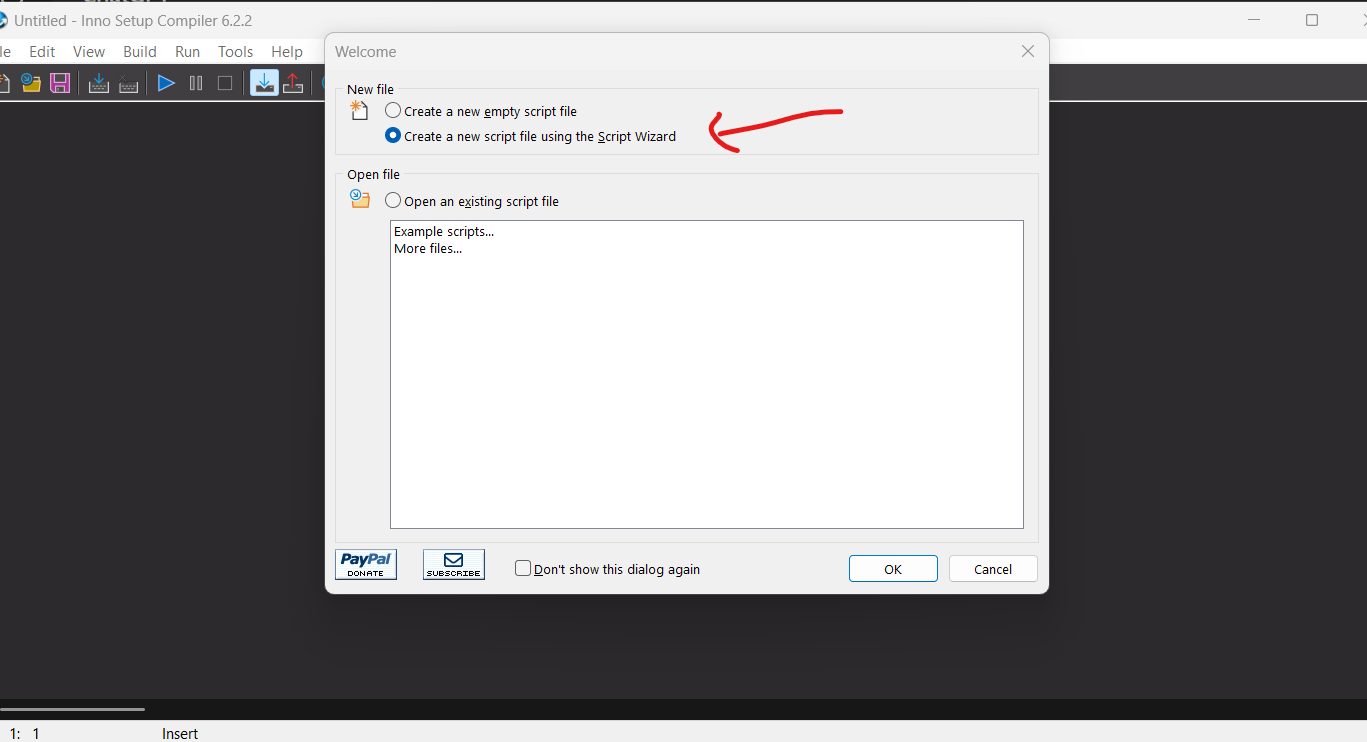
In the Application Information screen, enter:
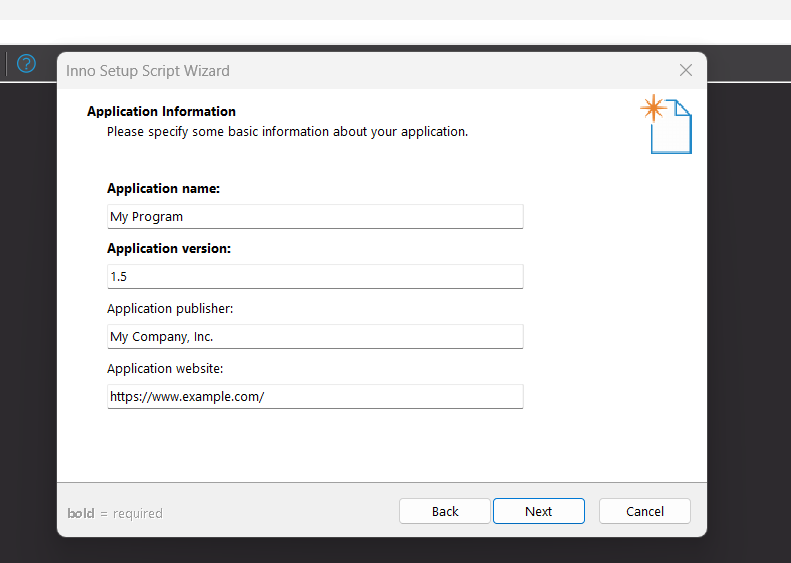
Click Next to proceed.
On the next screen, leave the default settings as they are and click Next.
.exe launcher (e.g., MyGame.exe).
MyGameBuild/).
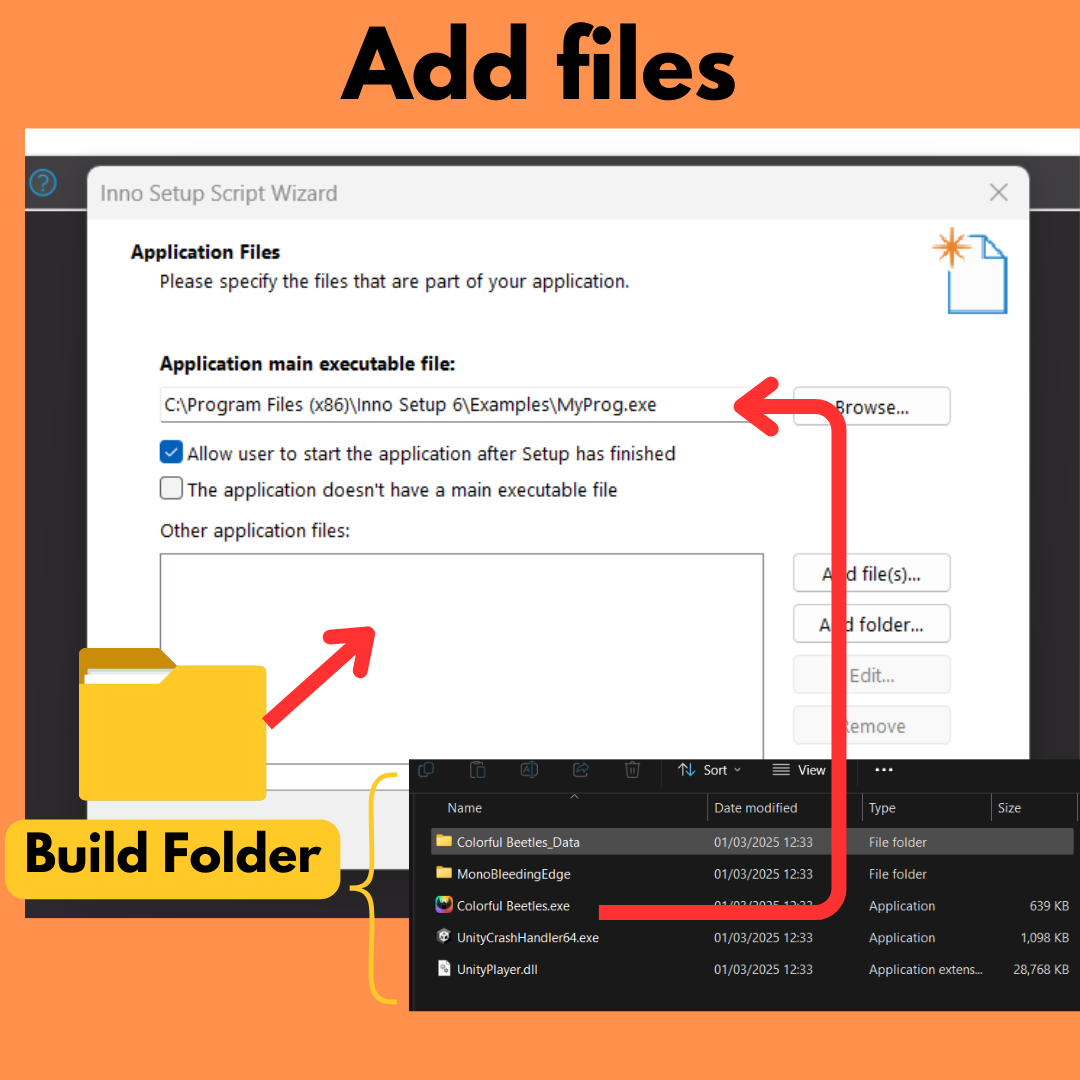
.txt files (e.g., README, license agreement). You can download a sample license file and customize it with your name.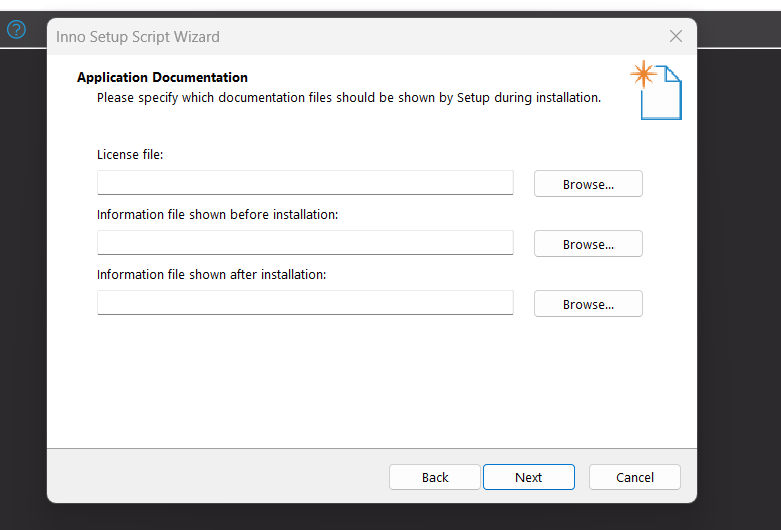
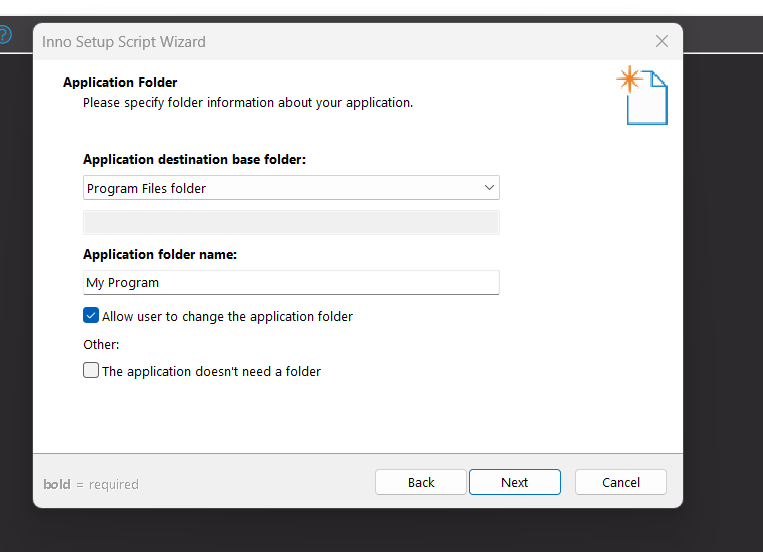
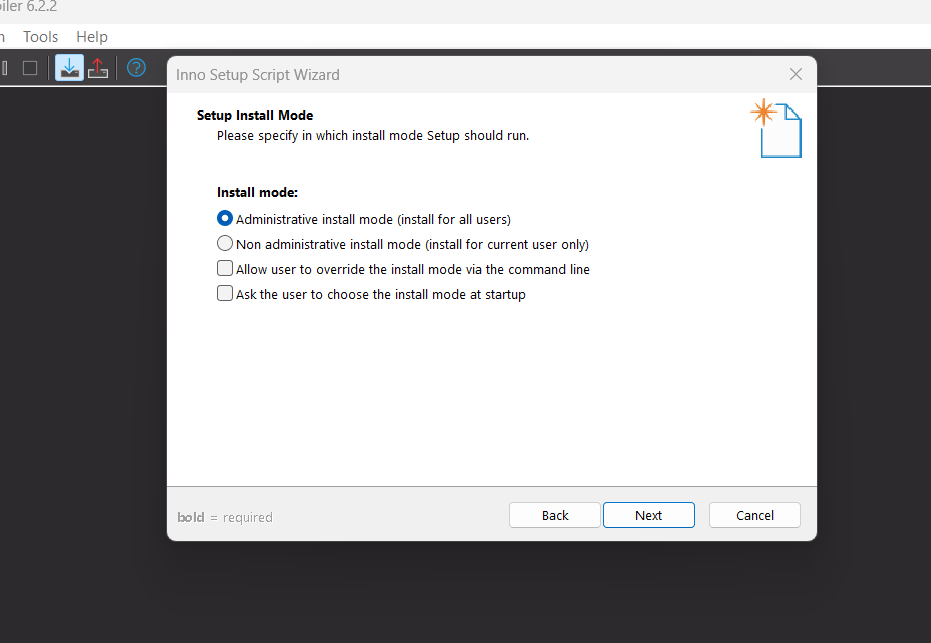
.exe installer will be saved.
MyGameInstaller.exe).
.ico) for the installer.
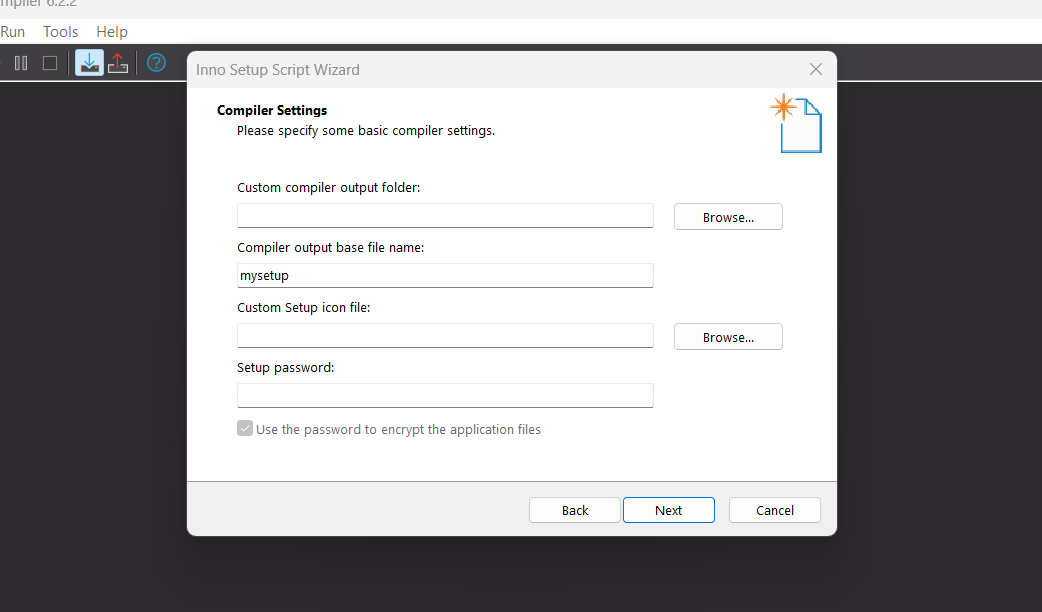
Once compiled, you will have an.exe installer file. Run it to install your game and verify everything is working correctly.
Congratulations! You've successfully created an installer for your Unity game using Inno Setup.
Did you like this post? Tell us
Leave a comment
Log in with your itch.io account to leave a comment.