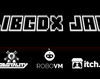Greetings!
Good to see everyone's already making a start, with some very cool ideas I might add! I think I've read through all 96 Logs (probably more now :P) and I've seen some great progress.
I haven't been able to make this my focus until now, with work and all, but now I'm done and ready to begin some brainstorming for 'Life in Space ideas'. (I was kinda hoping for 'black and white' but this'll work just fine I think).
I'll post soon with my chosen concept, maybe a picture or two, and I'll let you guys know what kind of game I'll be making.
Good luck,
Yellowbyte