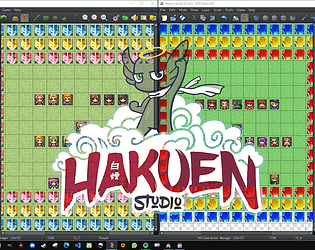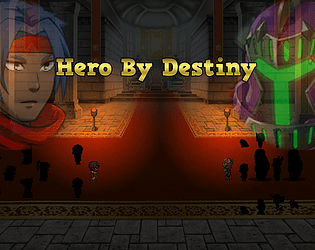There is no available donwload link. But I will see if I can find one on my HD and send you a link. But, why do want that? Maybe I can try solve your problem without the need of downgrade :)
Hakuen Studio
Creator of
Recent community posts
Hi there!
Can you show me a screenshot of this parallel event? What seems to happen to me is that you are using the Show Picture plugin command in a parallel event. And parallel event runs in a loop while active. Which means, whathever command is on the parallel event, it will kepp playing over and over again, until you manually stop it.
If that is the case, the plugin is executing the Show Picture command multiple times. And when you try to show a picture, and that picture id already exist, it will destroy/erase the previous one, and create a new one, with the ID the command has.
Since the parallel event is running on loop, it gives you the sensation that the picture is blinking, but in fact it is showing > erasing > showing > erasing etc...
So, you either need to show the picture and stop the parallel event, or put a conditional branch on your parallel event to only show the picture once.
No. Blank is not default. Default is when you click on a parameter and the plugin builds it automatically.
How aboout my other questions? did you take a look?
[EDIT]
As we talk on discord, we manage to figure things out and solved it by updating the Eli Book plugin to the version 5.4.17. Thanks for the feedback!
I tried, but I didn't manage to replicate this issue. I installed only eli book and message manager. Reseted all the positions settings to default.
Tried with openness align set to none. Tried with the switch on and off. But nothing. The window closes normally and don't stay on the screen.
1 - Make sure you have the latest core scripts updated by going into the Game menu dropdown on the RPG Maker software and click on "Update Core script"
2 - Are you using another plugin that mess with the message? Or battle ui/windows? Because on my tests here, by default, the battle ui is not centered on the bottom of the screen, but instead, it fills the entire game screen horizontally. But on your screenshot it is centered.
3 - If none of the above solved, you need to tell me exactly what you are doing so I can mimic exactly that to replicate the issue: Plugin configurations etc. Otherwise, send me a sample project replicating the issue so I can take a look. Can send a link here or through my discord: hakuenstudio
Hi there!
This is not an issue, was a bad configuration from you. This plugin let you customize the Message Window position for each position type the default message window has. As so, you need to go into the plugin parameter and setup the Top, Center, and Bottom settings. If you leave it blank, the plugin won't work at all, because a silent error will show up on the console:
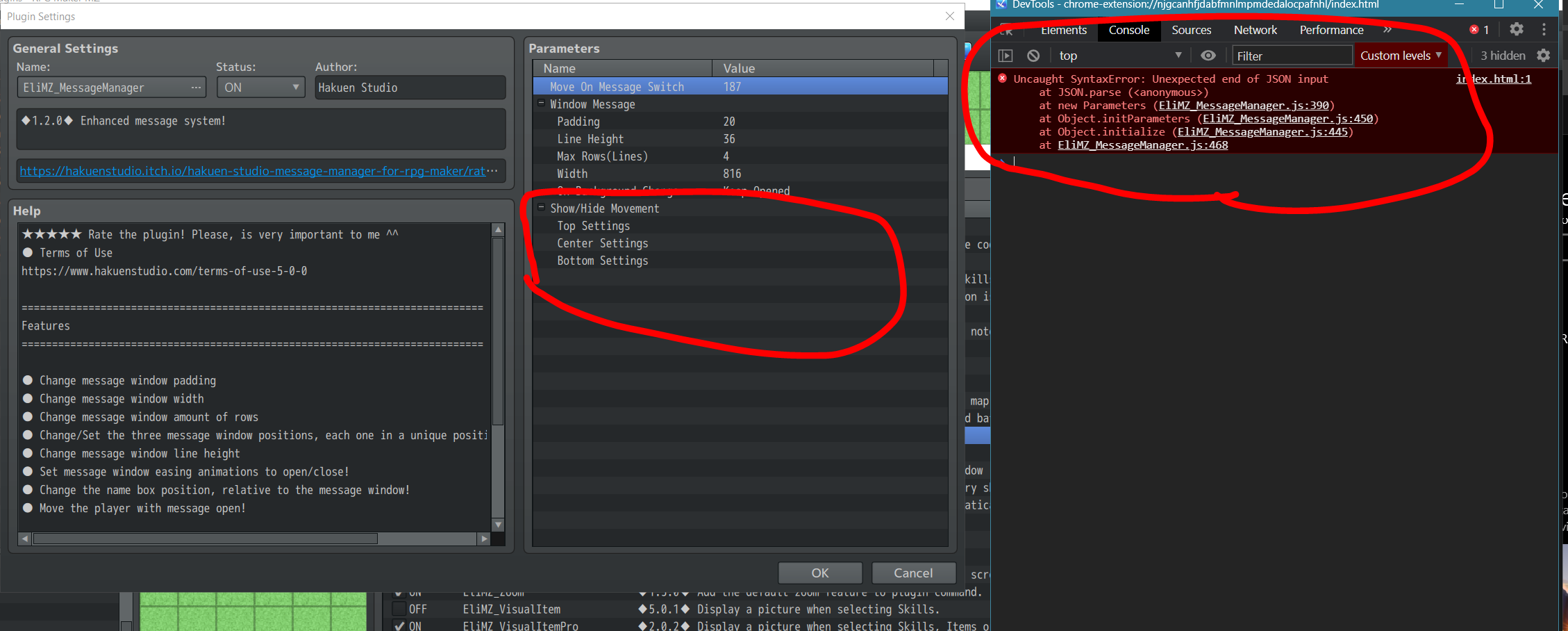
So, if you open plugin and don't etup their parameters, they will probably have an error, this will be an expected behavior.
Hi there!
Thanks for the Patron Support! Will send you a message there giving you the key that let you have some discounts here ^^
Now, I just take a look at the code to see if that was possible, and found a bug that was preventing this from happen. Now it is possible for you to increase the Max Tp of any actor dynamically, as an example would be using a variable:
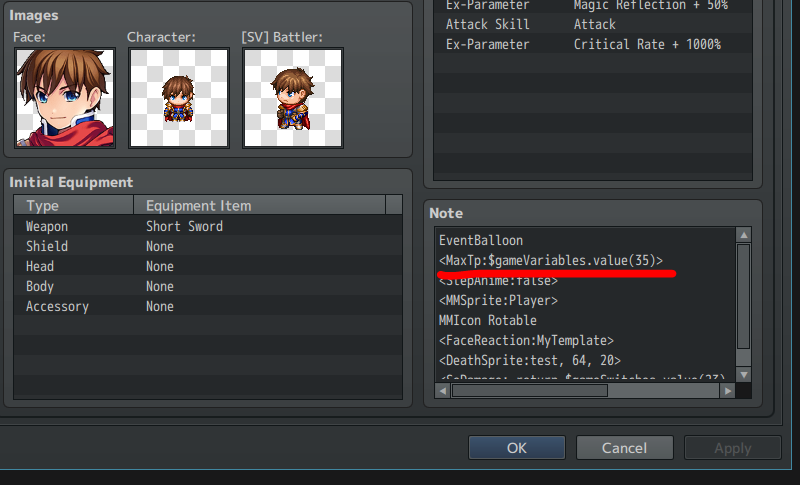
Since the note tag MaxTp accepts formulas, and inside the code they are evaluated as functions, if you change the variable value, it will also change the max tp.
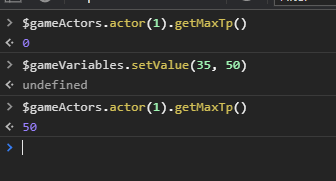
This would help you?
Ok i was able to fix the error issue i needed a player sprite in the character folder which wasn't explained in the tutorial, I used the $reid sprite and renamed it $gen_player_gen which fixed the issue, though now other issues have arisen.
- You don't need any of that, what you are doing is bypassing the error, but this will not fix the issue.
first off, the generator ui does not fit the screen, there are tabs still left that cuts off from the UI, you can still select them but you cannot see them, anything after beast ears, you cannot see
- This is not a plug and play. It requires a complex setup. You need to take a time to read the help file and the plugin parameters. On the plugin parameters are configurations to adjust the Windows Size and positions:
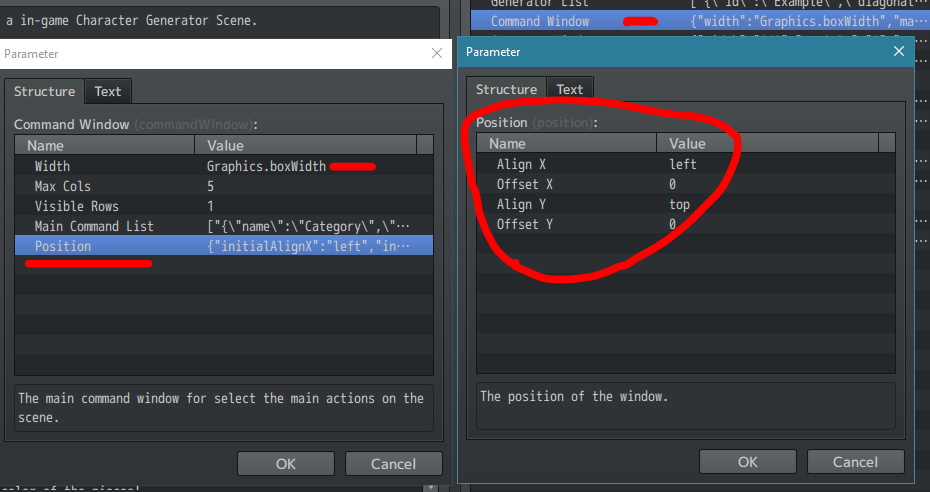
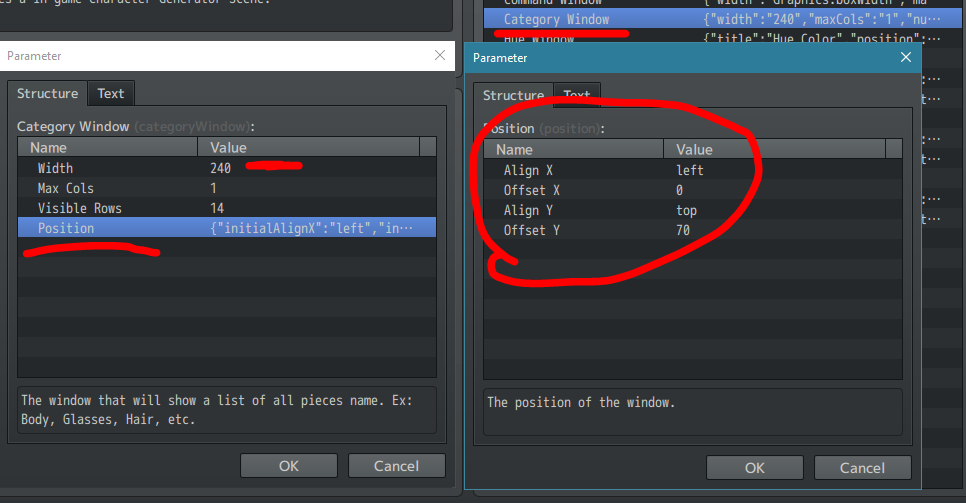
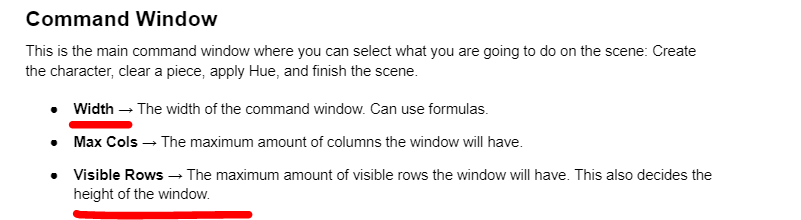
second, even though i changed the appearance of the player in the generator, it even has the correct face when opening the menu, however it still has the reid actor on the map, so the walking sprite did not change to the correct character
- That is strange, it should change everything. As I told you on the previous reply, add me on discord and send me this same project you are using that are causing all these errors, so I can take a look at it and see what is wrong. My discord is: hakuenstudio
MZ3D isnt the problem as i tried it again after turning off that plugin and still had the same issue
- Ok then!
i tried it in ur example, and i used an npc to test the opening of the generator, it sort of works, i dont get the error however the npc changes the appearance and not the player
- The NPC is getting the generated character instead of the player because you are applying it to the NPC on the plugin command. On the Plugin Command, the Subject ID argument is being set to 0. To apply it to the player, the Subject ID must be -1. On the sample project there is an example of just that, like on the screenshot below:

Your plugin parameters seems ok!
Hi there!
This is happening because the game is not finding the character named $gen_test_gen.png. Please, press F8/F12 when the error happens. Go to the console TAB and send me a screenshot of the error log there.
1 - Since this is a complex plugin, please first try it on the Sample project and make it work there. After you manage this, implement it in your project and see if it works.
2 - If you already did that, you will need to show me the steps you made to get there: Did you create added new piece files to create another generator? Did you use the generator that already comes with the sample project? Show me a screenshot of your plugin command, that you used to create the character and the one that you used to apply the Generated character into another one.
3 - Also, if you added the plugin on a current save that previously did not have the plugin it will not work. You need to start a new game when you first added this plugin to your project.
4 - I can also see that you are using other plugins, maybe this 3D plugin can also be a compatibility problem. If everything did not work, you can try disabling it to see if they have any compatibility problem.
If none of the above works, added me on discord: hakuenstudio and send me a project replicating the issue so i can take a look at the problem.
I guess the formula was my bad. Try something like this:
this.level === X ? VALUE : this.level === Y ? VALUE : 0
or

The important following this, is that the last statement is just a }else{ alone, without the if.
This is the same as the If statement. But if I remember well, this formula field needs some adjusting for it to work properly... If still did not work, maybe you need to wait a bit until I release an update.
On that case, you should leave the Growth Chance to 100, and manipulate the min and max to control what levels their will have a value raised.
Hi there!
Before I answer you that question, I want you to give me an answer on three other previous questions you asked me that I took the time to answer you back, but I didn't see your reply if I do manage to help you or not. Of course, it's not mandatory for you to do so. But the thing is, I reserve a time to answer people, I need to know if my answers are helping or not.
If you not reply to me, I can't know that for sure. So here are three of your previous questions, that you didn't answer me back.
- https://itch.io/t/3440197/making-it-work-in-mv#post-9225291
- https://itch.io/post/8956950
- https://itch.io/t/3119963/the-price#post-8558902
- https://itch.io/post/8517131
Now, to change the window skin used on this plugin, you can use my Window Skin plugin, and set the Window names on the plugin parameter according to what help window you want to change the window skin. Here are their names:

Hi!
One thing is for sure, if you don't want random growth, you need to put the same value on both Min and Max.
Now, your formula is wrong. When doing comparison in java script you should use, on this case, "===" instead of just one "=". One "=" means that you are assign the right value to the left. So the right one would be:
if(this.level === X) {1}; if(this.level === Y ) {0}
But I need to understand better. You don't want random growth, but you want to choose specifically on what level the growth will happen?
Because you can set a fixed value per growth, but set a value for this parameter on the LIMIT argument, so regardless what amount it will raise per level, it will never pass that LIMIT. Another thing is to mess with the Growth Chance %
Hi!
It seems to me that some generator piece is missing. It could be either the generator has an entry that does not have a file or there is a file without a generator entry.
You also mcannot just copy the files inside the RPG Maker MZ default folder and put them inside the plugin generator folder. You also has to proper name the files and attach that same names to the plugin parameters.
I guess the best way for me to find and explain what is going on, is too get a sample project from you. So, can you add me on discord and upload that projext somewhere and send me the link? Discord: hakuenstudio
Then after I check it, we continue our conversation here, in case what we are doing helps anyone else.
That menu is not updated, so indeed you can't find the Character Generator Map there. So you have to do as did, go into the map list on the left side of the software and select it there.
As for the Scene not being opened, it should open. So let's first test only on the sample project. After we manage to make it work on the sample project, then we move on to your personal project.
1 - Get the downloaded file EliMZ_CharacterGeneratorPro.js and put it inside the js/plugins folder.
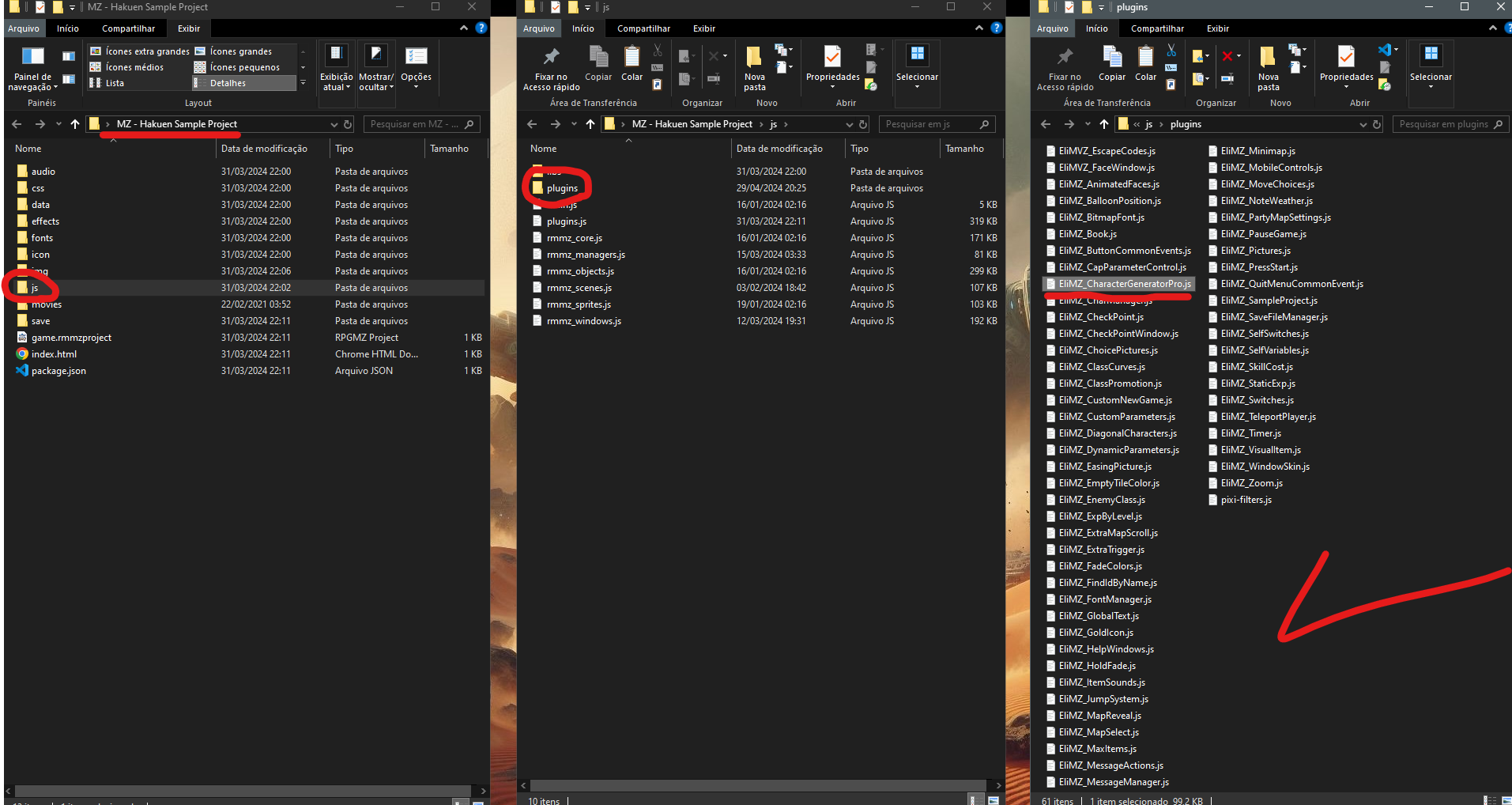
2 - Open the plugin manager and enable, set the Character Generator to ON.

3 - Go into the map, and test it.
If you did everything above and it did not work on the sample project, send me screenshots of the process:
A - Of the plugin file inside the JS folder of the sample project.
B - The plugin manager with the Character Generator set to ON.
Hi there! :)
The sample project has a map named "Character Generator". Maybe you downloaded the MV version of the sample project?

After you enter on this map, there are plugin commands for you to test and play that opens the Character Generator scene.
The image files that are on the sample project are just copy of the default images that comes with RPG Maker. I just formated them in a image editor to be used with the plugin as an example. As so, if you want the female parts, you need to go into the RPG Maker installation folder and get them there, and properly format them to use on the Generator plugin.
You also need to drag and drop the Character Generator plugin you bought, inside the JS folder of the sample project, then, activate it on the plugin manager.
Hope this helps! Otherwise you will need to give me more details of what is going on.
Hi there!
I added the feature to persist the zoom value across maps. You can enable/disable it with a switch.
The zoom cal also follow the character now. Unfortunatelly, it is too much trouble to make the camera follow the character perfectly, just like it does when zoom scale is 1. But it follows the character, keep them inside screen now.
Hmm, I still do not understand. You said that you know that common events can only be played on maps, but you still want to invoke that common event after the option window closes?
When the option window closes, the game returns to the Scene Menu, not Scene Map. Therefore, there is no way to play a common event there.
I think, what can help you, is put a conditional branch on that common event, to check whatever you want to check and then, control what the common event will do.
If you want to use that variable, you can try keep track of his value before enters in the menu. After you return to the scene map, you can compare the old value with the current value of the variable, if it was changed, then you run your script call.
The thing is, you need to find a way to make the common event understands if the player opened the Scene Options or not, so you can do your thing on the common event based on that.
I recommend MZ.
You showed me the wrong screenshots, you to need to click on the CONSOLE tab on that browser window.
This error probably means that the number of parameters created on the Custom Parameter plugin does not match the ones you setup on the Class Curves. They need to have the same amount.
Get the sample project to check the right plugin order and how to setup each plugin
Hi there! Thanks for the donations ^^
This plugin is a complex one, for me to be able to help you out, you need to give me more information than that. But before that, I strongly suggest that you grab my sample project and see how they are setup there so you can compare with your project and discover how they work.
After that, if it still does not work, what is happening? An error on screen? If yes, press F8 or F12 and send me a scrennshot of the CONSOLE tab from the browser window that will open.
PS: The new custom parameters will not be shown anywhere on the game, by default. My plugin only implements the logic of it. You will have custom parameters and will be able to change and read their values, but if you want to show them somewhere, like in a menu, you need to find or create a plugin that does that.
Plugin parameter seems fine. The note tag is on the plugin help file, I don't remember on top of my head now. If you are using Cover One Region you must understand what this reveal form does on the help file too. And paint your map with the regions according to it.
The plugin page: https://hakuenstudio.itch.io/eli-reveal-map-rpg-maker-mv
It is like I told you before, on previous comments. Instead of telling me what you did, you need to show me what you did. Screenshot of the plugin parameters, map note tags etc. Everything that requires the plugin to work.
What do you mean by, you cannot find it on my list? You say the plugin manager? Or are you not finding it on the js folder? You can always download it on it's page and insert/enable it manually on the plugin manager.
What I believe is happening is that with my plugin ON, visustella options to change font is being useless. My plugin changes how RPG Maker handles font. As so, the Visustella is trying to change font and it is not manage to do it.
I guess you will need to remove/change that font option of visustella, by going into the plugin parameters and mess with their code there to either use my plugin functions to change the font or create new "functions" inside their plugin parameters that allow JS to change the fonts. This is kinda advanced, I will try to take a look and see this.
Thanks for make another threaad for this, really appreciate! ^^
My font plugin really did not use the default RPG Maker font. If you want to use the RPG Maker font, you need to apply it on the plugin parameters, to be the first on the list and set the Default Font Index to 0:
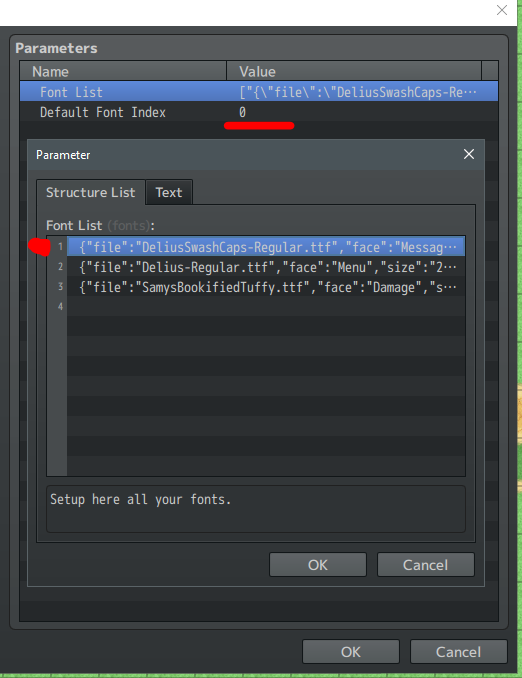
This way, my plugin will understand that the first font on the font list should be used as a default font.
- 0 = First font
- 1 = Second font
and so on.
--------------
Now, I did not understand the Visustella question. Are you not being able to apply my font inside the Scene Options Menu? Or what you want is to add an option/command on the Visustella Scene Options to be able to change the font in-game?