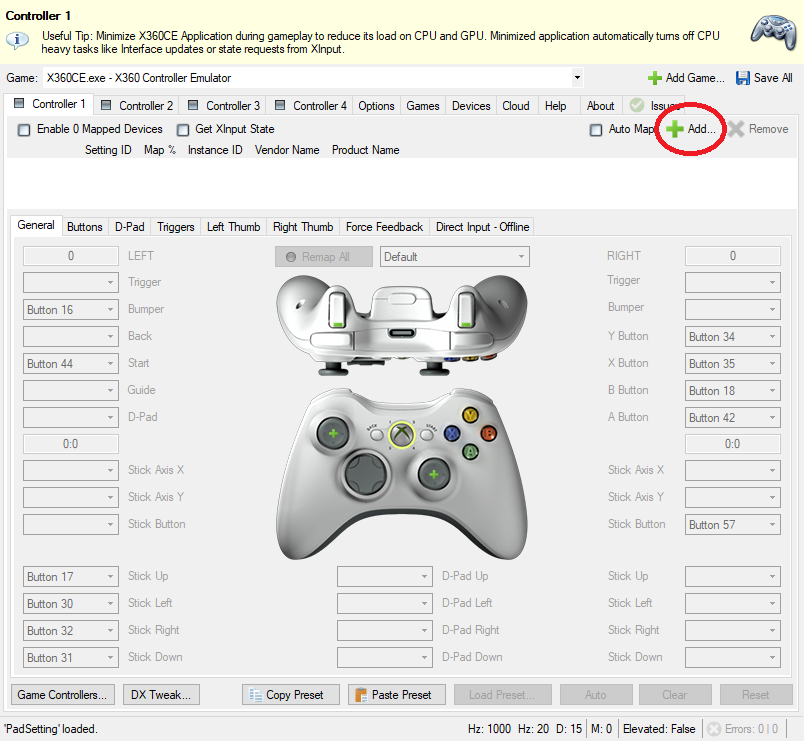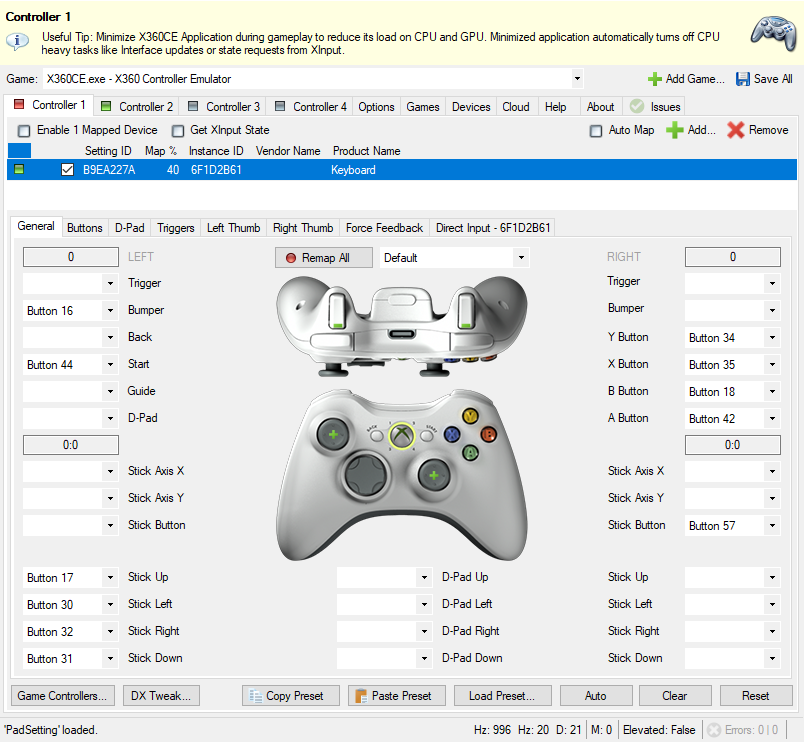This is the list of anything you can do and can't do in splitscreen coop especially Player 2 since Player 2 is more restricted then the main player (this is based on my experience, will add more if found anything new, or correct wrong information) :
- Player 2 can't use any other quick items other than blood vile, the quick item menu is disabled for them, maybe this is intended so they can't waste resources however I want to share it, utilizing it to our advantage. (it's not intended, it's an unfortunate limitation due to how the code base was set up) Since Player 2 cannot use any other quick items, ultimately they can't also use Magic/Tools.
- Player 2 can't enter level transitions. (doors/gates/darkness that goes to another location)
- Player 2 can't interact with lanterns.
- Player 2 can't interact with the doll, the insight doors or the key-locked doors. (you can interact with locked doors but cannot use a key)
- If Player 2 dies, it will return to the normal screen until the main player returns to Hunter's Dream to respawn Player 2.
- If Player 1 dies, both of you will automatically return to Hunter's Dream to respawn, regardless if Player 2 is alive or not.
- Both player do not share bullets nor blood viles.
- If Player 2 respawns, they will be given the same amount of blood viles and quicksilver bullets as the Player 1.
- Game doesn't save Player 2's current attires, and goes into default attires.