I have an OBJ in Collections/Roads/
I started with the texture alongside the obj, and also alter modified the mtl and changed the path to Textures/ (and moved the png)
in both cases at first the texture looks okay, but then when you place down the block it changes
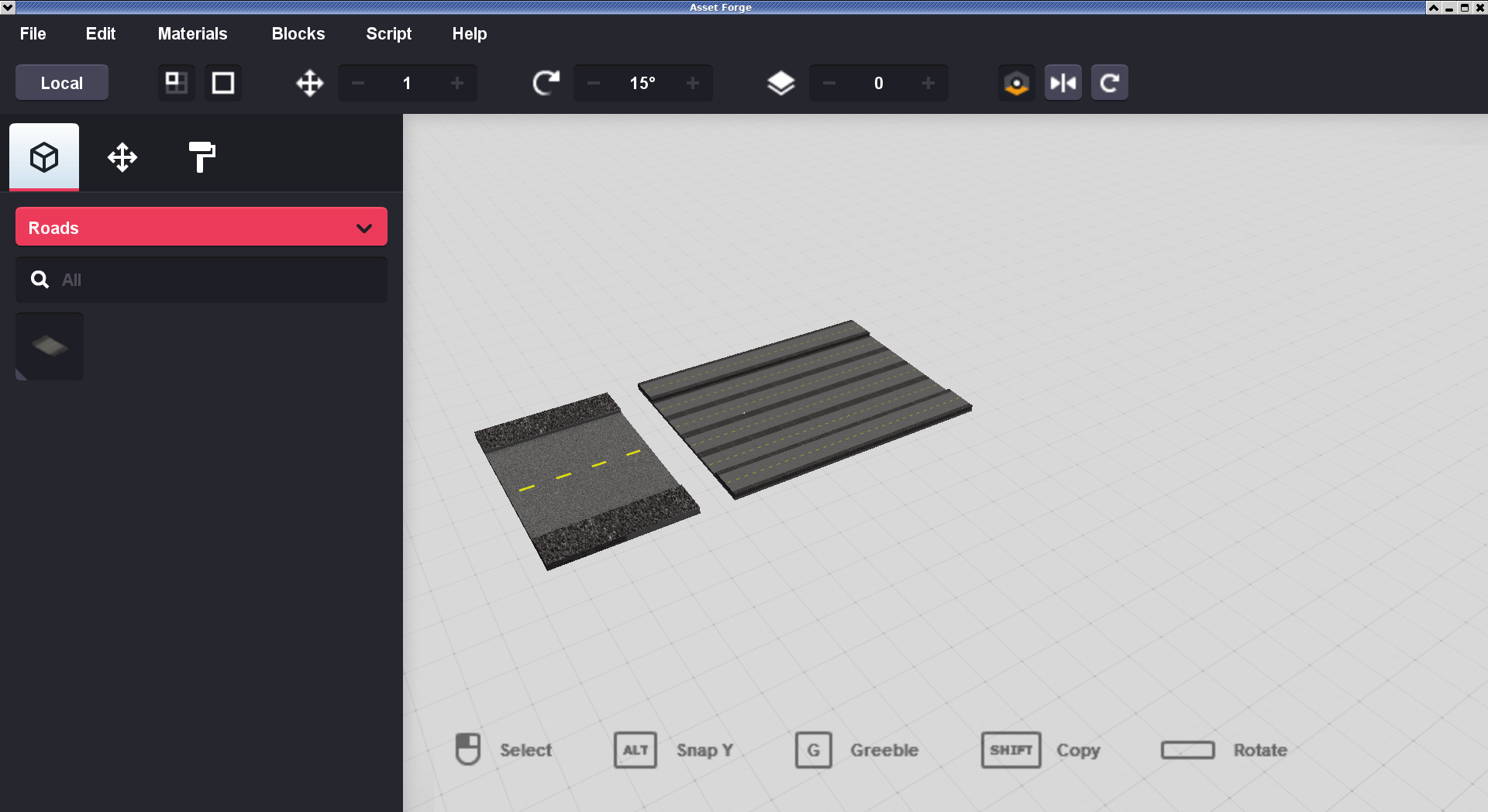
Where should the texture go, especially if I don't want to have any path in the mtl (just the png file name)


