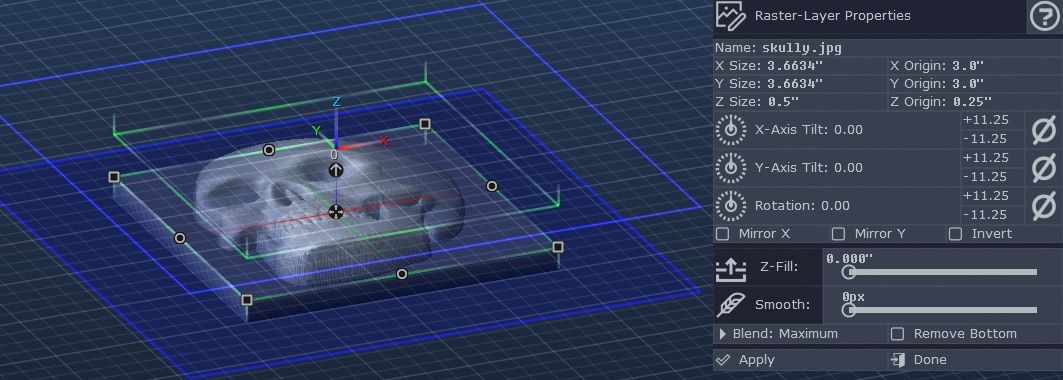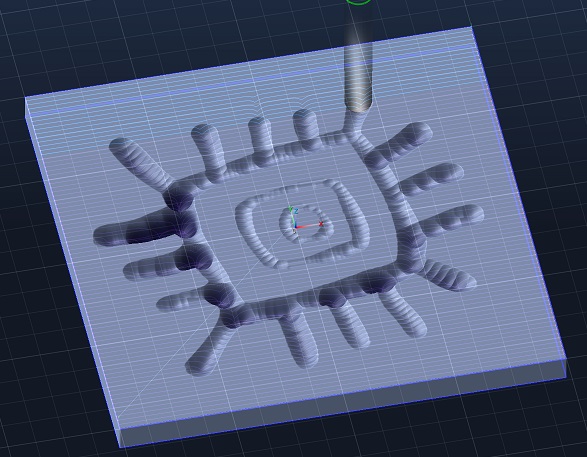Thanks Charlie :
I was going in the right direction using Pixelcnc. I chose a hard image to start with and kept trying to work with it. I see my mistake now that you pointed me in the right direction. Once the image is manipulated the way you like there is no way to export that layer to reuse ? Is there future plans for export , import layers ? I used GIMP in the past and have been using Inkscape as my vector and image editor to create SVG's. I used Carbide3d , Estlcam and other software to get the results I wanted. It will be nice just to use Pixelcnc to do it all. While still a new user of Pixelcnc I can do more now, and easier then with the others. I like the Pixelcnc vs GIMP image better also.
Joe